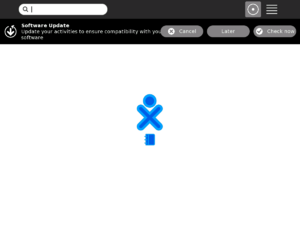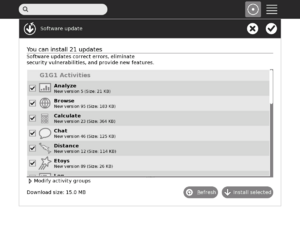Talk:Release notes/8.2.0
Additions to the Release Notes
- Mention new right-click action which reveals object palettes in full. Caveat: Currently doesn't work in the clipboard, people, and devices edges of the frame: http://dev.laptop.org/ticket/7250 HoboPrimate 18:55, 29 August 2008 (UTC)
- Added to the Tips and Tricks section of the Release Notes. - HoboPrimate 00:19, 30 August 2008 (UTC)
- Not a new feature; this has been in the UI since the very beginning. Not very discoverable, though, I guess. CScott 01:54, 30 September 2008 (UTC)
- Can we make this page look more like the GNOME release notes? CScott 01:54, 30 September 2008 (UTC)
- When you tell them how to reflash their olpc, mention that it must be plugged in.
After you reboot the first time, sugar should notify you that your activities should be updated. Your activity update process will differ depending on whether or not you have network access.
With the XO connected to the internet
First, connect to the internet, and then either click the "Check now" icon in the update notification dialog, or, if you've dismissed the dialog, open the sugar control panel and click the "Software update" module.
You should see a progress bar as your XO looks for the appropriate updated versions of the activities you have installed. When it is done, click "Install selected" to update your activities. You'll see another progress bar, as the activities are updated.
Some activities may not successfully update, either because the new version of the activity is improperly packaged or due to transient network errors. If this is the case, some activities will remain in the "available updates" list after the installation process has completed. If a network error was the cause, you may wish to immediately retry the installation; otherwise, you probably need to wait until the activity author uploads a corrected version of their bundle.
Backup of upgrading activities section below: Gregorio 19:32, 1 October 2008 (UTC)
Without the XO connected to the internet
If you do not have a connection to the internet:
- 1. Download the G1G1 Activity Pack (from here) and unzip it in the base (root) directory of a BLANK USB flash drive. You should see two directories (boot and bundles), and a file called customization-2 in the base directory.
/boot /bundles customization-2
- 2. Insert the USB flash drive and reboot the XO. It will display text on a black screen as the activities are installed, after which it will power off.
- 3. Remove the USB flash drive.
Notes
- The USB flash drive should be formatted with a VFAT file system (FAT16 with long filename support); this is the common format for most USB sticks with capacity up to 2 GB.
- It is important that the USB flash drive have a partition table, and that the VFAT file system be in the first partition. Linux allows you to put a file system directly on the drive itself without a partition table (i.e. "mkfs.vfat /dev/sdi", rather than fdisk and "mkfs.vfat /dev/sdi1"), but then on boot, the XO will panic with an error from mount ("non-zero status code 255").
- You can perform steps 1 and 2 on another computer, or if you are familiar with the Linux command line, on the XO in a terminal using wget and unzip.
- Commands such as "extract here" in ubuntu / windows will sometimes create a directory with the same name as the zip file, placing the unzipped files within it. If this happens, you will have to move the files to the base directory in order for your XO to see them on boot.
- The "boot" directory will contain two zip files, actos.zip and runos.zip. This is normal; these files SHOULD NOT be unzipped.
- Warning: the USB flash drive should be empty before this operation to contain ONLY the G1G1 Activity Pack files at end.
- If your machine is not a secure XO (its firmware is unlocked), you must boot in secure mode. If you have a developer key on a removable media like an SD card or a USB key, remove the media. If the developer key is on the NAND FLASH or the machine is permanently unlocked, hold the X game key while booting.
In addition to the G1G1 activity pack, some commonly installed alternative activity packs include the:
(The Nepal activity pack contains some additional customizations made by OLE Nepal for their pilot).
To install these packs, use the same process that you just used to install the G1G1 activity pack.