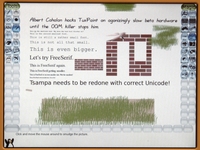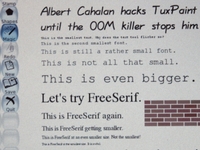Tux Paint
tux <math><math>Insert formula here</math><math><math>Insert formula here</math><math><math>Insert formula here</math><math><math>Insert formula here</math><math><math>Insert formula here</math><math><math>Insert formula here</math><math><math>Insert formula here</math><math><math>Insert formula here</math><math><math>Insert formula here</math><nowiki>Insert non-formatted text here<nowiki>Insert non-formatted text here<nowiki>Insert non-formatted text here--~~~~Insert non-formatted text here--~~~~--~~~~--~~~~--~~~~--~~~~--~~~~--~~~~#REDIRECT [[Insert text]]</nowiki></nowiki></nowiki></math></math></math></math></math></math></math></math></math>
Installing (Expert)
These instructions are a bit old. There is now a TuxPaint-2.xo that installs from Browse.
Tux Paint must be installed in a TuxPaint.activity directory because of the way it was built. Both /usr/share/activities/TuxPaint.activity and /home/olpc/Activities/TuxPaint.activity will work. At the command line, you can use wget to download Tux Paint. Then unzip TuxPaint-1.xo in the desired directory. NB. for recent builds you also have to fix activity.info (see Talk:Tux Paint).
You will need to install libpaper and restart sugar. As root, "yum install libpaper" will install libpaper. As root, "telinit 3" followed by "telinit 5" will restart sugar.
Emulator users: TuxPaint runs at 1200x900 so looks slightly odd in qemu at 1024x768. VMware or CVS version of qemu may work better.
--190.108.3.178 21:05, 7 October 2009 (UTC)==Installing (Novices)==
- Make sure you have an active internet connection
- Open a l.lmygctdsgyhyterminal activity (you need to scroll right by clicking the arrow in the list of activities at the bottom of the frame; terminal'sol