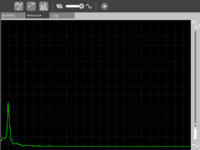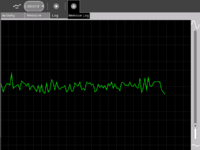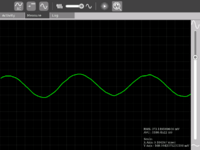Measure
see more templates or propose new |
SAFETY FIRST!
* WARNING: ELECTRICITY CAN KILL. RISK OF ELECTROCUTION: DO NOT, UNDER ANY CIRCUMSTANCES, APPLY AC LINE VOLTAGES FROM A WALL OUTLET OR MOTOR-GENERATOR OR OTHER POWER SUPPLY (E.G. CONVERTER OR INVERTER) INTO THE MICROPHONE INPUT, THE SPEAKER OUTPUT, OR ANY USB PORT.
- Make measurements of AC line voltages with the proper equipment only -- for example, a multimeter designed for the purpose. The laptop is not a multimeter.
- Read the following article. If you don't know what you are doing or are unsure, don't do it. Electricity can be dangerous.
* CAUTION: RISK OF BURNS, FIRE or EXPLOSION: Even a AAA battery stores enough energy to cause burns, and it may cause equipment damage if applied directly to the microphone input. If a 9 volt battery carried in a pocket makes contact with coins it will cause burns, and it will cause equipment damage if it is applied directly to the microphone input. Higher-power sources present increased risk of burns, fire, explosion and electrocution, the nature of which is unpredictable.
* CAUTION: RISK OF EQUIPMENT DAMAGE. DO NOT, UNDER ANY CIRCUMSTANCES, EXCEED THE INPUT AND OUTPUT SPECIFICATIONS; DAMAGE OR DESTRUCTION OF THE EQUIPMENT WILL RESULT.
Introduction
Children learn by doing things. It is said "Give a child a hammer, and the world becomes his nails".
This activity is a tool that allows kids to express their curiosity. It is a tool that allows kids to explore and learn by doing, by connecting and observing, span physical phenomena and real world events. Kids would learn by recording and observing the physical phenomena and by connecting their observations to a previously learned concept, or even better - learn the concept based on the experiments and observation. This activity enables children to measure DC and AC voltages by observing them on an oscilloscope-like interface, to watch waveforms in a frequency domain (spectrum analyzer), logging data at a specified time interval and drawing the graph of logged data.
Elements of the Measure activity
- There is an 1150 X 800 pixel window in which one sees the waveform. There is a light grey colored grid in the background which is like the scale.
- Measure Toolbar which allows one to switch between AC and DC modes, toggle Bias Voltage On/Off, view waveform in time domain or frequency domain, select frequency range display, and be able to pause the waveform on the screen.
- A Log Toolbar which allows one to select the data logging interval, start and stop the logging, and display the log.
Screen shots of Measure Activity
Measure Activity activities
- Record animal sounds , for example, sounds of birds and observe their waveforms. Which of these are high frequency sounds, which are the low frequency ones ? Adjust the frequency sliders accordingly.
- Whistle into the mic and compare the loudness and frequency of whistles by observing the waveforms.
- Get two people to try to whistle the same note, and look into Beat Frequencies.
- Turn the sensitivity slider up to the maximum and observe ambient noise - in a quiet room, near a noisy road
- Measure the voltage of an AA size pencil cell. What settings do you use ? AC or DC ?
- Measure resistance of water , other liquids
- Log temperature using a temperature sensor at one hour intervals. When in the day is it the hottest ? The coldest ?
- Some very interesting sensor ideas given by Arnans Roger , see - http://padthai.media.mit.edu:8080/cocoon/gogosite/documentation/makingSensors.xsp?lang=en
(Ideas 1 and 2 given by Erik Blankenship)
Downloading and running the activity on the XO
The link for the latest version of the activity is http://dev.laptop.org/~arjs/Measure-15.xo . Other previous versions can be found at http://dev.laptop.org/~arjs/
To install the .xo bundle, in the sugar shell (do not do this as root) type
sugar-install-bundle <path>/Measure-15.xo
Activity has been found running well on build 575 and higher. Since it is a CPU intensive activity, it works best on B3 and B4 machines. Also pre-B4 machines might not fully support the DC mode.
Measure Projects
- A low cost (possibly $2) probe that would increase the range of voltage that can be applied to the input.
- An ultrasonic distance measurement system that connects to the XO and allows the XO to log data. This has immense applications in water level monitoring in villages and also in robotics applications.
- A general purpose hardware kit that interacts with the measure activity. Something on similar lines to http://www.create.ucsb.edu/~dano/CUI/
- Sensors could be distributed along with the XO as peripherals. The advantage of this would be that the measure activity can be calibrated against the known specs of the sensors.
- Being able to measure resistance
- A low cost version of LEGO mindstorms system built around the XO. The XO has good hardware and software capabilities to achieve this.
- RS232 or serial interface would allow a host of electronic devices to interact and communicate with the XO.
- Build a sensor network using a sensor connected to each XO and utilize the mesh networking capability of the XO. This would give us a highly powerful, robust and reconfigurable sensor network.
- Build medical applications using sensors and the XO. See TeleHealth_Module
- Do some Fablab projects using the XO. See http://fab.cba.mit.edu/labs/vigyan/
- Collaborative music creation over the mesh using the music software on the XOs and giving input from an array of different sensors.
- Integrate sensor input into LOGO / Turtle activity
- Milk purity in rural areas. I remember reading about it in some FabLab's website - I think it requires an ADC, which we have.
- Temperature Monitoring and Logging
- Intrusion Alarm System
Hardware details
See the Measure Hardware Details page for hardware details and specs.
Measure Projects
Please see the Measure Projects page to have a look at projects around Measure
Ways in which software developers can participate
Please see the Measure Software page for ways to get involved.
For content developers
This page presents a solution for electrical signals to be input to the XO. For the corresponding problem on output, no such solution exists, but there are some ideas at Electrical output. One idea there is to use the modem connection as finely-timed output - clearly, this would also work for increasing the number of input signals, though it is probably more useful for timing than for fine measurement.
* WARNING: ELECTRICITY CAN KILL. RISK OF ELECTROCUTION: DO NOT, UNDER ANY CIRCUMSTANCES, APPLY AC LINE VOLTAGES FROM A WALL OUTLET OR MOTOR-GENERATOR OR OTHER POWER SUPPLY (E.G. CONVERTER OR INVERTER) INTO THE MICROPHONE INPUT, THE SPEAKER OUTPUT, OR ANY USB PORT.
- There is a risk of electric shock resulting in death if the XO is used to measure mains voltage by direct connection. The audio input components are not designed for this and damage is likely to result. The extent of the damage is not easily predictable. The only components intended for mains voltage are the pins of the AC adaptor. Dangerous voltages applied to the audio input may also be emitted on audio output, USB connectors, or the DC power input jack.
Temperature monitoring system
How to build
You need-
- LM35 or any similar temperature sensor
- USB connector
- Audio connector
- Some wire or a cable. You could use cut a USB cable and an audio cable from the middle
- Measure Activity
The USB port has two pins which are of use to us. One is the ground and the other one is the one which provides a constant 5V. When you cut a USB cable in the middle, you could find out by trial-and-error by using a simple Voltmeter which are the two wires corresponding to these two pins. If you don't have a Voltmeter, try using a simple LED and a resistor to do the job.
We provide the +5V that this temperature sensor requires from the USB port. For this we connect the +5V wire to the Vcc of the sensor. We connect the ground to the Ground terminal on the LM35. We connect the Vout of the sensor to the Audio Input jack.
How to operate
Set the Measure Activity to be in the DC Mode and Turn Off the Bias Voltage. Both these can be controlled by using the first two buttons on the 'Measure Toolbar'.
The DC voltage is proportional to the temperature . The voltage that the XO can read varies between 0.9 V - 3V. The output of the sensor would be from 0-5V, so, for for different ranges of temperature one can either use a potential divider for higher ranges or using resistances add a bias to the Vout of the sensor from the +5V of the USB again.
Learn More
The LM35 has an output voltage proportional to the temperature. The scale is 0.01V/C. Read the [Data Sheet] to learn more.
One could log temperature over a period of time - say at an interval of 1 hour for a complete day to know when is it the hottest / coldest.
Video
(put video with flame demonstration here, put pictures here - including ckt diagram)
Intrusion Alarm system
How to build
You need-
- A toy laser
- An LDR or a Photo-Voltaic cell
- Some wire
- Measure Activity
Open up the toy laser and remove the batteries. Connect a wire to the spring inside and connect the other wire to the metallic body inside. Connect both of these wires to the USB power supply wires. Click here to learn about how to determine the USB power supply lines.
Connect the LDR to the Audio Jack.
How to operate
Set the Measure Activity into DC Mode and turn ON the bias voltage. Setup the LDR and the laser to be in line and facing each other. When the path of the laser light gets cut, you should observe a marked increase in voltage indicated by the position of the waveform shifting up.
Learn More
The resistance of the LDR - Light Dependent Resistor is proportional to the amount of light falling on it. The potential drop across the LDR is dependent on the resistance of the LDR. When the path of the light gets cut, the resistance increases hence we notice a marked increase in voltage indicated on the screen.
Click here to know more about Bias Voltage and how it works.
Video
Put a video here and some pics
Acknowledgments
Thanks to Mitch Bradley and John Watlington for their help and suggestions during the development of the Activity.
Contact
Contact Arjun Sarwal through -
Email : arjun@laptop.org
IRC : arjs on #olpc #sugar