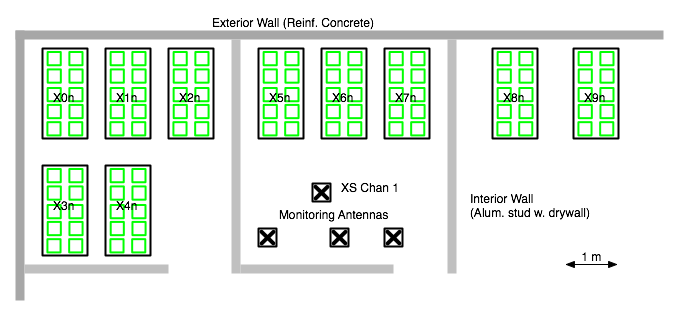Collaboration network testbed
While the OLPC Mesh Testbed is conveniently located in the same space used by OLPC for development and business activities, it suffers from an excess of unrelated wireless traffic. In order to allow repeatable testing of larger numbers of laptops, a larger testbed has been set up at another location in the Boston area, where the 802.11b spectrum is relatively unused.
Test Setup
At this location, we currently have a hundred laptops and a school server, along with a separate packet recording machine. Ten laptops are grouped together on each 1.5 m by 0.7 m table. We hope to grow to at least a hundred and fifty laptops over time.
While we will eventually provide remote automated control of large portions of the testing, we are currently performing tests manually.
The laptop developer keying, upgrading, and application installation is done using USB keys.
Tests and Results
The tests are grouped according to the type of network used when they were performed: simple mesh, a mesh with a school server, or access points with a school server.
All packet traces are in wireshark format, and contain beacon and link layer management frames as well as IP packets. They were obtained using tcpdump -i rtapX -w filename.
More specifically, interfaces are configured to the appropriate channels at boot time via ifcfg_ethX files in /etc/sysconfig/network-scripts/ (eth1 to channel 1, eth2 to channel 11, and eth3 to channel 6). There is a script, setup_snoop, for setting up the interfaces which is run once after boot. Another, do_snoop, is used to start logging. Logging is stopped with sudo killall tcpdump
Simple Mesh
In these tests, the laptops are connected solely to one another, through the wireless mesh.
Startup
Write sharing
Read sharing
Chat
School Server Mesh
In these tests, a School server equipped with one to three Active Antenna provides the interconnection for the laptops. In general, the laptops are registered with the school server and using the school's presence service.
Startup Problems
The information listed after each test is the number of laptops involved in the test, how they were started up (simultaneously or staggered in some way), and the number that successfully managed to find a school portal.
| Test | Num. Laptops | Timing | Spacing | Success | Comments |
|---|---|---|---|---|---|
| test 0323G | 10 | staged 5 sec | 1 table | 90% | |
| test 0323H | 20 | staged 7.5 sec | 2 tables | 90% | groups of 2, 15 sec apart |
| test 0323E | 15 | staged 10 sec | spaced, 20 cm | 87% | |
| test 0323B | 10 | simul. | spaced | 80% | |
| test 0323F | 10 | simul. | 1 table | 80% | |
| test 0317D | 29 | grouped | 3 tables | 76% | 3 groups of 10, 5 min. apart |
| test 0323C | 15 | simul. | spaced, 30 cm. | 73% | |
| test 0317E | 29 | simul. | 3 tables | 72% | |
| test 0323D | 10 | simul. | spaced, 60 cm. | 60% | |
| test 0321D | 38 | simul. | 4 tables | 60% | |
| test 0323A | 10 | simul. | 1 table | 60% |
Startup & Registration
- test 0323A 10 laptops
- test 0323B 10 laptops
- test 0323C 15 laptops
- test 0323D 10 laptops
- test 0323H 20 laptops
- test 0317D 29 laptops
- test 0317C
Presence
- test 0321D 38 laptops
- test 0317E 29 laptops
Chat
- test 0323E 15 laptops
Write sharing
Read sharing
- test 0323F 10 laptops
- test 0323G 10 laptops
School Server WiFi
In these tests, the laptops are connected to the School server through normal 802.11b/g access points. In general, the laptops are registered with the school server and using the school's presence service.