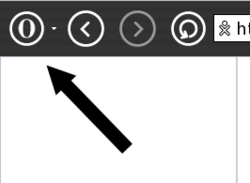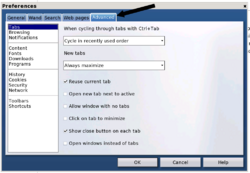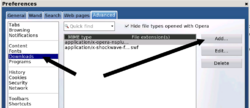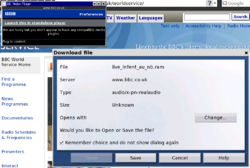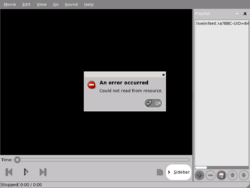Talk:Helix media activity
How do you install the codecs in the list?
Some other media formats
The supported media formats are listed on the activity page; notably including ogg, mp3, mpeg and rm. Some other formats to test as codecs are added:
- Plaza Sesamo 10-20-019 (mov)
MPEG1/2 - how does the support for these formats work? Is there no playback?
Installation
Running Joyride-259 on os625, with firmware q2d04 on a B4, it was possible to install the .xo file simply by navigating to it using the web-browser on the OLPC. --132.185.240.122 09:21, 13 November 2007 (EST)
Does anyone know how to install additional codecs, eg RealVideo? --132.185.240.122 09:21, 13 November 2007 (EST)
Play Theora files using Helix
Can someone post a how-to play a theora file off an sd card. It doesn't seem to work. Does the theora file have to adhere to some certain spec?
- I played theora files from a USB key by opening them from the Journal- they then open into the Browse activity. But the OLPC doesn`t seem powerful enough to play fullscreen (720x576) files, and can only handle lower bitrates. 320x240 at 148kbps seems to work. There are more details on the specs, and links to a [playable] Theora file on the Theora page. --Tomhannen 15:45, 19 December 2007 (EST)
Solved: Listening to Streaming Audio
Finally, I found out how to play streaming audio properly from the command line, and in Opera. See the article page for details. I think every Activity should ship with a command-line script that can directly be used to launch it. I keep the obsolete notes below in case anyone finds a gem in there. --Markus Krötzsch 02:47, 2 May 2008 (EDT)
Listening to Streaming Audio
Listening to streaming audio
I have downloaded watch&listen.xo to the XO, it appears as an activity, but I cannot figure out how to use the program to listen to streaming radio broadcasts or archived programming at radio station web sites. I can select the watch&listen activity but not find anything to play on it, or, I can select the browser, find streaming content, and not be able to play it. What have I missed? What am I doing wrong?
Here is what you need to do...
1. Install the Opera browser. (http://wiki.laptop.org/go/Opera) and launch it.
Once Opera has been installed, you need to configure the streaming audio player.
2. Click the O in the upper-left hand corner of the screen.
3. Go to Tools\Preferences\
4. Click the "Advanced" Tab
5. Click "Downloads"
6. Click the "Add..." button.
7. Enter "audio/x-pn-realaudio" under MIME type (do not enter the quotes)
8. Enter "ram,ra" under "File extension(s)"
9. Click the radio button to the left of "Open with other application"
10. Enter the following data in the text box beneath "Open with other application"
11. Enter "/usr/bin/totem" in the text box. (totem is a media player that should have come installed on your machine)
12. Click the check box next to "Pass web address directly to application".
13. Click OK.
14. Click OK.
That's it.
Solved: Instructions above don't work fully for me
OK, I followed the instructions above (on a B4 with build 650, using Opera 9.12 build 544, no java installed). Below are some screen shots - showing what happens with the instructions:
1. Install the Opera browser, and launch it.
Once Opera has been installed, you need to configure the streaming audio player.
Go to Tools\Preferences\
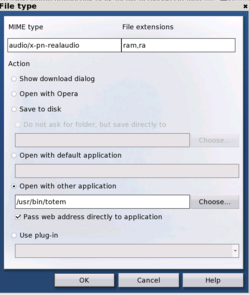
It would be great to get this working - it seems very close! Can it call "Watch and Listen" instead of Totem maybe? --Tomhannen 11:02, 11 January 2008 (EST)
The instructions don't work for me either. Totem launches, but does not play anything. JLH.
As others here note, the above directions are not working. Follow up from original poster would be appreciated.
- Apparently, one would have to start "Watch & Listen" with a certain URL as parameter. On any operating system I know, it is not difficult to start an installed program with some parameter. On sugar, however, it is, and I was not able yet to get it run. Running an activity with a simple command is not trivial, and I only found a way that requires the additional sugar-jhbuild shell utility (see Developers/FAQ). I did not try it, but it does not appear to enable simple activity launch with a parameter (you need to first run a special shell which then expects further input). My current advice would be to either
- directly compile Helix for Sugar and throw away "Watch and Listen", or
- find a way to run this activity with a parameter (sugar-activity supports certain parameters, so maybe the question just is whether the sugar-jhbuild shell can run programs in one call without additional interactivity).
- I hope someone can provide further insights. --Markus Krötzsch 17:01, 1 May 2008 (EDT)
- Sloved, see article page. --Markus Krötzsch 02:47, 2 May 2008 (EDT)
Listening without opera
Download the .ram file. Go to terminal, use the copy from journal python script to get a copy of the file Copy it back to the journal, setting the mime type to audio/ogg -- i.e. lie to sugar, any mime type that sugar thinks is destined for watch and listen will do Resume the file into watch and listen (it will default to browse, but hover over the resume until a menu appears, and then choose watch and listen) Enjoy the music
- The command-line script that is now described in the article should be the superior solution for that. It should also accept a local path or file: URL to specify the location of some media to be played. --Markus Krötzsch 02:47, 2 May 2008 (EDT)
Opera/Streaming audio issue
None of the given solutions seem to work for me, so I think the problem may be Opera related, especially since I have to agree to the EULA every time I run Opera (I'm using the OLPC build, which is nigh unusable from the sheer number of bugs I keep running into). Anyhow, since all the support requires Opera, I thought I might ask for some advice. The preferences clearly do not save when I specify audio/x-pn-realaudio (or any other format or a homepage or anything, for that matter), and I have no idea what the .xo bundles are intended to do (I've downloaded them multiple times, in Opera as well as in the default browser, and while my XO now has Watch and Listen where it did not before, the program is completely useless, giving an error every time it runs, be it from the Activities or from the command line). Opera also opens an additional window in the frame for every tab, including downloads, etc. Why is this?
I had relatively few problems installing Flash, or Opera for that matter (although I frequently question its functionality). Why is the help for streaming audio so obtuse in comparison?
Also, how do I get streaming mp3 to work? The Fluendo URL specified in the forums gives me a 410 error.Eccomi 19:44, 27 December 2008 (UTC)