Help Activity refresh/Chapter/Launching Activities
You can launch an Activity in four different ways:
- Click the Activity icon in the Home View.
- Resume your previous work with an Activity from the Journal.
- Join a shared Activity from the Neighborhood View.
- Accept an invitation by clicking the invitation icon on the Frame.
When you launch an Activity, its icon flashes in the middle of the screen while it loads. Once the Activity is running, you will be placed into its Activity View.
Launching Activities from the Home view
To get to the Home View,
- click the Home icon on the Frame
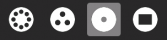
- or press the F3 key. On the XO keyboard this key has a single dot
 . and is one of the view keys
. and is one of the view keys 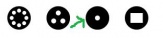 .
.
Then either double-click on the icon of the activity you want to start, or hover your cursor over the icon until the name of the activity pops up, then click on the activity's name or "Start new".
If you don't see the activity's icon, switch views or type the activity name in the search box.
If the activity fails to start, you will instead be returned to Home View.
Resuming from the Journal
Click the activity's icon or click Resume on its hover menu.
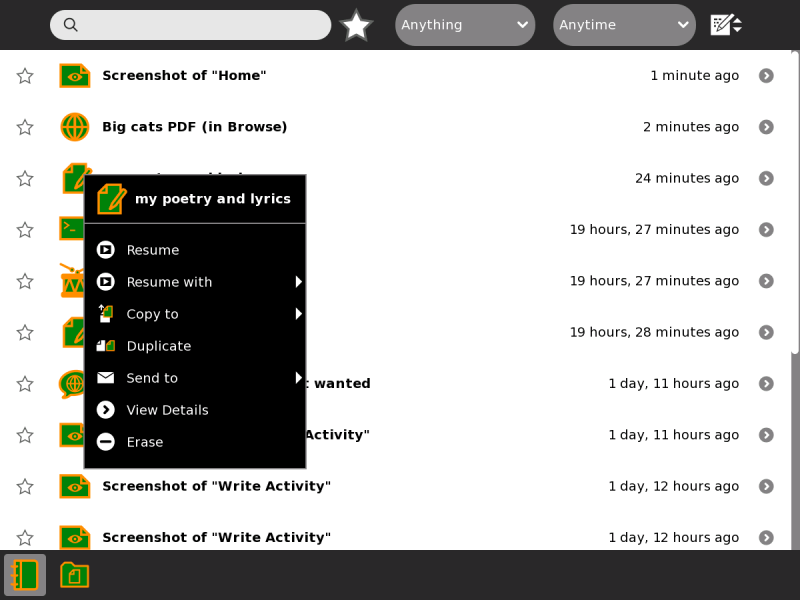
You can also launch some journal entries in a different activity using the hover menu. For example, you can resume an image you made in the Paint activity in Etoys or Browse.
You can click the first drop-down menu in the Journal to only show certain kinds of entries or those made with a particular activity.