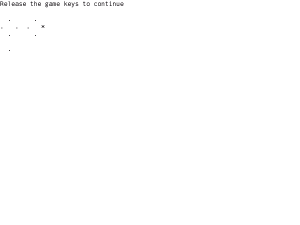Cheat codes
Jump to navigation
Jump to search
This page is monitored by the OLPC team.
For the general public
A number of special actions are available by holding down game key combinations at the same time as powering on the XO laptop.
While the keys are held down, the laptop waits for you to release them, during which you can press other keys:
| key | what it does | models |
|---|---|---|
| '×' game pad | force secure boot when in non-secure mode. | all |
| '✓' (check) game pad | force detailed display while booting; see Startup Diagnosis. | all |
| 'O' game pad | no action on locked laptops, displays the Ok prompt on unlocked laptops, or whatever has been configured in /boot-alt/olpc.fth | all, but on XO-4 with Android dual boot, forces boot into Android |
| '◻' (square) game pad | no action, reserved for use by customer. | XO-1 |
| all four game keys at once | destroy all data and install to the internal storage from either USB, SD, or network. Requires a signed fs.zip file and an image file; see Secure Upgrade. Data is not destroyed unless these files are available. | all |
| rocker left | hardware diagnostics, see XO_Self_Test. You can pause between individual tests by holding down the "rotate" key - the one below the rocker pad. | all |
| rocker right | try it and see! (hint: it is harmless and pretty). | XO-1 and XO-1.5 only (immediate power off on XO-1.75 and XO-4) |
| rocker up | shows a graphical table of full, free, and defective blocks in internal flash. See Scan NAND. | XO-1 only (no action on XO-1.5, XO-1.75, and XO-4) |
| rocker down | on dual boot laptops, provides operating system choice menu. | XO-4 Q7C05 or later with Android dual boot build, or XO-1.5 Q3A59 or later with Windows dual boot build (never entered production) |
| all four rocker keys at once | starts a Pong game! | XO-1 and XO-1.5 only (immediate power off on XO-1.75 and XO-4) |
| rotate key | does not boot, enters firmware prompt for repair and servicing with a Serial_adapter after partial Disassembly. | XO-1.75 and XO-4 |
The "Rocker" is the large round button to the left of the screen, which can be rocked or tilted in any of four directions (up, down, left, or right).
If your laptop has a Developer Key or has security disabled, the Open Firmware 'ok' prompt will be available as your laptop powers on. See Ok for how to get this to work.
After boot, other keyboard shortcuts are available.
For prototype laptops used by software developers before December 2007, see /Obsolete.