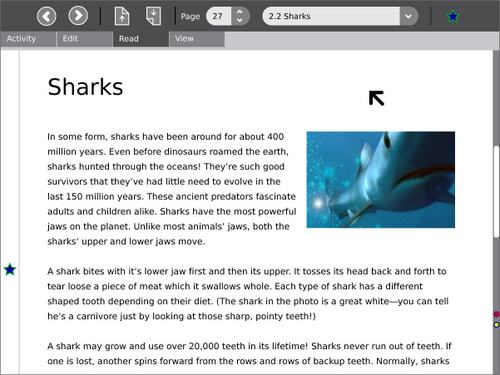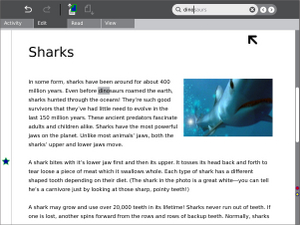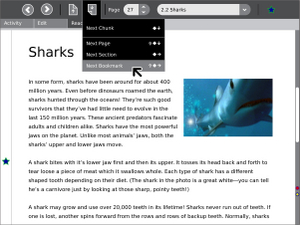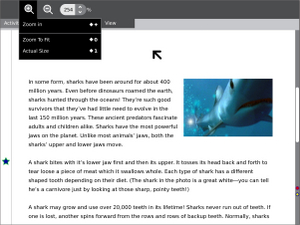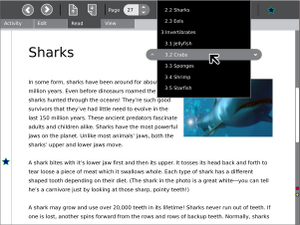Read
Jump to navigation
Jump to search
| Please copy/paste "{{Translationlist | xx | origlang=en | translated={{{translated}}}}}" (where xx is ISO 639 language code for your translation) to Read/translations | HowTo [ID# 83132] +/- |
see more templates or propose new |
Description & Goals
Summary
The Read activity will provide an intuitive, format-agnostic interface for viewing all kinds of text and image based book-like materials. It will have particular strengths in Handheld mode, with extremely low power consumption and simple navigation controls.
Goals
Collaboration
Visual Design
Media
| Document | Description |
|---|---|
| Activity Mockup (2MB) history | Adobe Illustrator file containing mockups for each toolbar |
Screenshots
Development
Feature Requests
Implementation Discussion
Version History
Source
http://dev.laptop.org/git.do?p=projects/read-activity
Executable .xo files
v.35 Accessed from the Journal; PDF functionality ok but mem-hungry.File:Read-32.xo Image:Read-32.xo
Resources
Functional Test
Basic
- Open the browser window and go to the library or content url (not sure exactly how this will work yet).
- Double click on a book from the library directory.
- Ensure that the file scrolls properly using the scroll keys and the up/down arrow keys.
- Ensure that the image rotates with the rotate button and continues to scroll with the gamepad keys.
- Ensure that zoom works: change the zoom 'Zoom to fit', 'Zoom to width' and 'Actual size', use the zoom controls to zoom to 95% and then 150%
- Ensure next/previous page work; stay on a page other than page 1.
- Close the activity; ensure that it closes properly.
- Resume the activity from the Journal
- Check that the page number and the zoom level are still what they were before closing (The page position may not be exactly the same as before, but should be on the same page number).
Secondary
- Share the book with another XO.
- Ensure that both people can read the book.