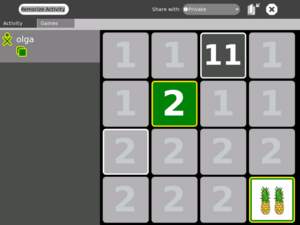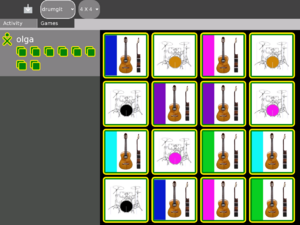Memorize
see more templates or propose new |
Description & Goals
Summary
The game memorize is about finding matching pairs. A pair can consist of any multimedia object. At the moment these are images, sounds and text but this could be extended to animations or movie snippets as well. Which pairs do match is up to the creator of the game. Memorize is actually more than just a predefined game you can play, it allows you to create new games yourself as well.
Goals
- memorization - combine objects in a different context - dealing with multimedia objects - way of exploring the mesh - creating new games - activity that will use captured sounds and images to create new games
Collaboration
Memorize does feature collaborative playing at the moment. Another goal is to add collaboration for editing a game as well.
Screenshots
The following screenshot shows the single player mode. Player olga has found one matching pair which is reflected by the tiles in the players color and the updated points next to the player icon. The current game is called 'numbers' and its pairs consist of a character and an image.=Instructions
To create an audio spelling word list
(NOTE: This list of instructions is under development KayTi 16:27, 3 February 2008 (EST))
- Launch Memorize
- Launch Record
- Choose the Audio tab of Record
- Make sure Duration (upper right corner of the Record interface) is set to 15 seconds. #These will be short clips.
- Click the Record button (bottom left of the video feed - a white dot with a circle around it.)
- Say the first word of your spelling list
- Click the Record button again (it goes red while recording)
- Wait while the Record activity saves your clip
- Click the Record button
- Say the next word on your list
- Click the Record button to save your clip
- Record and save the rest of the spelling words on your list
- Go to Memorize (choose "home" by clicking the black circle with white dot 5th from the left on the top row of the US English keyboard, then choose the Memorize Activity from the wheel and hover on it, click Resume)
- Click the Create tab at the top of the screen
Development
Upcoming Features
We are currently working on the editing mode.
Source
http://dev.laptop.org/git.do?p=projects/memorygame
Bundle
The latest bundle can be found at the following address: [Memorize-24.xo]