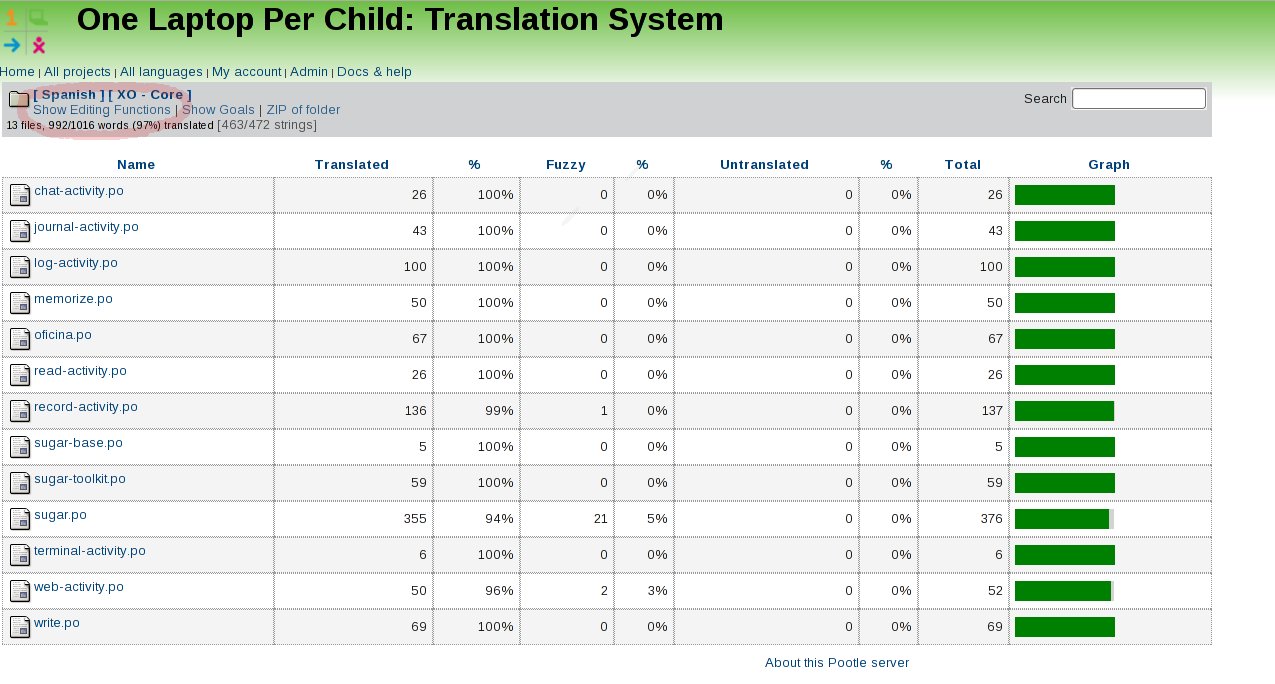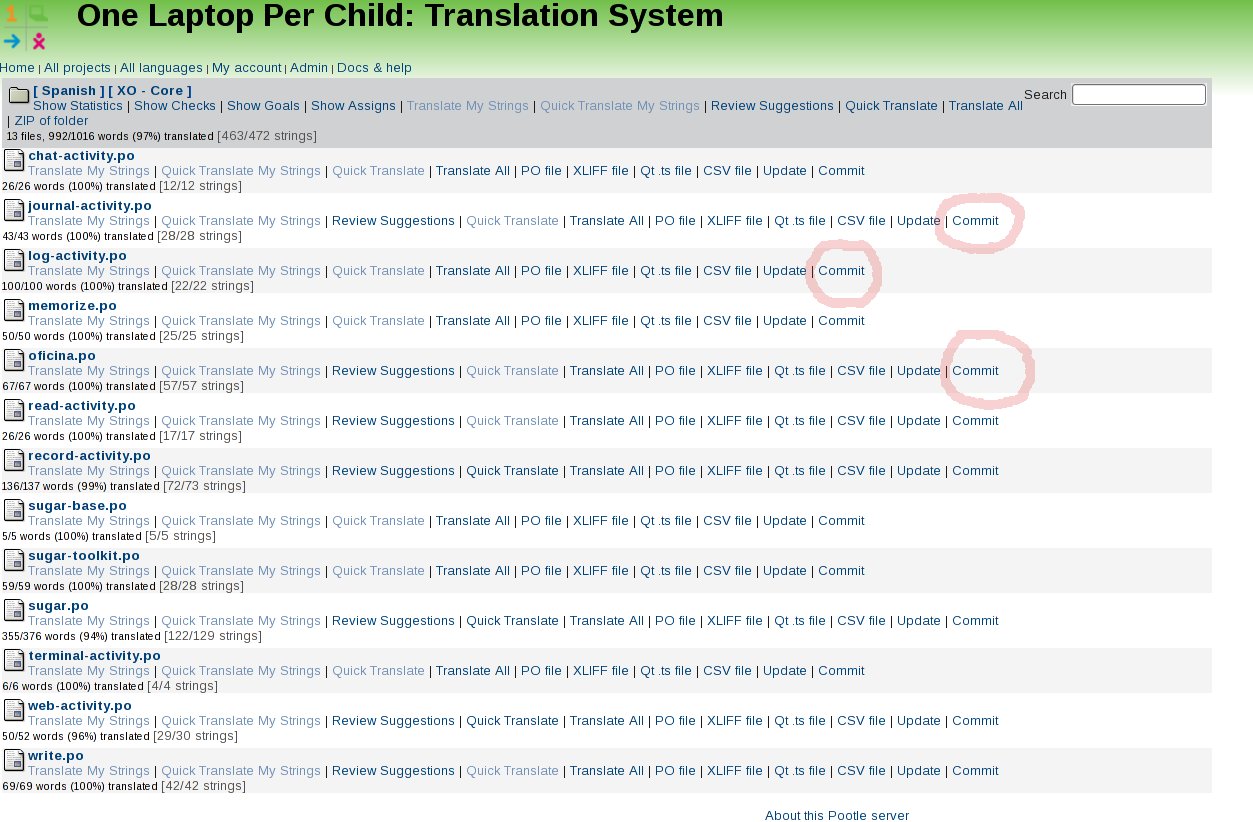Pootle/AdministrationQuickStart
This thing is a work in progress, please feel free to work upon it, and improve it
Pootle administrators have extended privileges over normal translators. They can grant or revoke permissions for normal Pootle registered users on a project wide basis, and can also add other administrators for their particular project. Note that administrators are specific to the combination of project and language, which means that [ Spanish ] [ XO - Core ] can have a totally different set of administrators and privileged users than [ Spanish ] [ XO - Bundled ], or of course, [ Amharic ] [ XO - Core ].
The typical roles of an administrator
Administrators have a few well defined responsibilities. Areas of responsability are:
- User management
- Translation review
- Approval of suggestions (optional)
- Committing of translations
User Management
TBD
Translation Review
Before the administrator commits a particular file, she must make sure that the translations are OK. There are several way to do this, one of them would be
- To download the PO files, and go through it
- To run '[[1]] --check' to ensure that the file is formatted correctly
- To use the various checks available from within Pootle
Once the administrator is reasonably satisfied that the file is OK, she should go ahead and commit.
Approval of suggestions
TBD
Committing files
The final step in ensuring that the translations are merged back into the master source tree of the software is to "Commit" them. Committing is a pretty straightforward process, but you should ideally do it only after you have done the relevant checks and reviews. We recommend that you follow a 'release early and release often policy'<ref>http://www.catb.org/~esr/writings/cathedral-bazaar/cathedral-bazaar/ar01s04.html</ref> while committing, as that would get the maximum amount of exposure and testing for your translations.
To Commit, you will have to first click on the "Show Editing Functions" link in your main project page (the page which shows the list of PO files).
Once the Show Editing Functions link is activated, click on the "Commit" link below each PO file you want to commit.
..and you are done.
References and links
<references/>