Talk:Using QEMU on Windows
It doesn't work. I followed the instructions here and it gives you a login prompt. You can wait, and it will switch to graphics mode, and display a black X cursor on a black screen. Then it will display a cursor on a light grey screen. Then it will exit back to the login prompt without any sort of message as to why. If you wait again it will repeat the process.
I did get a variation of that once, but never again. The first attempt, returned to the login prompt, but then when it repeated the process it gave me a login dialog. I pressed OK (or Enter?) without typing anything in the field, and it dropped me back to the login prompt without a message. Since then it hasn't managed to show that dialog again.
So can we PLEASE get some bloody documentation for this thing????
So that a normal person can actually use it?
--
There was a bug (fixed in later builds) with the UI crashing when you try to login with an empty nickname, as you did. If you try again with a fresh image and give a username this time, it'll work.
Cjb 14:42, 10 November 2006 (EST)
Hi there... I wrote the Windows XP page, and it worked for me... Are you using the same image build number? Some of the images have less functionality than others.
--Tomhannen 20:43, 19 November 2006 (EST)
Works for 182, updated
I followed your fine instructions and got build 182 ext3-devel working fairly painlessly. Success/failure belongs on User Feedback on Images#QEMU on Windows. I took the liberty of updating instructions for latest builds and wikifying the text. -- Skierpage 19:21, 3 December 2006 (EST)
How to Get Networking to Work in QEmu
If you are having trouble getting an internet connection inside QEmu:
Get the image running in QEmu so that you can see the normal view with the XO icon in the middle.
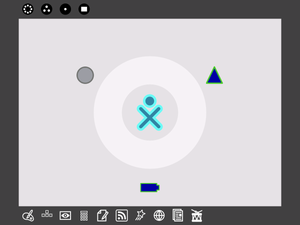
Make sure your mouse is active in QEmu, then press ctrl+alt+2 together.
This will bring up a screen like a command line, called the QEmu monitor.
Type the following:
sendkey ctrl-alt-f1
And press return.
Then with the keyboard hold down the following keys: ctrl+alt+1
Another text based screen will appear, asking you to log-in. Sometimes there can be an extra "1" after the word "Login:", just delete it. Type root and press return
Then type:
dhclient
You should see the screen fill with text. The important bit is at the bottom, where it should say "Bound to XX.XX.XX.XX" where the Xs are some numbers.
Then hold down the following keys on the keyboard: ctrl+alt+2 ????
and type the following:
sendkey ctrl-alt-f7
Then with the keyboard hold down the following keys: ctrl+alt+1
Now open the browser and you should have internet access.
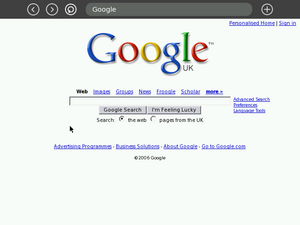
--Tomhannen 09:14, 7 December 2006 (EST) From some info found [here.]