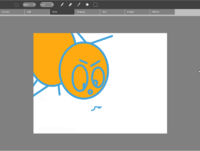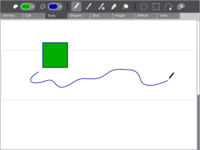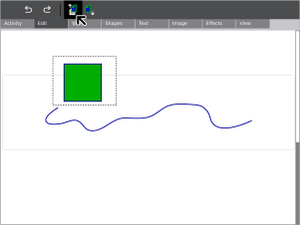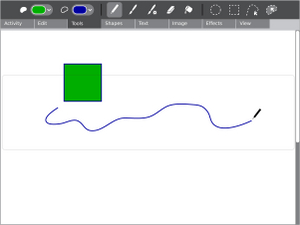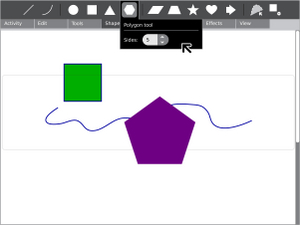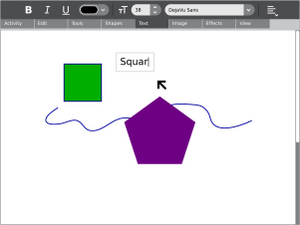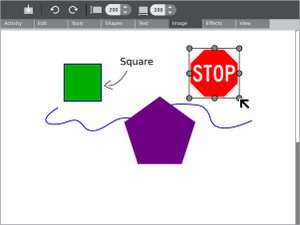Paint act
| Please copy/paste "{{Translationlist | xx | origlang=en | translated={{{translated}}}}}" (where xx is ISO 639 language code for your translation) to Paint act/translations | HowTo [ID# 181570] +/- |
see more templates or propose new |
Paint: A collaborative space for creation
Oficina (the Paint Activity) was developed and adapted to the XO using Python for the team NATE-LSI (Integrated Systems Laboratory), in the Polytechnical School at University of São Paulo, Brazil.
Its interface has been translated into many languages: Portuguese, English, French, Spanish, German, Chinese, Korean, Arabic and Greek.
Goals
The Draw activity will provide a canvas for an individual or a group of children to express themselves creatively through drawing.
Drawing Tools
Drawing
The paintbrush, pencil, and eraser are the primary freeform drawing tools. The sizes and shapes of the brush and eraser may be adjusted via their secondary palette, which is shown by hovering your mouse on the tool icon.
'Selection'
Selecting portions of the canvas with the rectangular marquee tool allows you to move and delete rectangular portions of your painting.
Shapes
The Paint Activity has a toolbar dedicated to shape drawing. By clicking and dragging, you can create an instance of the currently selected shape and expand it to the size of your choosing. The interactive placement system makes the shape too even more powerful. Each shape has a secondary palette which allows various parameters to be set, such as the number of edges on a polygon, the number of points on a star, or the angles of a triangle.
Text
Simple text support allows you to include typographic language within your drawing.
Image
You may import images from the journal into your drawing as well.
Interactive Placement
Although the Draw activity will be in raster format in its early iterations, it will have a powerful interactive placement system which prevents this from limiting creative output. Whenever a shape, image, textbox, or pasted graphic is created, it will live within a layer above the drawing. Here it will sport manipulation handles, allowing the child to resize it, rotate it, and move it around before committing it (destructively) to the raster image below. This second step will become part of the undo stack, so that the child can easily pluck the shape back out of the image and reposition it without having to draw it again.
To understand the usefulness of this feature, consider attempting to draw an ice cream cone. You can select a triangle shape, but by default the triangle is equilateral and sits on its base. With interactive placement mode, a child may create the triangle, rotate it 180 degrees, stretch it vertically, and then proceed to draw some spherical scoops of ice cream on top.
Tablet Support
The resistive tablet feature distinguishes our laptops from many others. We aim to take full advantage of this within the Draw activity. A single touch to the tablet area with a stylus will reveal an outline on screen mapping the tablet to the drawing canvas with absolute positioning. This outline will remain visible while drawing in order to provide visual feedback. Furthermore, anytime the stylus touches the tablet (but hasn't yet made a stroke), the cursor can be drawn at the location to indicate where the drawing will begin when the stylus begins moving; if the stylus leaves the tablet without moving, no mark will be made. When the stylus leaves the tablet, the outline will dim, becoming mostly transparent, allowing the child to view their new strokes as part of the bigger whole while hinting at position so that she may resume drawing again at the point she desires. After a period of time without any tablet input, this guide will disappear completely, eliminating the distraction when the trackpad (or mouse) resumes control.
While still using the stylus, the child will be able to scroll the underlying canvas (as opposed to making marks on it) by holding down the grab key and dragging the canvas with the motion of the stylus. By allowing the field to scroll beyond the edges of the canvas, the child may place any portion of their painting beneath the tablet outline without ever needing to reposition the outline itself, which will remain fixed in the middle of the screen. This approach is taken to prevent the need to move both the canvas and the tablet outline independently, which couldn't be accomplished naturally without requiring the child to switch between stylus and finger repetitively while working.
For more information about tablet support, see Pen Tablet Support. For a discussion of other proposed user interfaces for drawing, see PenTablet UI.
Behavior Brushes, Shapes, and Filters
Behavior tools are an extensible feature which allow children to create and share their own individual brushes, shapes and filters. When viewing a behavior palette, a child will see the name of the selected behavior, its parameters, and a script window that defines the behavior in code. She may adjust the parameters as with any other tool, but she may also add new parameters, edit the script, or create new behaviors from scratch. The activity will automatically expose the appropriate events for the various behaviors (such as start, draw, stop - roughly mapping to mouseDown, enterFrame, mouseUp), including timer events for behaviors that require continuous input. In addition to these events, a list of exposed properties (such as mouse position and velocity) and methods (such as drawing tools) would also be available.
As an example, a "Mirror" behavior may be a standard behavior brush. It might have a parameters defining the angle at which to mirror. The start event would then set up the axis at the specified angle through the cursor's position. Subsequent draw events would then draw lines as usual, but also mirror them across this axis. This would make drawing all nature of symmetric shapes a breeze.
These behaviors would be treated as objects within the Journal, and would be passed around and modified. This feature will not make it into the early iterations of Draw, but we hope to add it later.
Collaboration
Visual Design
Media
| Document | Description |
|---|---|
| Activity Mockup (196KB)| history]] | Adobe Illustrator file containing mockups for each toolbar |
Screenshots
Development
Version History
Source
Old Version:
http://dev.laptop.org/git?p=projects/rgbpaint no RPMs or other resources
New Version:
http://dev.laptop.org/git?p=projects/oficina no RPMs or other resources
Functional Test
Characteristics
- Through the simultaneous sending of messages, it allows that users draw in set despite in different computers.
- It allows to integrate drawing and texts in one same physical space.
Related Links
Source Codes and Projects in Development
Activity Summary