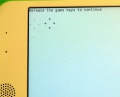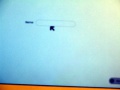USB update to 8.2
Jump to navigation
Jump to search
What you need
Let's do it! in 3 easy steps
1) Prepare
2) Go
3) Done
What can go wrongThe XO does not turn off
Less than four stars in "Release the game keys" message
No "Release the game keys" message
No grid
Black grid with various yellow squares turning on and off
No reboot
Where to get a USB drive with a Sugar updateMake your own
purchase oneif donating your XO to BoliviaIf donating your XO to Bolivia, Yama Ploskonka will send you a USB. yama at netoso.com to do
|