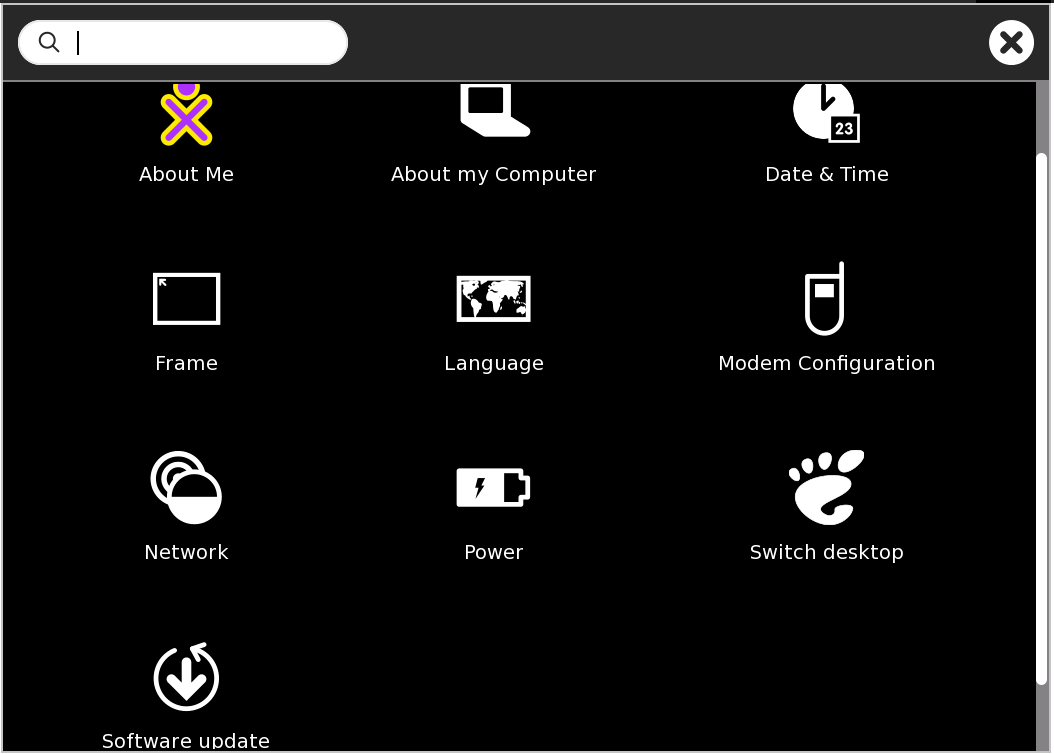Help Activity refresh/Chapter/My Settings
The My Settings page in Sugar is similar to a Control Panel or System Settings window in other operating systems. It provides a way to set various values needed by system functions, such as the language for menus and messages, the keyboard layout for typing and otherwise controlling the system, date and time values and format, and much more.
To access My Settings, go to the Home view and activate the menu on the central XO icon, either by hovering with the cursor, or by right-clicking (O button on an XO). Then select My Settings. The following view appears.
My Settings page
Click any icon to open the indicated control. If you make changes, the window will offer you the choice whether to save (check mark) or discard (x) those changes. It may be necessary to reboot the computer or restart the Sugar session in order for the changes to take effect.
About Me
View and change your XO colors and name.
About My Computer
View technical information about your computer: serial number, software versions (Sugar, firmware, wireless), copyright, and license.
Date & Time
Set timezone for date and time display.
Frame
View and set activation rules for the frame, for putting the cursor in any corner or on any edge.
Language
View and set user interface language. If you select a language other than English on line 1, you can create a menu of languages. This is useful if you are learning another language, or if your computer is shared with users of other languages. Select from the menu by country and language, or click the + icon by the last line to add another line. If there are two or more lines, a - icon will appear by the last line to allow you to delete it.
Modem Configuration
Enter settings for a mobile broadband connection to a cellular (3G) network. Not required for WiFi.
Network
View and change settings for turning off wireless in order to save battery power, and view or set the jabber server name for collaboration.
Power
Options for automatic power management, which extends the battery life, and for extreme power management, which disables the wireless function to save battery life even more.
Switch desktop
Switch from Sugar to GNOME desktop. GNOME is one of the most popular desktop managers for Linux. Switching to GNOME enables you to use any Fedora Linux software packages that your computer's storage and memory capacity will accommodate, other than Sugar. From GNOME, you can return to Sugar by clicking the Switch to Sugar icon on the desktop, or by selecting this command from the GNOME Applications menu.
Software update
Check over the Internet for software updates, and install any that are available.