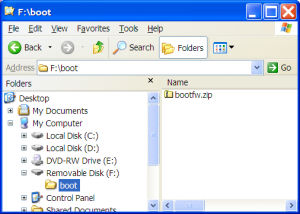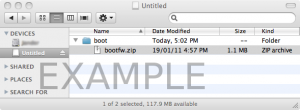Upgrading firmware
This page describes how to upgrade only the firmware on a laptop. You should only need to do this if a problem in the firmware affects you.
Upgrading to a new releaseIf you upgrade to a new release, your firmware will be updated automatically. However some older firmware may need to be upgraded separately before the latest build can be installed. The latest stable release is:
|
Which Version?We recommend the latest firmware version, unless you have a specific need for an older version. But if your laptop is secured, you must used a signed firmware version, and these are less common. The latest signed firmware versions from OLPC OS 12.1.0 are:
We will refer back to these download links. Upgrading using a USB driveThis section shows how to upgrade the firmware on a secured laptop using a USB drive. If your laptop is not secured, we recommend you instead follow the instructions for the latest firmware version. SummaryYou will need a USB drive, an Internet connection, a battery and external power for your XO, and 10 minutes. Here is the quick overview:
If you need more help, details for each step follow: Details: Prepare USB driveUsing the computer that is connected to the internet, download the bootfw.zip file linked above, and put it in a boot folder of the USB drive. /boot/bootfw.zip Never done that before, or want to check your steps? See below for each popular operating system.
Using Microsoft Windows
Mac OS X - Safari
Linux - GNOME and Firefox
Details: UpgradingOnce you have prepared the USB drive above, you must:
Watch for a couple minutes. The upgrade process will begin, with several messages displayed, then the XO will automatically restart, once or twice. Wait for the XO to finish restarting, then:
Test to confirm that the XO now works normally. Using only your XOHow to upgrade firmware using only an XO and a network connection:
su - cd /versions/boot/current/boot/ mv bootfw.zip bootfw.zip.orig wget http://dev.laptop.org/pub/firmware/VERSION/bootfw.zip reboot
The XO will only upgrade the firmware if it finds the installed version is earlier than what is in bootfw.zip. TroubleshootingIf a USB drive seems to be ignored by the XO:
How it WorksThe firmware on the XO runs when the power is turned on. It plays a startup sound. If the laptop is secured, or if the X game key is held down, it looks for boot/bootfw.zip on all available storage devices; internal storage, SD card, and USB drives. If a bootfw.zip is found, the firmware checks to see if the cryptographic signature of the file matches the OLPC keys, and if the version is later than itself. If both checks pass, the firmware checks for external power and a reasonably charged battery. If these are present, then the firmware updates itself from the file, writing to the internal SPI flash chip. Then it reboots, thus running the new firmware version. |