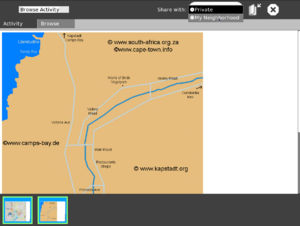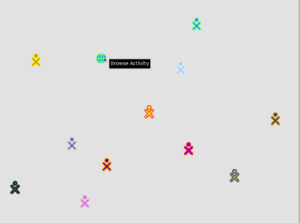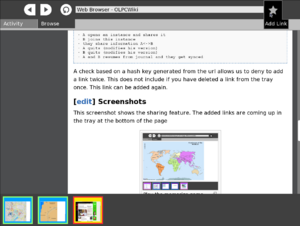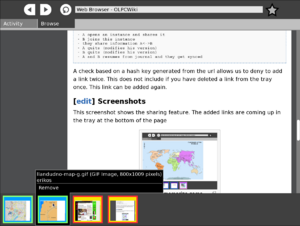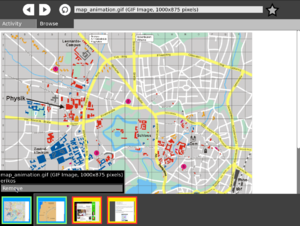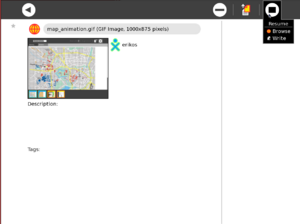Browse
| Browser | |
| File:Web.png | |
| Status: | in the builds |
| Version: | 47 |
| Base: | Yes |
| Source: | [1] |
| l10n: | missing |
| Contributors | |
| sugar developers | |
Description & Goals
Summary
Currently the Web browser is a simple application that uses the Gecko browser engine that is also used by Firefox. Our browser is much simpler than Firefox and is not directly compatible with Firefox add-ins. Applications can also use xulrunner which includes Javascript capability.
Goals
- displaying of web pages - display images like for example png - place for sharing browsable information
Collaboration
The web-activity does feature collaboration. To share your session you select the scope in the Activity tab of the web-activity. The icon will be visible in the mesh view and the session can be joined by others. What is shared in the case of the web-activity are links and their information. To share a link you have to hit the 'star button' in the Browse tab right to the entry for the url. This will generate a link from the currently visited url, creates a thumbnail of the visible page and add it to a tray at the bottom of the page. The link contains the thumbnail the title of the page and the owner of the link which is displayed in the palette visible when you hover over the link. The same information will be visible to the other members of this shared session. They can then decide whether they want to follow the link (browse to the web-page associated with it) or not.
We decided to implement the friends or trust model. This means that any member of the shared session can add a link. This is different then a possible teachers model, where the owner of the shared activity browse links and the members of the session have to follow these actions. The issue of someone adding garbage or undesired information to the session has been taken care of by displaying information about the creator of a link, so we make this a social problem. The name and the XO colors are displayed with the link in the tray. You can remove a link from your tray as well. This happens locally since we want to avoid someone removing links from all the members in the session.
Since bundle version 42 you can hide and show the tray to not use so much space from the actual canvas. This can be toggled with the ctrl+v keystroke. Since imgae 581 a button to show and hide the tray of the shared links has been added as well.
With bundle version 47 we are introducing the syncing of the shared links when members leave and rejoin (with possible changes in their set of links). Member A might add links when member B is not around and B might do the same. When both then come together again a syncing of their state needs to be done. When you delete a link from your tray it will not be added when you meet with another member where this link is still present in his tray. Below we describe scenarios which should work by now.
a)
- A opens an instance and shares it - B joins this instance - they share information A<->B - B quits - A changes his information - B resumes from journal (A's mesh view instance is still available) ---> B joins and gets synced
b)
- A opens an instance and shares it - B joins this instance - they share information A<->B - B quits - B resumes from journal (A's mesh view instance is not available anymore) ---> B will share his instance, C joins and gets synced
c)
- A opens an instance and shares it - B joins this instance - they share information A<->B - A quits (modifies his version) - B quits (modifies his version) - A and B resumes from journal and they get synced
A check based on a hash key generated from the url allows us to deny to add a link twice. This does not include if you have deleted a link from the tray once. This link can be added again.
These screenshots show the sharing feature. When you share a link it will be added to the tray at the bottom of the page. Your shared links are saved to the journal as well. You can resume the shared session and it will be synced with the other members of the session.Explore
A main feature in the OLPC project is the possibility to explore the laptop. For Trial-3 the possibility to show the source of a web page has been added. When the desired page is displayed use the ctrl+u or fn+space shortcut to display the source. This will open a the write activity and display the content. This generates an item in the journal as well, which allows to use another activity to display the plain text content. (Added since image 575)
There are some shortcuts to facilitate the navigation in the web-activity.
- Add a link to the shared link tray ctrl+l - Toggle the visibility of the shared link tray ctrl+v - Show the source ctrl+u - Show the source fn+space
Flash in the default web browser
To install flash player plugin 9 for the gecko/xulrunner web browser, do the following:
- Open a terminal as root
- Download the plugin file:
wget http://fpdownload.macromedia.com/get/flashplayer/current/install_flash_player_9_linux.tar.gz
- Unpack it:
tar xzvf install_flash_player_9_linux.tar.gz
- Run the flashplayer-installer and follow instructions (the install folder is /usr/lib/xulrunner-XXXXX/):
./flashplayer-installer
Possible alternatives
WebKit
Dan Winship did a quick and dirty build and port of webkit to use in the web browser activity. It did work but the upstream support for Gtk is in its relative infancy and it was clear due to crashes and other symptoms that it will be a long time before WebKit is ready for primetime for our project. It was, however, a good bit faster and smaller. But not an order of magnitude.
Dillo
The small web browser capable of running in an embedded environment
Opera
Opera has been successfully installed.
Firefox 2.0
It is also possible to install Firefox2