ColingoXO
Colingo is developing an activity for Sugar called ColingoXO. ColingoXO will provide a framework for constructivist language-learning by letting children construct video narratives in English using short video clips. Children will be able to use Colingo-produced, copyleft video clips or record new clips using the XO camera / microphone. Essentially it is an integrated video recorder and extremely simple video editor.
ColingoXO will also provide a framework for sharing video narratives, both between XO machines and online through colingo.org and other websites.
Purpose
ColingoXO will allow children to splice together short video clips into dialogs, along with letting children submit new videos to a video language-learning library. The package emphasizes networking and collaborative education, so video dialogs can both be shared with other XOs and also shared online via an integrated web portal, [Colingo.org]. To be accessible for children on low-bandwitdh connections, dialogs are passed online as XML files, with only unique clips embedded. Larger video clip libraries can be mirrored locally on a school (or other local) server.
Imagine the following scenario as an example of how this program could be used to learn languages, The user wishes to learn English and clicks on "learn English > Beginner" They may then select which beginner lesson they are interested in, in this case "Lesson 1: Hi, my name is..." They then see the following interface.
Interface
Here is an early sketch of the interface 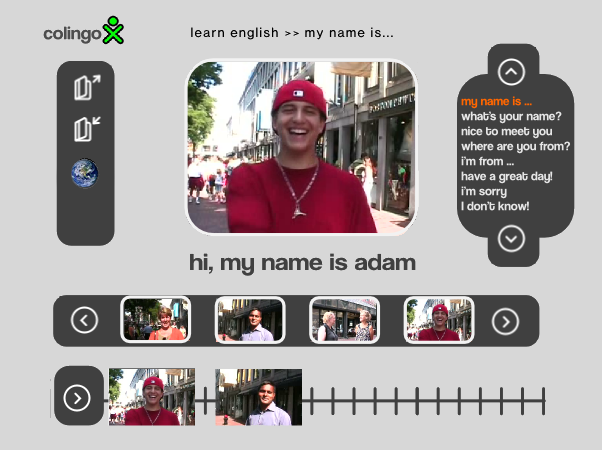
Interface description
Beginning at the top-left: The logo is a mix of the Colingo logo and OLPC's XO logo.
Moving left: the child is prevented with a linkable breadcrumb providing comprehensive navigation between languages and lessons.
Moving down to the second row: 3 icons let a child open, save, and share dialogs. An upcoming fourth icon will allow children to record clips within ColingoXO. Clicking on the first icon, open, causes a box to float above the screen surrounded by 75% transparent black. The box allows a child to open a video dialog stored either locally, on a remote XO, or on the colingo.org portal.
The second icon, save, causes a similarly behaving window to appear with options to save the dialog as an XML file (small / fast) or as a compressed movie file (bigger / slower).
The third icon, share, pops up a similar box allowing children to share the video dialogs between local XO machines and between colingo.org users.
A forth icon, record, (not pictured) will allow children to record and tag video clips to add to the video library.
Moving to the center: Front and center is the video player, which shows the title of the corresponding video clip as a text string below. An upcoming feature will be to make this text area dynamic, such that it would have a dual function displaying subtitles and as a search box. (ie- you could type in "my name is" and the program would search for video clips of people saying "my name is," displaying all results in the clip selector)
Moving to the left column: The phrase selector is a scrollable selector of all the phrases available for a particular lesson. The active phrase will have have a defined a:active color.
Moving down: The scrollable clip selector bar shows thumbnails of all the videos available for each particular phrase. So, for example: Clicking on "my name is" in the phrase selector will cause the clip selector to display all available clips of this phrase. Only four clips will display at a time but clicking the circled carrots will scroll through all the clips, four at a time. Clicking on any clip in the clip selector will play the clip in the video player.
Moving down to the bottom row: To create dialogs, children can simply drag and drop video clips from the clip selector onto the timeline. Dragging and dropping a clip onto the timeline displays the thumbnail of the video clip located in its proper spot. Clips can also be moved relative to each other on the timeline by dragging and dropping. Clicking the circled carrot to the left will automatically splice together the video clips on the timeline in their indicated chronological order.
Status
Work on ColingoXO is now beginning to get underway. The interface has been designed, some content has been created, but python developers are desperately needed to make this a reality! Any developer interested should post to the Colingo discussion list.