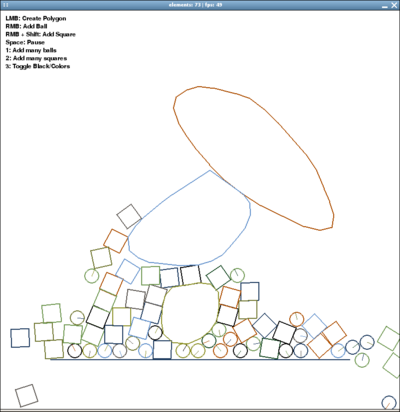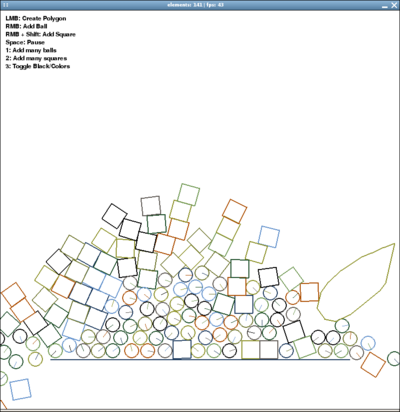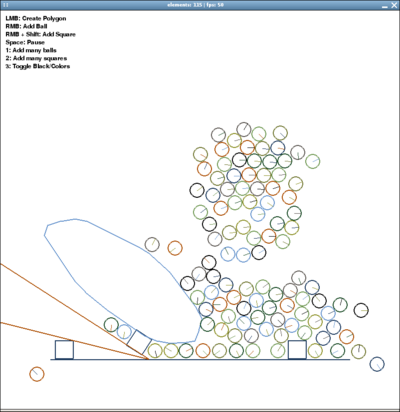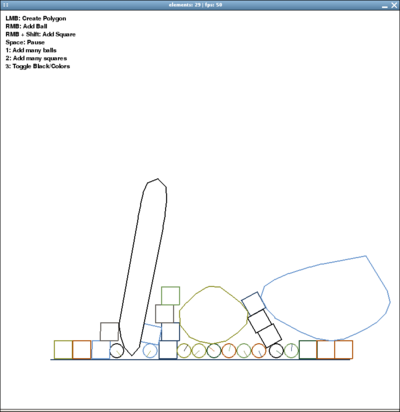Elements
Revision as of 16:57, 24 March 2008 by Crazy-chris (talk | contribs)
About
The Elements project is all about free and easy 2D physics for python -- with main attention on:
- An easy-to-use, fast 2D physics API
- for the (faster) box2d physics engine (work in progress)
- and previously also for the Chipmunk 2d physics engine (with pymunk ctypes bindings)
- See: Physic Engines/Speed Tests
- Examples and documentation on how to use the API
- Providing the examples as bundles, as they are already interesting and fun
- Speed optimization (also with an eye on the XO laptop :)
- Development of ideas for education and playful-learning
- Browse Source | Assembla Space | Elements.xo (old, 195 kb) | box2d xo demo | Documentation
- IRC: #elements on irc.freenode.net
git clone git://git.assembla.com/elements.git
More Informations
- Source-Code is GPLv3 licensed - so do with it what you want! Even eat it :)
- A lively and open development and support team is having fun improving and helping out :)
- The Box2D compatible version of Elements is being worked on, you can find the latest status in the git repository. We are still implementing Box2D's features and writing the documentation. In the meantime the Chipmunk engine is almost fully supported by the previous version of Elements.
To Do
- For the list of open tasks, please have a look at our tickets page: http://www.assembla.com/spaces/elements/tickets
Feature Request
What features would you like to have implemented? :)
- add here
Team
- Chris Hager (Coordination, API)
- Joshua Minor (API, Examples)
- Jaume Nualart (Support, testing)
- iXo (Iain Davidson) (Support)
- Ken (SWIG interface, API)
The team is open for anyone to join :)
Screenshots
(from Elements/Screenshots)
Pygame Example
The typical usage in pygame can look like this:
import pygame
from pygame.locals import *
from pygame.color import *
from elements import *
pygame.init()
screen = pygame.display.set_mode((800, 800))
clock = pygame.time.Clock()
world = elements()
world.add_wall((100, 200), (300, 200))
# Main Game Loop:
while running:
# Event Handling
# Maybe calling world.add_ball(event.pos) or world.add_square(event.pos)
# ...
screen.fill((255,255,255))
# Update & Draw World
world.update()
world.draw(screen)
# Flip Display
pygame.display.flip()
# Try to stay at 50 FPS
clock.tick(50)