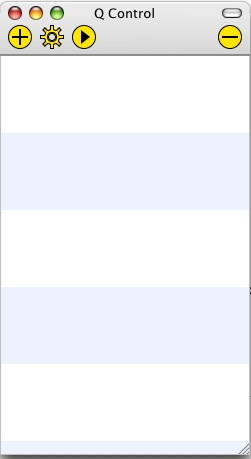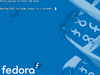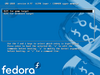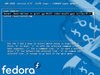Emulating the XO/Quick Start/Mac
Contents
Installing QEMU for MacOS-X
You should already have an XO build image.
The port of Qemu for MacOSX is called Q and can be found in kju-app.org. Download and install Q.app stable version 0.9.0a89. Other builds are here: kberg.ch/q/builds/
Setting up
Click on the (+) button to create a new guest:
Create new Guest: Name: OLPC Operating System: Q Standard Guest -- click (Create PC) --
Proceed to configure its preferences:
General Prefs | SMB Filessharing: No file sharing Hardware Prefs | RAM: 256 MB Hardware Prefs | Sound card: ENSONIQ AudioPCI ES 1370 Hardware Prefs | Network card: rtl8139 PCI network adapter Hardware Prefs | Hard disk: Select your unzipped build image Advanced Prefs | QEMU Arguments: -redir tcp:2222::22 (but I had to leave this blank to work --IanOsgood) -- click (Create PC) --
For all QEMU Arguments, see Emulating_the_XO/Quick_Start. At the time of writing, it e.g. mentions -net user -net nic,model=rtl8139 as well - are those not needed on a Mac?? Anyhow, they can change/evolve, so please check the Quick Start page for the latest recommended arguments!
Also no CD-ROM? And no RAM disk? --IanOsgood 11:24, 15 November 2007 (EST)
To obtain an appropriate DPI (you get 75 by default), follow the instructions to add a Monitor section to xorg.conf on Emulating_the_XO/Help_and_tips#Font_Size_correction. The settings for 200 DPI to match the XO are "DisplaySize 130 97.5". Settings for 170 DPI may work better in emulation: "DisplaySize 153 115".
Starting OLPC Environment
Double click on the newly created "OLPC" to launch a window for it.
- NOTE
- what follows may not be required. If you happen to do with or without it, please let us know in the discussion page (signing it) so this section can be updated accordingly.
— press "space" to get into GRUB
— choose "OLPC for Qemu Target",
— press "e" to edit commands,
— select "kernel" line, and press "e"
— add "single" option at the end of the line
— hit "return", then "b" to boot
Advanced
You may encounter some issues supporting USB devices.
You can run Q.app from the command line:
- $ /Applications/Q.app/Contents/MacOS/i386-softmmu.app/Contents/MacOS/i386-softmmu -hda olpc/olpc-redhat-stream-development-devel_ext3.img -serial stdio
See comment above / Emulating_the_XO/Quick_Start for checking on all necessary qemu Q.app arguments.
Notes
(no notes for now)