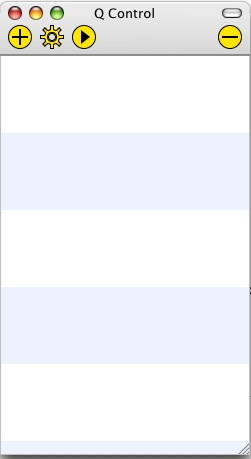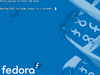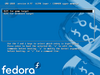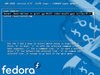Emulating the XO/Quick Start/Mac
Contents
Using VMWare Fusion
Bert has created a disk image of build 767 that runs under VMWare Fusion.
- Install VMWare Fusion (there is a free 30 day trial)
- Download and unzip VMWare-8.2-767-bf.zip (665 MB, 2 GB unzipped)
- Open the file OLPC XO 8.2-767 (bf).vmwarevm
- A 767 image with sound, networking and reportedly video recording (but not live viewing) will run
See Bert's blog post for more details, his image recipe, and caveats.
Using QEMU
Installing QEMU for MacOS-X
You should already have an ext3 variant XO build image.
The port of Qemu for MacOSX is called Q and can be found in kju-app.org. Download and install Q.app stable version 0.9.0a89. Other builds are here: kberg.ch/q/builds/
Setting up
Click on the (+) button to create a new guest:
Create new Guest: Name: OLPC Operating System: Q Standard Guest -- click (Create PC) --
Proceed to configure its preferences:
General Prefs | SMB Filessharing: No file sharing Hardware Prefs | RAM: 256 MB Hardware Prefs | Sound card: ENSONIQ AudioPCI ES 1370 Hardware Prefs | Network card: rtl8139 PCI network adapter Hardware Prefs | Hard disk: Select your unzipped build image Advanced Prefs | QEMU Arguments: -redir tcp:2222::22 (but I had to leave this blank to work --IanOsgood) -- click (Create PC) --
For all QEMU Arguments, see Emulating_the_XO/Quick_Start. At the time of writing, it e.g. mentions -net user -net nic,model=rtl8139 as well - are those not needed on a Mac?? Anyhow, they can change/evolve, so please check the Quick Start page for the latest recommended arguments!
Also no CD-ROM? And no RAM disk? --IanOsgood 11:24, 15 November 2007 (EST)
To obtain an appropriate DPI (you get 75 by default), follow the instructions to add a Monitor section to xorg.conf on Emulating_the_XO/Help_and_tips#Font_Size_correction. The settings for 200 DPI to match the XO are "DisplaySize 130 97.5". Settings for 170 DPI may work better in emulation: "DisplaySize 153 115".
Starting OLPC Environment
Double click on the newly created "OLPC" to launch a window for it.
- NOTE
- what follows may not be required. If you happen to do with or without it, please let us know in the discussion page (signing it) so this section can be updated accordingly.
— press "space" to get into GRUB
— choose "OLPC for Qemu Target",
— press "e" to edit commands,
— select "kernel" line, and press "e"
— add "single" option at the end of the line
— hit "return", then "b" to boot
Advanced
You may encounter some issues supporting USB devices.
You can run Q.app from the command line:
- $ /Applications/Q.app/Contents/MacOS/i386-softmmu.app/Contents/MacOS/i386-softmmu -hda olpc/olpc-redhat-stream-development-devel_ext3.img -serial stdio
See comment above / Emulating_the_XO/Quick_Start for checking on all necessary qemu Q.app arguments.
Notes
This project is doomed unless you make the instillation process so simple that even a time-constrained soccer mom could do it. I don't know about windows or unix but in the history of mac not one singly piece of software that required more than a first click to download, a dragNdrop to the app folder to install, and a second click to run has ever survived. Every piece of software, no mater how fine, that has asked any more of the masses then this has sunk into oblivion with out a ripple.
Please don't let XO die, please make it brain-dead simple to install in emulation on the Mac and the PC, please make it easy to load onto
the EeePC, the DS and the PSP and any other device... don't _just_ port it to the other platforms but make them easy to load and launch.
Porting software to a platform is like building a ten mile long bridge to an island eleven miles off shore. Non-programers can't swim that
last mile no mater how enticing the island. Complete the bridge by having someone make a "one-click" installer for the software.
Please.
I have to agree with the comments above. How about making a Parallels "Virtual Appliance" - here you have one-step download and install. Might be a good way to go...!
You lost me on the first sentence of the directions. One click is install is a must for schools!
Simple Install
Here is a free and relatively easy way to get it to work on an iMac; not quite a one click install, due to setting up the virtual machine, but it is close.
I downloaded and installed the free Sun xVM VirtualBox program, then downloaded the Sugar update.1-olpc-666.vmdk file. It seems to run ok but there are a few glitches (doesn't have sound, but that could be the VM setting).
Ok, so here is the step by step:
1. Download VirtualBox 2.0.6 for OS X hosts Intel Macs at: http://www.virtualbox.org/wiki/Downloads
2. After the .dmg file downloads, it should open up a window showing VirtualBox.mpkg (otherwise find the .dmg file and double click it to open the window.) Double click on the .mkpg file and follow the VirtualBox install procedure.
3. I then ran the VirtualBox program and created a Linux 2.6 Virtual Machine. Click the New button, (next) give it a name "test machine"; os type "Linux 2.6", (next) memory 512 MB; (next) New hard drive, dynamic expand image, (next); Sugar file name, 2 GB size (next); (finish). At this point you have created an image drive that you need to put the Sugar OS into.
Step 3 may not be strictly necessary, but the VirtualBox program creates a folder in your home directory: Users/your account name/Library/VirtualBox/Machines/ you (can/should/need?) put the Sugar OS vmdk file (next step) into this folder, but if on a multi-user machine, perhaps a general directory would be better.
4. Next download the update file http://dev.laptop.org/pub/virtualbox/update.1-OLPC-666.zip I'm not sure if something from http://download.laptop.org/xo-1/os/official/ will work or not though. Downloading the .zip file has an "update" folder contains a file "update.1-olpc-666.vmdk" which seems to work. After downloading and uncompressing, you should be able to find the update folder, move update.1-olpc-666.vmdk from this folder to Users/your account name/Library/VirtualBox/Machines/
5. Now, go back to VirtualBox, and create a New virtual machine: "Sugar OS"; os type "Linux 2.6", (next) memory 512 MB; (next) From the Boot Drive pull down list, or the "existing" button navigate to and choose update.1-olpc-666.vmdk, (finish). At this point you have the Virtual Machine, you can play around with some of the settings, like enabling the audio (don't use SoundBlaster 16 emulation though!) and the cd. Click the green Start arrow and watch it load up.
Steve