Firefox
see more templates or propose new |
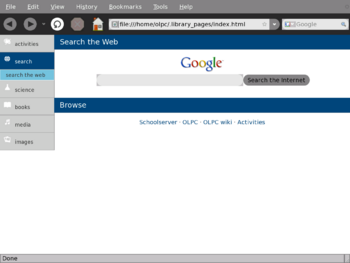
Contents
Description
There is a port of Firefox 3.01 to the XO linked from the Activities/All page on our wiki. It has been partly sugarized by C. Scott Ananian. Work still to be done:
- integrate with journal, so downloaded files "work right" and get launched in the appropriate activity.
- use proper sugar activity start/stop mechanism so icons in view switcher look right, and URLs can be launched from the journal in firefox.
- integrate bookmark mechanism with journal, so that bookmarks show up in journal.
Implementation strategy
Most of the tweaks needed to integrate Firefox into the Sugar environment are done via the preferences set in the vendor.js file in firefox. The firefox-activity.py file parses the options sugar gives and translates them into command-line options firefox understands. We install a custom 'Sugar' extension to provide additional Sugar integration features (journal, bookmarks) and perform a few theme tweaks to make sugarized checkboxes lay out properly. The plan is to implement journal via a 'default plugin' that handles all mime types by invoking python code to save them to the journal.
As I implement further sugar integration features, I hope to split the code into multiple independent extensions which can be installed and enabled/disabled separately, so that the sugarized firefox can be customized by the user to fit better into their existing environment. We could also do more extensive theming work to make Firefox better match the designs for Browse; for example, implementing the "page title when not focused" behavior of Browse's location bar, and transforming firefox's traditional menu bar into a sugar-style tabbed button bar. These extensions could be disabled if you prefer the traditional firefox layout.
Installing Adobe Flash in Firefox
Brief (and broken) instructions for installing non-free Adobe flash in Firefox:
- Go to http://www.adobe.com/go/getflashplayer in Firefox
- Under "Select version to download..." pick ".tar.gz for Linux"
- Click "Agree and install now"
- Select "Save File" (at some point I hope journal integration will occur here)
- Close the download manager window when the download is complete with Ctrl-W (erk)
- Exit Firefox (File->Quit, then "Quit" button)
- Open the Terminal activity.
- At the prompt, type: ~/Activities/Firefox*/install-flash
- MISSING STEP? ( I get the following message: no such file or directory)
- Type 'y' and press enter when requested, then 'n' to decline further installations.
Smgbblrtkmhndl says:
This didn't work for me for two reasons thus far (I think)
1. the downloaded file wasn't in /home/olpc/Activities/Firefox* ... but rather /home/olpc/isolation/1/gid_to_data_dir/10009/Desktop ... because I had downloaded (and saved) the file using Firefox... without first changing where it was set to place downloaded files. In my case it was the above directory, but for you it may be different, so under edit, open Preferences and... you know; make something work.
2. Now that I've found the file I downloaded, I can't figure out how to kick it the right way to make it go. Our ol' buddy Bash says its an executable when I use the file command, but everything I've tried this far has failed me. If you're reading this, then I'm either still looking and have yet to post my solution here... or I've just given up. Lost in this dark labyrinth? Well pick up that flame and carry the torch! (And then come back here with a nicely laid out set of instructions for others who come, lost, this way.
Instalación de Adobe Flash en Firefox
breves instrucciones para la instalación de Adobe Flash no libre en Firefox: * Ir a la http://www.adobe.com/go/getflashplayer en Firefox * En "Seleccione la versión para descargar ..." pick ".tar.gz for Linux" * Click "Agree and install now" * Select "Save File" (at some point I hope journal integration will occur here) * Close the download manager window when the download is complete with Ctrl-W (erk) * Exit Firefox (File->Quit, then "Quit" button) * Open the Terminal activity. * At the prompt, type: ~/Activities/Firefox*/install-flash * MISSING STEP? selección ". tar.gz para Linux" * Haga clic en "Aceptar e instalar ahora" * Seleccione "Guardar Archivo" (en algún momento, espero que la integración revista aparecen aquí) * Cierre la ventana del gestor de descarga cuando la descarga se completa con Ctrl-W (ERK) * Salir Firefox (Archivo-> Salir, y luego botón "Salir") * Abrir la actividad Terminal. * En el indicador, escriba: ~ / Actividades / Firefox * / install-flash * Falta PASO? ( I get the following message: no such file or directory) * Type 'y' and press enter when requested, then 'n' to decline further installations. (Me sale el siguiente mensaje: y no existe el fichero o directorio) * Tipo "y presione ENTRAR cuando se le solicite, a continuación, 'n' para rechazar otras instalaciones.
Installing Java in Firefox
[Brief instructions to install Java in Firefox:
- Go to http://java.com
- Click "Free Java Download"
- Click "Linux (self-extracting file)"
- Select "Save File" (at some point I hope journal integration will occur here)
- Close the download manager window when the download is complete with Ctrl-W (erk)
- Exit Firefox (File->Quit, then "Quit" button)
- Open the Terminal activity.
- At its prompt, type ~/Activities/Firefox*/install-java
- Press Spacebar to scroll through the long license, then they 'yes' and press enter.
Related pages
Other related pages on the OLPC wiki:
- Firefox3 Release Party
- Firefox2 - instructions to install an older version of firefox on older OLPC builds.
