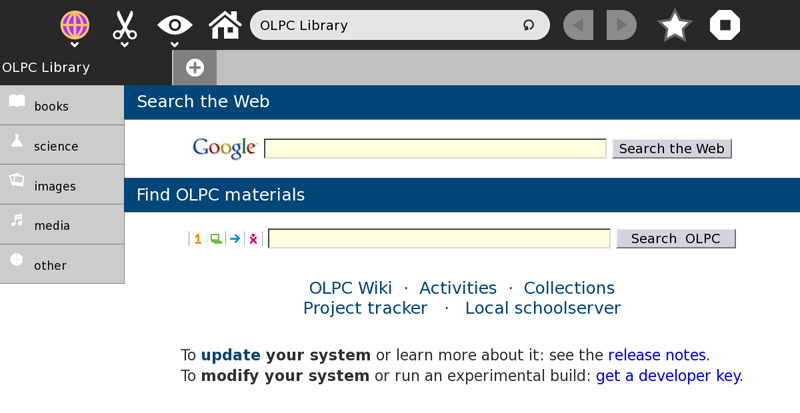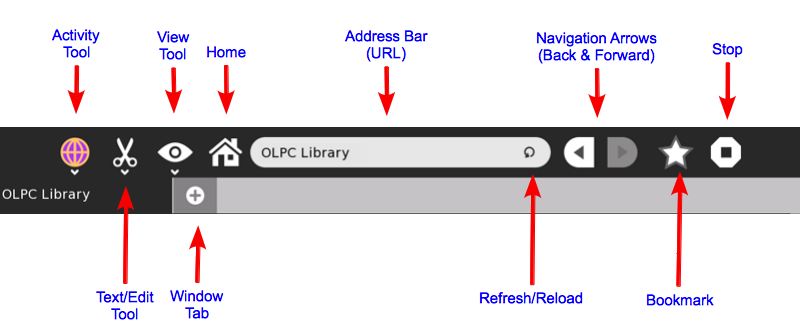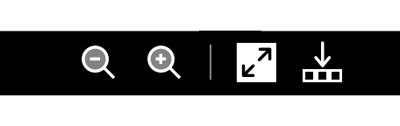Help Activity refresh/Chapter/Browse
Contents
About
The Browse activity is your means to explore a wider source of information and content that can be found in what's called the World Wide Web (Internet or Web for short). Although there are some built-in information included on this activity (OLPC Library), to make the most of this activity you need an internet connection. Please see the chapter on "Neighborhood View and Connecting to the Internet". (Note: link to chapter)
The first thing that you will see when you first click on the Browse icon from the Home View is what's called the Home page.
Using
Toolbar
Activity

Browse Description Bar - This will serve as the Browse activity description in the Journal. Change this to something distinctive especially when you have multiple window tabs opened that's related to one particular topic.
Privacy Tool - Use this to change the privacy setting of the current Browse activity. The default is set to Private.
Text Finder and Edit Tool
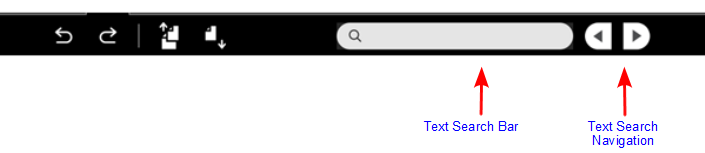
Undo
Redo
Copy
Paste
Text Search Bar
Text Search Navigation Arrows
- Tray Toggle tool
Home Icon
Clicking this takes you back to the Home Page. Useful when you're lost and need a starting point.
Address Bar
Each page on the internet has its own address. The address bar shows you the current web address of the page you are viewing. If you know the web address of a page, you can type it on this bar and press the enter key to navigate to that page.
Bookmark
Sometimes it is useful to remember the pages that you visited. Clicking this icon will save the web address of the current page you are viewing. A small thumbnail image of this page will appear on the bottom(tray). Bookmarks are saved only on the current Browse activity. They will not show up when you open a new Browse activity.
Stop Activity Tool
Closes the current Browse activity. This will open up a Journal page that prompts you to name the activity and add descriptions.
OLPC Library
Applying
Extending
Credits
Browse was developed and maintained by: Lucian, Sascha Silbe, erikos, manuq (Link to each developer's pages)
Browse can be downloaded from the Sugar Activity Library.