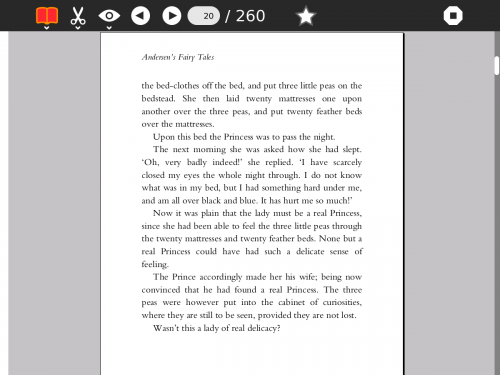Help Activity refresh/Chapter/Read
Contents
About
- The Read activity allows the laptop to act as a book reader. It has a simple interface, and will view many kinds of text and image-based book-like materials. It will have particular strengths in handheld mode, with extremely low power consumption and simple navigation controls.
- Read can read PDF files and single-page TIFF files.
Using
- The Read activity is launched by opening the Journal and choosing a PDF document. PDFs downloaded from Browse can be opened in this way, as can PDFs on an external storage device. The user may also start Read from the Home page Favorites circle and select a file to read.
- The book opens in a portrait orientation.
First make sure the document canvas is selected (and not the tool-bar menu) by clicking either in the page area, or pressing the TAB key until focus moves out of the toolbar (2 presses usually):
- The arrow keys will scroll the page a few lines in any direction
- The directional pad on the left hand side of the screen will also scroll a few lines.
- ALT + arrow keys, or screen direction pad, will scroll the page a small amount in any direction
- FN + arrow keys up/down will move one page up or down (with a small overlap to keep context)
- Screen circle and cross gamepad buttons(on the right hand side of the screen)also act as page up and page down (with a small overlap to keep context)
- Screen gamepad buttons square and tick act as a zoom in and zoom out
- FN + arrow keys right/left will jump to the start or end of the document
- The keys h, j, k, l also act as left, down, up, right
Brightness Control
- The brightness can be increased or decreased with the keys
- Clarity is improved in tablet mode (turning the screeen and laying it flaot) by using Monochrome mode. Select CTL + Brightness Keys to turn it on or off.
IMAGE OF KEYS
Reading from the journal, reading from other sources, Keyboard And kindle style flat book key use
brightness control. Monochrome outside is easier to view books (CTL Brightness Down)
Note: Be aware that large books may open and scroll slowly.
Applying
- Book sources, ... get books... where to get books... converting types to types
Extending
GetBooks Library Resources External Sources