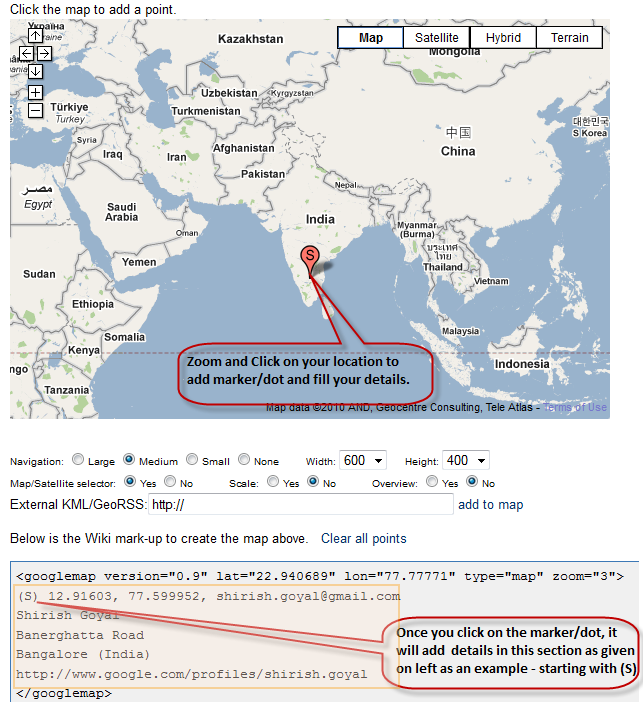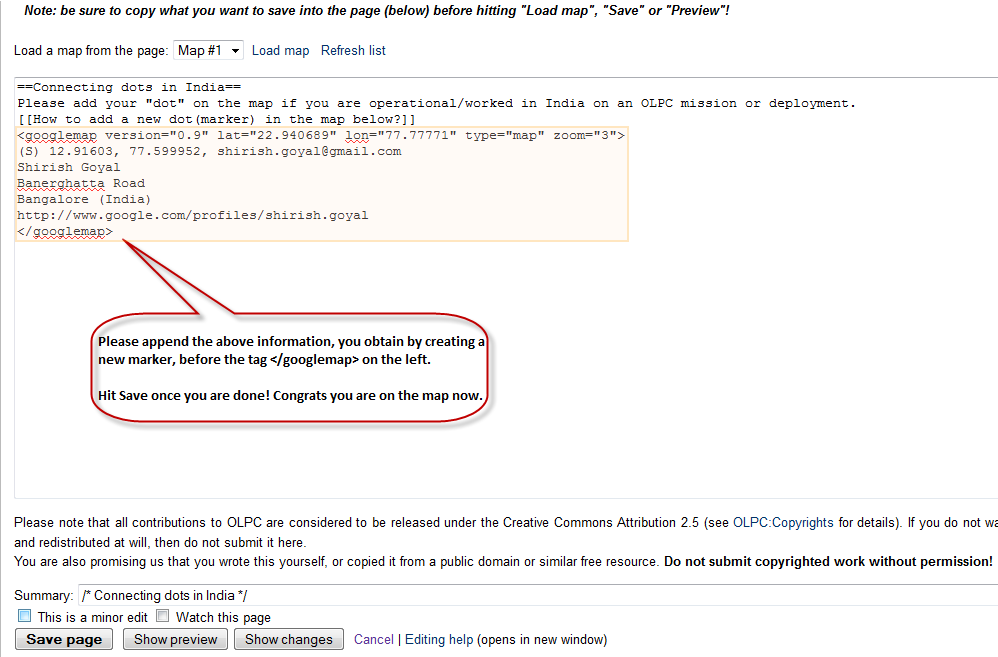How to add a new dot(marker) in the map below?
Revision as of 11:13, 13 July 2010 by Shirish Goyal (talk | contribs)
Adding marker/dot with your details to the map
1. Click on the edit link to turn to edit mode for making changes to the page.
2. Click on the last icon (tooltip: make a map) on the toolbar.
3. This will show the map with previously available data preloaded.
4. Now zoom in the map and click on the location(where you are operational/worked)
5. A marker will be added and ask for providing more details. Please provide following details.
Name
Address
Email Address/Phone
6. Once this is complete, a new marker details will be added to the grey section below the map as shown above.
7. Now just copy the marker details from the grey section and append it to the the section below for the current map as shown in picture below.
8. Once you save it, it will show the map with an additional marker you added.