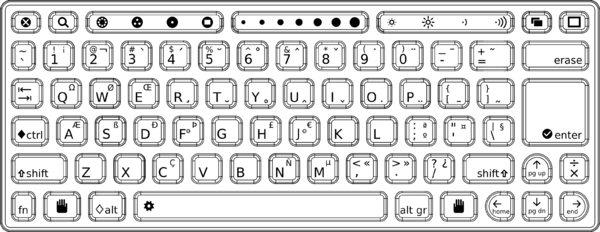Keyboard
Image:Support-banner-square.png|173px|community support pages rect 0 0 135 204 [1] rect 135 0 345 204 Support FAQ rect 0 205 135 408 [2]
- Comment : there's some whitespace here:
rect 135 205 345 408 Other support
- maybe desc none is better. testing.
desc none
</imagemap>See Also Keyboards and key bindings and Getting started:keyboard.
Contents
Special Keys
The XO keyboard has a number of special keys and keycap symbols. The functions of these are discussed in more detail in the Human Interface Guidelines.
- the Search key has a magnifying glass (
 ) and activates global search;
) and activates global search; - the Bulletin Board key has two rectangles in a circle (
 ) and toggles display of the shared visual clipboard;
) and toggles display of the shared visual clipboard; - the Frame key has an open rectangle on it (
 ) and toggles the menu frame;
) and toggles the menu frame; - the Language key found on some keyboards has two types of letters (

 ) and switches between different alphabets;
) and switches between different alphabets; - the Grab keys have hands on them (

 ) and turn the trackpad into a scrolling device;
) and turn the trackpad into a scrolling device; - the View Source key has a gear on it (
 ), is accessed as Fn-Space, and displays application source.
), is accessed as Fn-Space, and displays application source.
If you are trying to locate a key that seems to be "missing" the following list may help you:
- the Esc key has a white × inside a black circle (
 );
); - the F1 key is the same as the Neighborhood View key (
 );
); - the F2 key is the same as the Group View key (
 );
); - the F3 key is the same as the Home View key (
 );
); - the F4 key is the same as the Activity View key (
 );
); - the Backspace key is the same as Erase.
- the Delete key is the same as Fn-Erase.
Caps Lock
There is no Caps Lock key. However, in a future software release, there will be a way to create Caps Lock behavior in the Write Activity.
Other controls
There are other controls on the XO that are not on the keyboard: the direction pad, game controls, screen rotation, and power button. They are described in Getting started: laptop features.
Languages other than English
OLPC keyboard layouts
Instructions for setting up keyboard switching in Terminal are on the Customizing NAND images page. On bilingual XOs, the multiplication/division key is replaced with a keyboard switching key.
Changing the language of the keyboard is independent of changing the language currently displayed. The language currently displayed can be changed by using the Language section of the Sugar Control Panel.
Membrane keyboard layouts
English (US international); Spanish (Latin America); Portuguese (Brazilian); Amharic (Ethiopic); Arabic; Nigerian (Igbo, Hausa, Yoruba); French; Thai; Urdu; Cyrillic (Russian); Turkish; Nepali; Mongolian; Kazakh; Devanagari; Uzbek; Pashto; Dari; Armenian; Khmer; Pulaar; Italian; Kreyòl; German; Chinese (Simplified); OLPC AZERTY
Non-membrane keyboard layouts
Starting with the XO-1.5 HS ("High School") edition, the XO laptop has a traditional (non-membrane) keyboard available as an option: English (US International); Spanish (Latin America);
Blank Keyboard Artwork
Artwork defining the inner dimensions of the membrane keyboard is available here: keyboard-blank.svg
To see what languages are currently supported, go to Manufacturing Data#Keyboards.
You can also click on the link to each language to find out how to configure the keyboard layout. For activity localization, see Sugar Control Panel. However, please be advised that some configurations may cause the machine to behave abnormally (#5559).
If the characters do not display correctly, you might need to install language-specific font(s). Drop the ttf file into /usr/share/fonts and rerun fc-cache.
Typing Non-English characters
Many common characters can be typed directly as well by using the AltGr key in combination with other keys. For example, on the US keyboard:
- AltGr+c to type cedilla (ç);
- AltGr+n to type n with a tilde (ñ);
- a followed by AltGr+4 to type a with an accent acute (á);
- e followed by AltGr+3 to type e with an accent grave (è).
Many (but not all) activities also let you enter Unicode directly: Hold down the Ctrl+Shift keys while you type u followed by the 4-digit code point for the character you want, e.g., Ctrl+Shift+u03A9 to type the Greek capital letter Omega (Ω). (You need to hold the Ctrl and Shift keys while you type all five characters.)