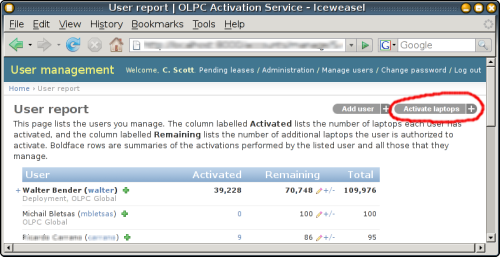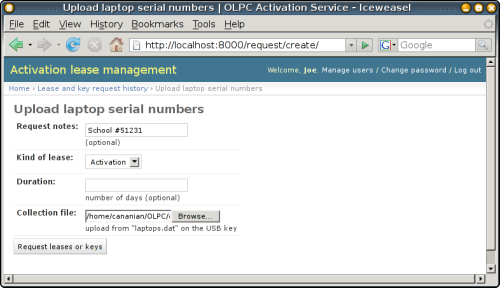Lease management
This document briefly describes how to use the OLPC activation server to generate activation leases for new laptops.
Basic functionality
- Go to https://activation.laptop.org/ and click on 'Activate Laptops' link in the top right corner.
- You will see a form with several fields:
- Request notes: a brief description of this lease request, so that you can find it again later if you need to reload these activation leases. For example, "Leases for Mongolia Pilot".
- Kind of lease: leave this at "Activation" to generate activation leases. (Authorized users can also generate developer keys using this same mechanism by selecting "Developer" here.)
- Duration: the number of days the laptop should remain authorized. If you leave this field blank, your leases will be generated for a default maximum duration, typically 8,000 days. You can generate shorter leases by specifying a number of days here.
- Collection file: click on the 'Browse...' button and a file-selection dialog will appear. Select one of the following three types of files:
- A laptop.dat file created by a collection key.
- A plain text list of serial numbers, one serial number per line.
- A three-column CSV file, in "Peru" format. The first field will be school identifier, the second should contain the laptop serial number, and the third field is ignored (but contains battery serial number in Peru).
- Click 'Request leases or keys' to perform the lease request.