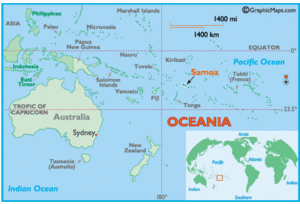OLPC Samoa
Cook Islands -French Polynesia - Kiribati - Nauru - New Caledonia - Niue - Palau - Papua New Guinea - Samoa- Solomon Islands - Tonga - Tokelau - Tuvalu - Vanuatu
The trial in Samoa started in May 2010 with a donation of 200 XOs coming from OLPC Oceania . Freight and handle fees from Australia were supported by SPC.
Two primary schools – Paia and Laumoli located near to Vaipouli College, on the island of Savaii, where the RICS is set up were handed over the OLPC laptops. Laptops were provided according to all students in Year 4,5 and 6 at the respective schools.
Update June 10th, 2010
by Rosemarie Esera, IT manager Ministry of Education
Prior to the official handover here is the account of training that took place:
1. Two weeks of face to face training with teachers on basic computer skills. This training was provided by the ICT Unit.
2. Training with School Principals on the understanding of the ICT Policies and procedures.
3. Development of an user operational manual in English and Samoan.
4. Follow up training with teachers and provided the schools with the manuals
5. The Curriculum Materials and Assessment Division reviewed the Laptops and looked at how the laptops could be integrated into the existing lesson plans and curriculum. After their review the Primary Unit of this division spent a week at the respective schools providing training on the how to use the laptops the classrooms.
6. After each training session the teachers were given a week or two for them to trial the laptops and use the manuals.
7. The School Review Officers were involved right from day 1 and also provided their comments on the laptops and raised concerns.
8. The main concern from teachers was the r & m of the laptops and from the perspective of the School Principal was the allowing of students to take the laptops home. MESC worked with the respective schools on their concerns and assisted with strategies.
9. The official handover was done successful at both schools with the PM giving the keynote address.
10. The MESC ICT Unit compiled all the supporting documentation for the schools and ID marked all laptops.
A follow up training session is scheduled for mid-late July by the MESC ICT Unit and Primary Unit of CMAD.
MESC is working very closely with MCIT and monthly reports continue to be provided to the National ICT Steering Committee for their information.
MESC provided to each of the schools a lockable filing cabinet to store the laptops and manuals when not in use.
Translation
Samoan has been set up in pootle.
School Server
Each school will have 1 Asus EeeBox PC 1021 (Atom 330, 2GB ram, 250GB harddrive).
Bios Configuration
- Disable "iGPU Frame Buffer Auto-Detect"
- Set iGPU Frame Buffer Size to 32MB
- Set Restore on AC Power Loss to Last State
- Set Bootup Num-Lock to On
- Disable Wait for 'F1' If Error
Hard Disk Idle Configuration
These EeeBoxes ship with Western Digital hard disks with a 4 second idle timeout. This means after 4 seconds of inactivity they unload the heads and prepare to shut down. Unfortunately the XS software polls the disk several times per minute, causing the disk to spin back up and load it's heads. In the several days of setup, one server experienced 3423 load cycles. This is not good for the life of the disk. This can be changed with a tool from Western Digital, but it is complicated because the tool doesn't work on the EeeBox.
- Download the wdidle3
- Unzip it and put it on a bootable disk
- Remove the harddrive from the EeeBox
- Attach the harddrive to a computer where wdidle3 does work
- Boot with the disk prepared in (2)
- To find the current setting issue the command wdidle3
- To set the idle timeout to 5 minutes, wdidle3 /S300
Installation
Installation is relatively straightforward and quite quick.
- Booting from USB is difficult. USB Flash drives show up as hard disks, and you can only boot of the first harddrive which, by default, is the internal harddrive.
- Insert your installation USB
- Press F2 during power on to get into the BIOS
- Swap the hard disks
- Save and exit
- You have to select "Remove all Partitions..." on the first combo box of the partitioning screen
- The domain names are paia.school.ws and laumoli.school.ws
- Run
xs-swapnics(we run the XO LAN on the first ethernet adapter)
Upgrade the XS software
- Plug into the internet (wifi doesn't work yet)
- Run
xs-swapnicsand reboot (this puts the WAN back onto the first ethernet adapter) - Run
yum --enablerepo=olpcxs-testing -y upgrade - Run
xs-swapnics(puts the XO LAN back) - Reboot
Wireless Drivers
This EeeBox has an Atheros AR9285 wifi adapter. This isn't supported out of the box by the school server.
- Download the latest wifi drivers from [1]. I used compat-wireless-2.6.35-rc6.tar.bz2.
yum install kernel-devel.i686 gcc tar -xjf compat-wireless-....tar.bz2 cd compat-wireless-... make
- Then follow the instructions at http://wiki.laptop.org/go/XS_Techniques_and_Configuration#Using_a_wireless_NIC_for_WAN
Moodle Configuration
Download the Samoan language pack for Moodle, create the /var/lib/moodle/lang directory on the server and unzip it there.
cd /tmp wget http://download.moodle.org/download.php/lang16/sm_utf8.zip sudo -u apache mkdir /var/lib/moodle/lang cd /var/lib/moodle/lang sudo -u apache unzip /tmp/sm_utf8.zip
Follow the instructions at http://wiki.laptop.org/go/XS_Techniques_and_Configuration#Change_language to change the default language to Samoan.
Content
Books from schoollibrary.com and UNESCO
Added Moodle courses from moodleinschools and from moodle.org exchange
Created links on Moodle frontpage to get to assets: Library of ebooks, schools wikipedia and library of XO activities.
Network
Ubiquiti Networks PicoStation
| Hostname | Channel | IP Address | MAC Address |
|---|---|---|---|
| ubnt-paia-1 | 1 | 172.18.126.1 | 00:15:6d:fc:24:98 |
| ubnt-paia-2 | 6 | 172.18.126.2 | |
| ubnt-paia-3 | 11 | 172.18.126.3 | |
| ubnt-laumoli-1 | 1 | 172.18.126.4 | |
| ubnt-laumoli-2 | 6 | 172.18.126.5 | |
| ubnt-laumoli-3 | 11 | 172.18.126.6 |