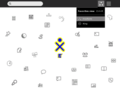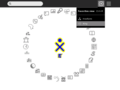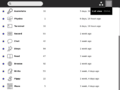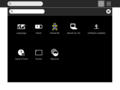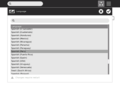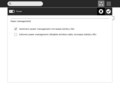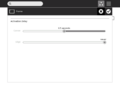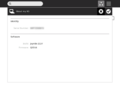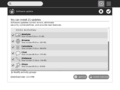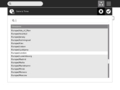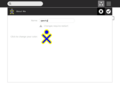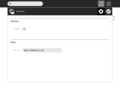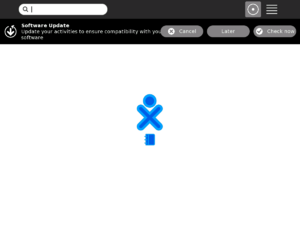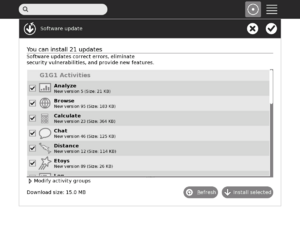Release notes/8.2.0
| NOTE: The contents of this page are not set in stone, and are subject to change! This page is a draft in active flux ... |
Before you update to this release
Before you update to this release, please:
- If you are in a school or other deployment, make sure you contact your technical support team before updating. Some deployments have special configurations which will need special steps taken before update. Your deployment may not yet support this release.
- Determine which release you are on and whether you plan to update over the Internet or via USB stick. The available upgrade options are listed below.
- Determine the version of your activities. Decide if you need to re-install or update them and make sure you have access to updated versions if required. See the list of activities you must update.
Full instructions are are in the upgrading from previous releases section of this document.
Read through the list of notable open bugs.
New features in 8.2.0
See also the new XO manuals for details on new and existing features.
http://en.flossmanuals.net/Sugar/
http://en.flossmanuals.net/XO/
In addition to fixing bugs, we've added lots of new features to our 8.2 release, including
- GUI and usability improvements
- Automated Activity Updater
- Backup and restore to school server
- Longer battery life
- New Translations
- An update to Fedora 9 for our base system
- Improvements to activities.
GUI and usability improvements
A number of aspects of the Sugar UI have been revamped to improve the user experience.
Home view
There are now three distinct view options:
- Freeform
This view shows only favorite activities. The activity icons can be positioned by dragging them around the screen.
- Ring
This view shows only favorite activities. The activities are kept neatly ordered within a ring surrounding the XO.
- List
This view shows every activity currently installed on the laptop, as well as other info about them such as their installation date and version number. The search field allows children to easily locate an activity in the list. Favorite activities can be specified here by starring them.
- Launching activities
The Home view serves as a space for launching new activities. The Frame now contains the running activities which used to appear in Home. Clicking on an activity icon will launch it with a pulsing icon shown in the center until the activity starts. This feedback shows that the activity is starting and discourages users from launching many activities at once.
- Removing activities
By hovering over the activity icon it's possible to take other actions as well. For instance, one may easily add or remove it as a favorite activity, or remove the activity completely, uninstalling it permanently. To prevent accidental deletion, a confirmation step is required when deleting activities.
Frame
The Frame is updated. The edges of the frame represent, clockwise from the top: places, people, devices, and objects. The Frame can be access by putting the mouse in the corner or on the edge of the screen (see Frame control panel for setting these options) or by pressing the Frame key in the upper right of the keyboard. If the Frame is started by key stroke it must be removed by keystroke.
- 1. Places
The top edge of the Frame showcases the "places" within the UI a child can navigate to. First and foremost, the zoom level buttons appear here just as they always have. Additionally, the list of currently running activities also appear on the top edge of the frame; the active activity is highlighted. The Journal is always present here as a running activity. Having the active activities in the Frame allows one to easily switch among them with ease, without first returning to Home.
- 2. People
The right edge serves as an "active buddy list." People with whom a child is currently collaborating appear on the right edge of the Frame.
- 3. Devices
System status is now readily available in the bottom edge of the Frame. The battery level, network status (including the new mesh device, which allows one to switch channels), and speaker all appear here. Their palettes provide more details, and options such as the ability to adjust the volume.
- 4. Objects
The left edge of the Frame serves as a multi-item clipboard. Objects such as images and text can be dragged to and from the clipboard and activities, or permanently kept in the child's Journal. The currently selected item (which can be selected with a click) will be pasted when the paste button (or shortcut) is invoked within an activity.
Journal
The 8.2 release includes an updated Journal The look is cleaner and some additional features have been added to make object management easier.
- List view
The list view still contains a list of all of the objects created on the laptop, ordered by date. Resuming an activity is as simple as clicking on the activity icon itself. There are a few enhancements to the Journal list as well:
- In-line renaming
It's now possible to rename entries directly within the list view, by clicking on the title text. A text field will appear to receive changes, which can be confirmed or canceled with enter and esc, respectively.
- Object palettes
The objects represented within the entries (specifically, activity and people icons) now have palettes attached to them. By hovering over their icons, it's possible to find out more information about them, such as the name of the person, and take actions on them, such as copying or deleting an entry. These changes make it possible to do more from the list, without having to constantly enter the detail view.
- Better feedback
The Journal now provides better feedback in edge cases, for instance when there are no search results returned for a query, to prevent confusion.
- Details view
By clicking on the details button (the little arrow) at the right of an entry, a child can view the details page for the entry. This includes a preview, editable description and tags, and other info about the entry. The toolbar at the top of the screen provides useful actions for launching, copying, or deleting the entry.
Graphical sugar control panel
Accessible from the pop-up menu of the XO icon in the home view, the control panel currently provides a graphical interface for setting language, power, UI, date and other options. More detailed instructions can be found here.
Software Updates
This release introduces an automatic updater to help you get the latest Activities. Activities are maintained separately from the core operating system. So newer activities may have become available since the software on your XO was installed. The software updater looks for the latest version of activities and offers to update them when new versions are available.
Note: it is especially important to update your Activities after upgrading from build 656 or earlier.
The Software Updater will prompt you to update immediately after you upgrade to release 8.2. You can also open it from the main Sugar Control Panel.
To use the Software Updater you must be connected to a network. The tool will check for existing activities on your XO and then check if there are newer versions available. You can then choose to update to the newer activities by selecting them and choosing 'Install now'.
You can also subscribe to different "Activity Groups" with interesting collections of activities, by clicking on the "Edit Activity Groups" expander in the control panel. The activity groups page on our wiki lists some interesting activity groups you can try.
A list of available activities is here.
For activity authors and developers, technical details can be found at the Software update page on our wiki.
Backup and restore to school server
This feature will automatically backup an XO at least once a day to its registered school server. This feature is only relevant for school systems which have implemented the OLPC School Server. It is not available for home users.
To restore a previous backup from the XO, open the Browse activity, click on "Schoolserver", and choose the files which you wish to restore.
You must use XS version 0.4 (XS Release Notes) or later to take advantage of this feature.
Longer battery life
The XO has several power saving modes.
Default Power Management
With no checkboxes selected in the power save control panel the XO will save power in the following ways:
- The XO screen will go blank if you do not touch the keyboard or touchpad for 20 minutes. When this happens, touching the keyboard or touchpad will wake up the display.
- If you close the lid or press the power button briefly then the XO will go in to suspend mode. In suspend mode the CPU stops running programs. The screen goes black. The wireless will continue operating if you are connected in a Mesh but it will shut down if you are connected to an access point. Awaken the machine by pressing the power button again, or by opening the lid.
Important note: the following functionality is not a supported feature yet. You may experience unexpected behavior after checking the Automatic Power Management or Extreme Power Management, but you can help us try it out and find issues.
Automatic Power Management
If you select the Automatic Power Management check box in the Power panel under the Graphical sugar control panel, the XO also saves power in the following ways:
- The screen dims and the XO goes in to "idle suspend mode" if you don't touch the keyboard or touchpad for one minute and the CPU is idle. In "idle suspend mode" the CPU will stop running programs, while leaving the display on (but dimmed).
- In "idle suspend" mode, if you touch the keyboard or touchpad, the XO screen will wake up from dimmed mode and the CPU will restart.
- When the XO enters "idle suspend" mode it powers down all USB ports including any USB to Ethernet connectors. Because not all devices can recover from this automatically, you may need to reconnect those external devices or reboot the XO to enable them again. As an exception to this guideline, USB storage devices ("USB sticks") do work correctly after a suspend and resume (but they should not be removed while the system is suspended).
If the laptop is in "idle suspend" mode when the lid is closed, the display will remain active. To fully suspend the laptop, the lid should be opened, and closed again, or the power button should be pressed before closing the lid.
Extreme Power Management
If you select the Extreme Power Management check box in the Power panel under the Graphical sugar control panel, the XO saves power in the following ways:
- The wireless radio is shut off immediately and for the duration that Extreme Power Management is activated.
No wireless networking is possible when in this mode.
For more detail on the intended design of power saving modes, see:
http://wiki.laptop.org/go/Suspend_and_resume
Languages and keyboards
OLPC relies on volunteers and country experts for keyboard knowledge and for translations of the Sugar user interface and all the Activities that many contributors have provided. Translations are not tested or approved by OLPC. Both translations and Keyboards must tested and approved by the country designated experts or by volunteers.
Thanks to members of the worldwide OLPC Translation Project, who can be found on the localization mailing list, the following languages show more than 80% of the Sugar interface has been translated:
- Brazilian Portuguese
- Dutch
- English
- French
- German
- Greek
- Italian
- Japanese
- Kinyarwanda
- Kreyol
- Marathi
- Mongolian
- Nepali
- Portuguese
- Sinhala
- Spanish
- Telugu
- Turkish
- Urdu
The following table lists the locale code for each language and the corresponding control panel entries.
| Locale | Language | Control Panel Entry | Notes |
| pt_BR | Brazilian Portuguese | Portuguese (Brasil) | |
| en_* | English | English (*) | Locales for multiple regions are supported with a single translation (eg: English (USA), English (Great Britain), etc) |
| fr_* | French | French (*) | Locales for multiple regions are supported with a single translation (eg: French (France), French (Belgium), etc) |
| de_* | German | German (*) | Locales for multiple regions are supported with a single translation (eg: German (Germany), German (Austria) etc) |
| el_* | Greek | Greek (*) | Locales for multiple regions are supported with a single translation (eg: Greek (Greece), Greek (Cyprus), etc) |
| it | Italian | Italian (*) | Locales for multiple regions are supported with a single translation (eg: Italian (Italy), Italian (Switzerland), etc) |
| ja | Japanese | Japanese (Japan) | |
| rw | Kinyarwanda | Kinyarwanda (Rwanda) | |
| ht | Kreyol | Kreyol (Haiti) | Locale data not integrated into glibc (https://bugzilla.redhat.com/show_bug.cgi?id=459547) |
| mr | Marathi | Marathi (India) | |
| mn | Mongolian | Mongolian (Mongolia) | |
| ne | Nepali | Nepali (Nepal) | |
| pt | Portuguese | Portuguese (Portugal) | |
| si | Sinhala | Sinhala (Sri Lanka) | |
| es_* | Spanish | Spanish (*) | Locales for multiple regions are supported with a single translation (eg: Spanish (Peru), Spanish (Uruguay) etc) |
| te | Telugu | Telugu (India) | |
| tr_* | Turkish | Turkish (*) | Locales for multiple regions are supported with a single translation (eg: Turkish (Turkey), Turkish (Cyprus), etc) |
| ur | Urdu | Urdu (Pakistan) |
The builds also ship the following languages, with more than 50% user interface coverage.
| Locale | Language | Control Panel Entry | Notes |
| ar_* | Arabic | Arabic (*) | Locales for multiple regions are supported with a single translation (eg: Arabic (Egypt), Arabic (Lebanon), etc) |
| fa_AF | Daro | Dari (Afghanistan) | |
| ps | Pashto | Pashto (Afghanistan) | |
Languages which are not in the official builds can be installed by means of Language Packs
Apart from the languages mentioned above, a number of languages have more than half of the user interface strings translated. Please note that none of the translations are officially supported by OLPC. If you want to get involved in the volunteer driven translation efforts, visit the OLPC Translation Project.
Keyboards that were tested by OLPC with country support for this release include:
- English, OLPC_English_Keyboard
- Spanish, OLPC_Spanish_Keyboard
- Amharic, OLPC_Amharic_Keyboard
All keyboards that are currently shipping have been booted up with the 8.2 release, but we have not had confirmation that the following are working properly. This list includes:
- Portuguese, OLPC_Portuguese_Keyboard
- Arabic, OLPC_Arabic_Keyboard
- Thai, OLPC_Thai_Keyboard
- Urdu, OLPC_Urdu_Keyboard
- Cyrillic, OLPC_Russian_Keyboard
- Mongolian, OLPC_Mongolian_Keyboard
- Devanagari, OLPC_Devanagari_Keyboard
- Dari, OLPC_Dari_Keyboard
- Khmer, OLPC_Khmer_Keyboard
- French-Canadian, OLPC_French_(ca)(ht)_Keyboard
The keyboard layout can be changed by following the process described here.
Fedora 9
We've upgraded our base system to the Fedora 9 release from our partner, Red Hat. The release notes for Fedora 9 describe some of the improvements we've inherited, although builds for the XO do not include all the features of Fedora 9 by default.
Upgrading from previous releases
Be sure to read and carefully follow these instructions before you begin the upgrade process, and allocate enough time to do the full process before you begin.
During pre-release development, you will need a developer key in order to install an 8.2 OS image. This key should be copied in the /security directory BEFORE the upgrading process.
Important Note: Please check with your deployment technical contacts before upgrading. Countries using the XO may have custom configurations which may require special actions to be taken before new releases can be installed.
The process described below is to upgrade the XO while it is connected to Internet, for other ways to upgrade, see the Upgrading the XO.
Here are the steps to upgrade:
- Plug the XO into AC Power
- Connect XO to the internet
- Launch the update command
- Update activities
Step 1: Plug the XO into AC Power
Upgrading could be a long process. For this reason, ensure first that your XO is connected to reliable AC Power. Be sure to have enough time to do the full process (about 1 hour).
Step 2: Connect XO to the internet
During the upgrade process, your XO will download the new release. So you should ensure that the XO is connected to the internet before launching the upgrade. See Connecting Guide or Wifi Connectivity for instructions. Use Browse activity to test your connection.
Step 3: Launch the update command
Open the Terminal Activity ![]() or a console and type the following (press the Enter key after it):
or a console and type the following (press the Enter key after it):
sudo olpc-update official-os860
If the update program successfully connects to the update server, some messages should display similar to this:
Downloading contents of build official-os860
Updating to version hash xxxxxxxxxxxxxxxxxxxxxxxxxxxxxxxx
Making clean /versions/updates/xxxxxxxxxxxxxxxxxxxxxxxxxxxxxxxx
Trying irsync_pristine update from rsync://updates.laptop.org/build-official-os860
- Cleaning tree.
- Fetching contents.
- Performing incremental rsync.
Verifying update.
Installing update in /versions/{pristine,run}/xxxx
This process may take more than thirty minutes. When the process is complete, you need to reboot.
Important Note: On the first reboot after upgrading, the XO will run slowly for about 1 minute. After that it will run normally. <trac>7356</trac>
Step 4: Update activities
After you reboot the first time, sugar should notify you that your activities should be updated. Your activity update process will differ depending on whether or not you have network access.
With the XO connected to the internet
First, connect to the internet, and then either click the "Check now" icon in the update notification dialog, or, if you've dismissed the dialog, open the sugar control panel and click the "Software update" module.
You should see a progress bar as your XO looks for the appropriate updated versions of the activities you have installed. When it is done, click "Install selected" to update your activities. You'll see another progress bar, as the activities are updated.
Some activities may not successfully update, either because the new version of the activity is improperly packaged or due to transient network errors. If this is the case, some activities will remain in the "available updates" list after the installation process has completed. If a network error was the cause, you may wish to immediately retry the installation; otherwise, you probably need to wait until the activity author uploads a corrected version of their bundle.
Without the XO connected to the internet
If you do not have a connection to the internet:
- 1. Download the G1G1 Activity Pack (from here) and unzip it in the base (root) directory of a BLANK USB flash drive. You should see two directories (boot and bundles), and a file called customization-2 in the base directory.
/boot /bundles customization-2
- 2. Insert the USB flash drive and reboot the XO. It will display text on a black screen as the activities are installed, after which it will power off.
- 3. Remove the USB flash drive.
Notes
- The USB flash drive should be formatted with a VFAT file system (FAT16 with long filename support); this is the common format for most USB sticks with capacity up to 2 GB.
- It is important that the USB flash drive have a partition table, and that the VFAT file system be in the first partition. Linux allows you to put a file system directly on the drive itself without a partition table (i.e. "mkfs.vfat /dev/sdi", rather than fdisk and "mkfs.vfat /dev/sdi1"), but then on boot, the XO will panic with an error from mount ("non-zero status code 255").
- You can perform steps 1 and 2 on another computer, or if you are familiar with the Linux command line, on the XO in a terminal using wget and unzip.
- Commands such as "extract here" in ubuntu / windows will sometimes create a directory with the same name as the zip file, placing the unzipped files within it. If this happens, you will have to move the files to the base directory in order for your XO to see them on boot.
- The "boot" directory will contain two zip files, actos.zip and runos.zip. This is normal; these files SHOULD NOT be unzipped.
- Warning: the USB flash drive should be empty before this operation to contain ONLY the G1G1 Activity Pack files at end.
- If your machine is not a secure XO (its firmware is unlocked), you must boot in secure mode. If you have a developer key on a removable media like an SD card or a USB key, remove the media. If the developer key is on the NAND FLASH or the machine is permanently unlocked, hold the X game key while booting.
In addition to the G1G1 activity pack, some commonly installed alternative activity packs include the:
(The Nepal activity pack contains some additional customizations made by OLE Nepal for their pilot).
To install these packs, use the same process that you just used to install the G1G1 activity pack.
Resolved Bugs In This Release
All bugs which have been closed and included in 8.2 are listed here:
http://dev.laptop.org/report/22
A few important ones include:
<trac>5987</trac> Flash (using the open source Gnash implentation plays better (e.g. pbskids.org works better).
<trac>6014</trac> Activities try to save their data when the XO is shut down while an activity is open. This is better but not complete. Users should close their activities before before shutting down the XO.
<trac>4208</trac> Several battery charge level indicator inconsistencies have been resolved.
<trac>5156</trac> Browse can view Google calendar.
<trac>5613</trac> The XO name can now accept any characters. This is important for languages which do not use the ASCII characters.
<trac>7391</trac> Search field entries switch home view to list.
<trac>7764</trac> Reset network config and reboot.
<trac>7382</trac> Browser now does autocomplete.
<trac>6036</trac> When leaving and restarting Chat, a line showing time passed since previous Chat's is added. This makes it easier to see which messages are current.
Notable Open Bugs In This Release
For the best experience and maximum scalability with the XO we recommend the following best practices:
For all XOs
- Restart your XO every 24 hours or less.
- Do not open too many activities (generally not more than 3) at once.
- There are a few cases where a USB stick should not be removed even though it is not shown in the Frame. To prevent data loss, its safest to shut down your XO before removing a USB stick.
- In general, you do not need to double click on anything in the XO interface. Its designed for a single click. For example, double clicking to launch an activity will cause the XO to launch two instances of the activity.
- Do not turn on power save mode when the XO is connected to an ethernet cable via a USB - Ethernet adapter.
For XOs used in school with many XOs present
- For users in a school, the collaboration may become unstable after more than two hours of continuous usage. If there are a lot of XOs collaborating you may not see all the other XOs in the Mesh view. Restarting the XOs and the collaboration may help.
- Many XOs (more than 20) on the network at the same time can cause collaboration and wireless networking to fail. For best results have users who are not collaborating turn off their radios via the Network panel in the main Control Panel.
General Issues
All known open bugs (defects) in this release are here
This is an open bug tracking system so anyone can enter bugs. Therefore, please use caution when interpreting the content of these bug reports. If you have a question about the validity or status of any known bug you e-mail the owner by leaving a comment in Trac (click on the bug ID to bring it up on Trac). You can also send an e-mail to devel@lists.laptop.org.
- <trac>6253</trac> You must close the original activity before opening a file created by it in another activity, when using the Journal. For example, if you take a picture in Record, then go to the Journal and choose open in Paint from the drop down menu, it will open again in Record. The workaround is to close the original activity (e.g. Record in this example) before opening it in a different activity.
- <trac>6388</trac> You cannot use a USB and SD card at the same time. It must be one or the other.
- <trac>7426</trac> Journal disappears after downgrade from 8.2 to 70x.
- <trac>7509</trac> After installing XO software from a USB stick a corrupted file (.olpc.store) sometimes gets left behind. If this happens you will not be able to see the USB stick on the XO until you remove that file.
- <trac>7531</trac> and <trac>7812</trac> If the XO fails to shutdown from the XO menu, you may need to shut it down by pressing the power button.
- <trac>7642</trac> and <trac>7990</trac> When the Control Panel is open, changing the Home view style or open the Frame may not work as expected.
- <trac>7713</trac> You cannot re-install an activity of the same version with the Software Updater. You must remove it first and then re-install it via Browse or Activity packs. The Software Updater will only install newer versions of existing activities.
- <trac>7742</trac> and <trac>7876</trac> Double clicking to launch activities will cause two instance to launch.
- <trac>7785</trac> There are some reported problems with connecting to a network via USB to Ethernet adapter. This bug tracks one and see the power section below for another.
- <trac>7895</trac> and <trac>7993</trac> Some USB sticks will not show up as mounted in the Journal. Its safest to shutdown your XO before removing a USB stick, even if it does not appear in the Journal or Frame.
- <trac>7922</trac> Do not turn on power save mode when the XO is connected to an ethernet cable via a USB - Ethernet adapter or your XO may stop working when it suspends.
- <trac>8011</trac> software update does not remedy lost Activities/Analyze.activity
- <trac>8088</trac> Some kingston usb keys aren't mounted by the initramfs and can't be used to distribute activation leases
- <trac>8099</trac> ext3 formatted usb mounted but not visible in journal
- <trac>8111</trac> ctr-alt-del doesn't work from term
- <trac>8117</trac> LidClose suspend is inhibited by a prior PowerButton resume.
- <trac>8132</trac> New wireless firmware version incorrect with ethtool -i eth0
- <trac>8181</trac> Save to journal now called Keep.
- <trac>8183</trac> No non-English languages in Qemu installs
- <trac>8200</trac> confusing message in journal on some queries
- <trac>8220</trac> Don't show frame when using log viewer
- <trac>8225</trac> reboot every day or so.
- <trac>8254</trac> libX11 & libX11-devel dependency issues
- <trac>8287</trac> Copy-to-clipboard broken in Journal
- <trac>8301</trac> Fast suspend/resume cycle causes a libertas crash
- <trac>8344</trac> occasional error message in log viewer
- <trac>8346</trac> control panel claims you must enter a URL for server
- <trac>8380</trac> text in search causes all things in list view to disappear
- <trac>8423</trac> moving icons in freeform consumes memory
- <trac>8443</trac>
- <trac>8452</trac> If both the screen rotation and the frame key are pressed multiple times sugar crashes.
- <trac>8490</trac> power save sometimes crashes
- <trac>8522</trac> Don't run Record and Chat at the same time. If you do, you may lose the drop down menu on the central XO icon on the Home Screen.
- <trac>8526</trac> Setting power light to maximum brightness can cause it to unexpectedly dim.
- <trac>8533</trac> Extra entries in journal after upgrading from 656
- <trac>8592</trac> connect icon flashes slowing XO. Work around available.
- <trac>8653</trac> Special update procedure when coming from build 650
- <trac>8577</trac> Frame does not work when the control panel is open.
clipboard not consistent (add details and bug ids)
Open Power Issues
- <trac>6201</trac> eToys can stop working if it is playing a sound when the XO suspends. See more details on when the XO suspends here.
Open Collaboration Issues
Explain scale and how to turn off the radio.
- <trac>6467</trac> mesh view takes a while to fill in after suspend.
- <trac>7511</trac> Transferring video files between laptops saturates bandwidth and kills running session
- <trac>7513</trac> Sharing is limited in time. Cannot share overnight
- <trac>8437</trac> can't share a recorded video
- <trac>8160</trac> Write activity stops sharing and hides users from neighborhood
- <trac>7893</trac> It takes some time for XOs to appear and disappear when changing mesh.
- <trac>8189</trac> Maximum # of XOs in a mesh is 10
- <trac>8235</trac> meshview loses data on screen rotate.
- <trac>8121</trac> There is a point when launching new activities fills up mem, makes system crawl to a freeze, and only solution is to power down
- <trac>8430</trac> leaving buddy group doesn't always show.
- <trac>8517</trac> Sometimes you cannot save a chat transcript. When you see "keep error" on exiting a chat it means that the log of your chat was nto saved in the journal.
Open Activity Issues
- <trac>6773</trac> TamTamJam: Recorded microphone slots don't playback. ?need to test
- Couldn't add feeds to news reader because clicking "+"/dropdown on the feeds tab didn't do anything. ?need to test
- <trac>6684</trac> <trac>6736</trac> <trac>7017</trac> <trac>6537</trac> <trac>6774</trac> Read will not reliably share a PDF document.
- <trac>6729</trac> Read doesn't save the PDFs it opens (when sharing)
- <trac>6223</trac> <trac>7166</trac> Read only works well as a PDF viewer. You can start other file formats in Read from the Journal but may have problems.
- <trac>1997</trac> Flashing upon selection in Write activity
- <trac>2008</trac> Rollover should appear at cursor in canvas views
- <trac>2169</trac> Canvas in Write doesn't extend to edges of screen
- <trac>7498</trac> if you have multiple Browse instances open, Browse dialogs appear in the wrong instance window
- <trac>7726</trac> Activities being installed (unziped) hog the CPU, temporarily freezing Sugar
- <trac>8079</trac> browse video playing issue
- <trac>8097</trac> don't alt-esc from browse
- <trac>8112</trac> Chat invite doesn't do anything
- <trac>8113</trac> Acoustic measure doesn't allow 3rd person.
- <trac>8228</trac> no sharing with paint.
- <trac>8279</trac> Mime types not assigned right
- <trac>8356</trac> kuku doesn't work
- <trac>8357</trac> divide by 0 in calculator should say "undefined"
- <trac>8314</trac> browse of big pages crashes
- <trac>8336</trac> mimic not working
- <trac>8021</trac> blogger.com start page raises dramatically X cpu usage
- <trac>7890</trac> Cannot close Paint sessions after attempting to Join
- <trac>8320</trac> no view source w/browse
- <trac>8389</trac> copy and paste from browse to terminal not easy
- <trac>8444</trac> sometimes buddies don't show up
- <trac>8497</trac> Flash wont play from file. Must be embedded in web page.
- <trac>8527</trac> Firefox issue
- <trac>6220</trac> You can't edit the Activity name in Paint; you can rename from the Journal.
List of activities that must be upgraded to work with 8.2
Some activities need to be upgraded to work correctly on 8.2.0. The following activities must be upgraded. This is not necessarily an exhaustive list. There may be other activities which worked in previous release but need to be upgraded to work with this release.
- Browse-91 (and older versions) will fail to download files and install .xo/.xol bundles. Upgrade to Browse-92 or later.
<trac>8242</trac> browse unneeded error.
- Implode-3 (and older versions) will fail to launch, upgrade to Implode-4.
- Measure 17
- Pippy-21 (and older versions) will fail to launch, upgrade to Pippy-22.
- PlayGo
- Record-54 (and older versions) will fail to take photos and record videos, upgrade to Record-55.
- TamTam bugs <trac>6673</trac>, <trac>7466</trac>
- <trac>7997</trac> re: TuxPaint
- MaMaMedia Creative Center 8047
The "Software update" control panel will update some of these if you have internet access.
Test results from Wellington, NZ on build 759
http://lists.laptop.org/pipermail/devel/2008-September/018879.html
Test results from Gary on build 759
http://lists.laptop.org/pipermail/sugar/2008-September/008187.html
- <trac>7764</trac> connect to a schoolserver using the 'Register' option in the xo-palette on the home-view. open a terminal activity and use the command line interface of the control panel to reset the registration 'sugar-control-panel -c registration'. After restarting sugar try to connect to the schoolserver again.
- <trac>5501</trac> it takes some time for the link-local presence information to stabilize.
- <trac>6944</trac> If you click on a second AP while waiting for the first AP to connect the UI may confuse which is connected.
- <trac>8343</trac> wired ethernet not working well
- <trac>6448</trac> must use mesh or AP but not both.
- <trac>8168</trac> cloaked WPA network appears, then disappears after connection attempt
- <trac>7825</trac> Some WPA access points may not work. We have identified that the XO is incompatible with certain access points running WPA encryption. The workaround is to use another encryption scheme such as WPA2 (RSN) or WEP.
- <trac>7775</trac> Network icon not refreshed after first connect in neighborhood view (joyride-2230)
- <trac>7825</trac> Some WPA APs will not work due to this bug. Only the ones we have tested should work properly.
- <trac>7870</trac> need to use new network reset GUI 7480 to work around this and other network issues
- <trac>8161</trac> The Check icon next to "Connect" suggests you can connect to mesh/wireless using the check game button
- <trac>8592</trac> May get two network icons if you click AP while Xo tries to connect to mesh
Tips and Tricks
This is a list of short cuts and tricks for power users of the XO. They are not all tested and confirmed working in all circumstances.
- Right click in Browse address bar brings up some additional menu options.
- Typing on the keyboard when in Home view causes a switch to List view.
- Right clicking icons and objects will immediately reveal their secondary palette (<trac>7250</trac> 7627 except on the People, Devices and Clipboard edges of the Frame).
- Create your own Home View: Tech-savvy users can now create their own activity layouts! See Scott's example layouts.
- Ctrl-1 and ctrl-2 toggle between Ring/Freeform and List Home views.
- Some keyboard shortcuts have changed; the list of all keyboard shortcuts is at: Keyboard Shortcuts/8.2.0
- Alt-1 will capture a screenshot. The resulting image will appear in the Journal.