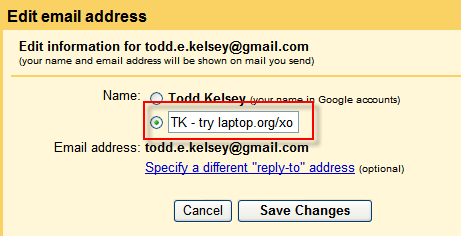Tell a friend
(G1G1 Tell a Friend Techniques)
This page presents a series of techniques for helping to get the message out about the Get One Give One campaign to as many people as possible.
Sample slogan
(text only) Want Change? Change a child's life: laptop.org/xo - for proof of impact, see sugaros.org
(with active links) Want Change? Change a child's life: www.laptop.org/xo - for proof of impact, see www.sugaros.org
(note: sugaros.org is a simple blog with excerpts from the OLPC Community Digest, to show the impact OLPC is having.
Email/Gmail Profile
In Gmail and other Web-based email, during the G1G1 campaign, you are invited to change your profile icon to the One Laptop Per Child logo.
You are also invited change the last name in your email information to the g1g1 website address.
For example, when you receive email, in your inbox, you see the person's first name, last name and the email address. So you can change it from appearing something like John Doe, to John laptop.org/xo
Before:
After:
Step By Step: Email/Gmail Profile
After signing into Gmail:
1) Click the Settings > Accounts > Send mail as > edit info
2) In the Edit email address window, enter something like this: "(initials) - try laptop.org/xo"
Ex: TK - try laptop.org/xo
Note: keep it short or people may not see the Web address in their inbox.
3) Click the Save Changes button and send someone an email, and ask them what they see.
Note: To see how this looks, sign up for a separate gmail account, send an email to that account, and access it on a separate computer, or in a separate browser on the same computer. (You can use the same browser/same computer but you have to keep signing out and signing in to different accounts). On Windows, try Firefox + IE, on Mac try Firefox + Safari. On Linux try Firefox + Lynx (just kidding).