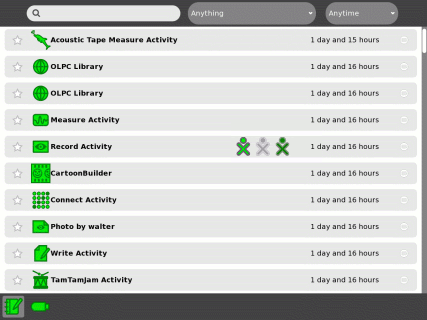USB drive
Image:Support-banner-square.png|173px|community support pages rect 0 0 135 204 [1] rect 135 0 345 204 Support FAQ rect 0 205 135 408 [2]
- Comment : there's some whitespace here:
rect 135 205 345 408 Other support
- maybe desc none is better. testing.
desc none
</imagemap>USB drives include USB flash drives (sometimes known as "memory sticks") and USB hard drives.
The Sugar Manual and ![]() has more information and graphics to help you.
has more information and graphics to help you.
Contents
How to install and mount
Insert the USB drive in one of three USB ports on the side of the display of the laptop. The SD card inserts into a slot under the display.
Accessing the USB drive
Go to the Journal, which you can access from the Home View. Select the notebook icon just below the XO character to open the Journal.
The USB icon ![]() appears in the lower left corner of the display.
appears in the lower left corner of the display.
Copying a file from the Journal to the USB drive
To copy a file from the Journal to the USB drive, move the cursor over the Journal item and drag it to the USB icon.
Copying a file from the USB drive to the Journal
To copy a file from the USB drive to the XO, click on the USB icon itself (rather than the number or text above the word "Unmount"), then drag the item from the USB drive to the journal icon.
Removing the USB drive
To remove the USB drive, mouse over the USB icon itself and click on the word "Unmount". When the USB icon disappears, it is safe to remove the USB drive.
USB drives and OpenFirmware
The XO's firmware can access a USB drive during boot, for example to upgrade system software or write a new image.
Most USB drives should work.
Some USB drives require features of a complete operating system, and may not work reliably with OpenFirmware. You can test compatibility with OpenFirmware by using the dir command at the Ok prompt:
ok dir u:\
If this command shows the files on the USB drive, then the combination of (a) OpenFirmware version, (b) the USB drive and (c) the filesystem on the drive, is likely to work for upgrading system software or firmware. You should proceed with hope. If an error is displayed by the dir command, then the possible causes are:
- unrecognised partition table, (such as GPT used by Mac OS X),
- unrecognised partition type, (such as HFS+ used by Mac OS X. Partition types known by OpenFirmware include ISO9660, FAT12, FAT16, FAT32, ext2, and ext3),
- there are multiple partitions and the first partition is not recognised, (your host operating system may freely access the second partition without knowing about the first partition, resulting in files being copied to the drive fine, but not being visible in OpenFirmware),
- the drive is a specialised device such as U3, which asserts that it is a hub with a CD-ROM and mass storage drive attached,
- OpenFirmware may need upgrading,
- faulty USB drive,
- faulty laptop.
For a flash drive to be compatible with firmware, make sure it is formatted as FAT, FAT32, ext2, or ext3, and only contains one partition. Most ordinary USB flash drives are set up by factory as FAT or FAT32, except "U3" flash drives which won't work. Remove U3 with uninstall software from http://www.u3.com/uninstall
Other USB Flash Drives *Confirmed* Incompatible with XO's as of Dec 20, 2008: * Kingston DataTraveler (1GB). This may have changed in later firmware versions.
These all-black USB flash drives were purchased by OLPC late Nov 2008, and none of them work when reflashing 656 to 767.
Mitch Bradley says: The bug (<trac>5354</trac>) was fixed in firmware Q2D08 (and in all subsequent firmware versions), but unfortunately, the firmware that was included in build 656 (also known as "Ship.2" and release 7.1.2 is Q2D07. The best solution is to update to later firmware. Upgrading the XO to a newer release will install newer firmware, or see Upgrading firmware to only update the firmware. But note that the Kingston DataTraveler 1G device also has problems under Linux during the initramfs stage, see [3] .
For advanced users
The Journal automatically mounts the USB drive's filesystem under /media based on the drive's disk label, for example /media/KINGSTON/ You can use Linux commands such as df in the Terminal activity to access its files. For example cp tmp/* /media/My_drives_name
How to Damage a FLASH Storage Device is a detailed page telling you how to degrade the performance and reliability of FLASH-based storage devices such as SD cards and USB flash drives. And by implication, how not to damage them.
See also
- Secure Digital card - the XO-1 also has a slot for an SD/SDHC memory card, which you can access from the Journal and Terminal in a similar manner. The XO-1.5 uses an internal microSD card.
- SD and USB FLASH Drive Performance discusses the performance of drives and how to measure them.