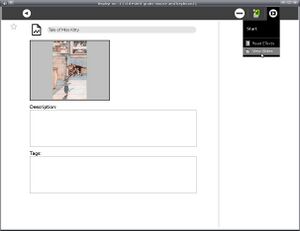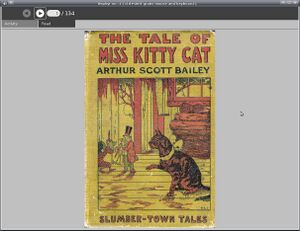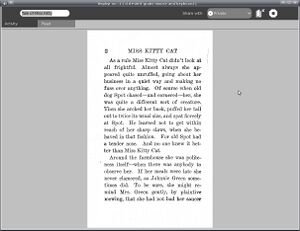View Slides
see more templates or propose new |
Contents
Description & Goals
The View Slides activity is meant to allow the XO laptop to read view the contents of a Zip file containing images named sequentially. Project Gutenberg has a few books as raw scanned images, and this can be a useful format for picture books, comic books, magazine articles, photo essays, etc.
The interface to View Slides is similar to the core Read activity, which should not be surprising as the toolbar code was adapted from Read's toolbar. You can use the up and down arrows or the game controller to move from page to page.
The image files can be JPEGs, GIFs, TIFFs, or PNGs. Currently they must be in the root of the Zip file. To make a file like this first create some image files and name them sequentially:
image001.jpg, image002.jpg, image003.jpg, ...
In Linux you can create the file with the zip command:
zip bookname.slides *.jpg
will create a file named bookname.slides and put all the JPEGs in the current directory in it. You don't have to use the suffix .slides for your filename. I use that suffix because it reminds me of the purpose of the file. The XO will recognize the file as a Zip file no matter what you name it.
A file you can use to try out View Slides can be downloaded from Project Gutenberg. Look for the file format "Raw page images".
Screenshots
Current Features
Currently you can load a zip file containing images and page through them in sequence like a book. The images will be resized to best fit in the current screen resolution without scrolling.
Planned Features
- I plan to add the sharing code from the core Read activity to this one. I'm currently working on setting up a test environment for testing sharing.
- I will add the power management code from Read to this activity, where hopefully it will work with few changes. I have an actual XO laptop to test this with, but I could use some assistance figuring out what the code is doing and how to figure out if what it wants to do is actually getting done.
- With the name "View Slides" it would be reasonable to expect a slideshow feature, possibly with fancy transitions. I may add another tab to the toolbox to provide this.
Activity .xo file
- ViewSlides.xo v.1
Bugs
- When you change the display orientation the current image should be resized to match the new orientation. Currently it doesn't, but when you go to a new image that image will be sized correctly.
- Currently every image file must be in the root of the Zip file. I'd like to be able to navigate through a Zip file where the images are organized into subdirectories. For instance, you might have one subdirectory for each chapter or volume. The subdirectories should be named sequentially.
- When you exit the activity it should save the current page number and resume on that page number when you resume the activity. This actually works, but because of a known bug in Journal the page number meta data does not persist after a reboot. Also, again because of a Journal bug, the page number cannot be saved when the images are loaded from an SD card or USB drive.
- On some versions of the XO OS the Journal cannot deal with large files (15 mb or larger). This will prevent you from using larger files containing images. You can fix this by updating the OS, which currently requires getting a developer key.
Source
http://dev.laptop.org/git?p=activities/view-slides