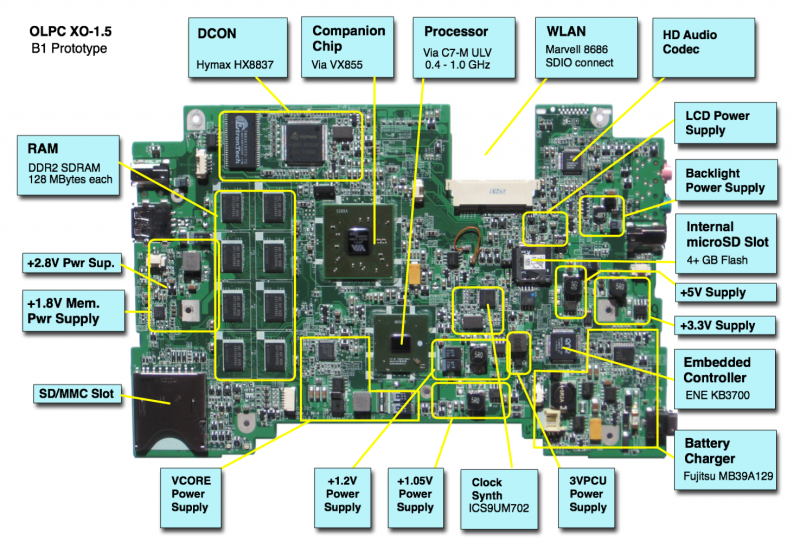XO 1.5 B2
XO-1.5 Laptop Beta test model 2 (B-Test 2), also known as B2.
Contents
Description
The B2 prototypes are complete systems, externally appearing very similar to production XO-1s (CL1A). OLPC should receive a couple hundred of these in September, 2009.
Identification
- Hopefully identical to a production XO-1 with the single touchpad (CL1A), but with:
- Green power and screen rotate buttons
- Green battery release buttons
- The motherboard has a daughtercard for the WLAN.
- The motherboard has an internal SD slot
Photographs:
Software Support
Firmware
XO-1.5 use Q3xxx firmware releases. These will not work on an XO-1.
Obtaining Firmware
B2 motherboards require a release equal to or later than Q3A10. We currently suggest using Q3A11.
Check the XO 1.5 EC dev changelog for information about the latest EC firmware (integrated into the above OFW releases).
Upgrading Firmware
You can upgrade to a different version of firmware by downloading a new firmware image, then:
- Place the firmware image (.rom) on a USB stick
- Ensure that you have both a somewhat charged battery and a DC power source
- Boot the laptop, pressing the escape key ('X' in upper left hand corner of keyboard) within a few seconds after boot to enter Open Firmware.
- Insert the USB stick containing the new firmware into a motherboard USB port
- Type:
flash u:\q3a11.rom
The flash command will fail if the laptop is not connected to external power or doesn't have a battery with reasonable charge inserted. There is a way to force the upgrade without meeting those requirements, but it is not recommended for regular use.
Linux
We currently provide a Linux build based on Fedora 11, which allows easy switching between a Sugar and a Gnome desktop.
Linux may be installed on the internal microSD card, or on an external SD (or microSD) card. Once installed on a microSD card, it may be used in either the internal socket or the external port (using an adapter).
Due to Trac ticket #9457, you cannot boot from an external SD card while there is an internal SD card present, unless you edit the /boot/olpc.fth file (on the first partition, not the second) to use /dev/mmcblk1p2 as root. If you try without modifying the olpc.fth, it will always boot from the internal SD slot.
Obtaining Linux
A Linux image for the XO-1.5 is available at http://dev.laptop.org/~cjb/f11-1.5/os30/os30.img.gz (for installing from Linux) or http://dev.laptop.org/~cjb/f11-1.5/os30/os30.zd (for installing from OFW). You need os27 or later on a B2, as the DCON is not properly supported in earlier releases.
Installing from OFW
You will need the .zd version of the OS image. Download it, then:
- Place the image on a USB stick, and insert it into the XO-1.5 laptop's USB port.
- Boot the laptop, pressing the escape key ('X' in upper left hand corner of keyboard) within a few seconds after boot to enter Open Firmware.
- To install onto the internal SD card, type:
fs-update u:\os30.zd
To install an image onto the external SD card, you need to type:
devalias fsdisk /sd/disk@2:0 fs-update u:\os30.zd
Installing from Linux
On an XO-1
To install a Linux image onto an SD card inserted into an XO-1, you can run:
zcat os30.img.gz > /dev/mmcblk0
On an XO-1.5
This becomes a little more complicated on an XO-1.5, as there are two SD card slots and Linux doesn't name them consistently. If there are two SD cards found at boot time, the internal SD slot will be /dev/mmcblk0 and the external SD slot will be /dev/mmcblk1. Otherwise, the SD card found at boot will be named /dev/mmcblk0 and the second card inserted will be /dev/mmcblk1.
Assuming you boot from the internal SD card, the command to install a Linux image onto an SD card inserted in the external SD slot is:
zcat os30.img.gz > /dev/mmcblk1
Hardware Limitations
The currently known hardware problems are:
Overheating
The B2 prototypes have shown a tendency to overheat. We are working on a more respectable solution than simply throttling back the processor. In the meantime, be aware that the laptop may begin to function erratically if it gets too hot. This usually manifests itself as problems reading/writing the internal SD card.
Serial Port
The processor serial port situation on XO-1.5 is not optimal, as it shares pins with the camera interface. There is a connector (J4) located on the upper left hand side of the motherboard for +3.3V RS-232 connection (see the pinout and the connector/jumper locations), but its use must be enabled using a jumper.
To use the serial port you will have to short pins 1 and 3 on the SERIAL ENABLE jumper (JP1). This is located right behind the processor serial port (see the XO-1.5 B2 connector locations). Be aware that there is a test pad located next to the jumper block that erroneously looks like the pin 1 indicator. Pins 1 and 3 are the two pins closest to the memory chips.
There is no need to disconnect the camera in order to use the serial port. However, any use of the camera while the serial port is enabled will generate constant spurious serial data and is not recommended.
LEDs
There are four LEDs located below the screen. From right to left, they are:
- The power indicator -- if blinking, indicates that the unit is suspended.
- The battery indicator -- used to indicate battery charge status.
- The storage indicator "(*)" -- currently not supported by software, this indicator should show when the system is accessing the internal storage.
- The WLAN indicator "!" -- This blinks when the WLAN is transferring packets.
Software Limitations
The current Linux build has the following limitations:
- The display is turned off after resuming
- The camera is not supported
- The storage LED is not supported
- Occasional screen glitches
- Occasional black bars in the boot animation
Documentation
Supporting documentation for these boards are (in PDF):