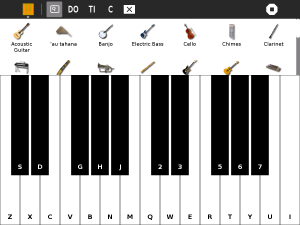Release notes/13.2.0
Overview
OLPC OS 13.2.0 is a new software release focusing on cleaning up a few edges from our previous release, and finishing off support for the new XO-4 laptop. As usual, we maintain support and consistency for older laptops models, with XO-1.75, XO-1.5 and XO-1 also included in the release.
Features
XO-4 power management
After much development and diagnosis, XO-4 power management is now stable and enabled by default, matching the XO-1.5 and XO-1.75. This is our core power saving technique where we suspend the processor after a few seconds of system inactivity ("idle suspend"), but we leave the screen and wireless interfaces running to provide the illusion that the system is still running as usual. Upon user input or incoming network activity, the system wakes up immediately and transparently.
XO-4 bluetooth support
The new XO-4 laptop comes with bluetooth support as a purchase option. While such Bluetooth support is not immediately available in the user interface, we have enabled this functionality in the underlying system, ready for developers and deployers to use in their custom applications.
Enhanced touch support
In the Clock activity, you can now use the touchscreen to drag the clock hands to another time, a useful exercise for learning about time.
Drop-down lists are sub-optimal for touch, they have been replaced by more intuitive and touch-friendly UI elements in Record.
The pinch-to-zoom touch gestures in Image Viewer behave much better than before.
FotoToon has been improved to interact with the touchscreen on-screen keyboard.
Music Keyboard activity
A new activity has been added, presenting a piano-style musical keyboard to the user. The piano can then be played using the XO's physical keyboard, or with the XO-4 touchscreen by directly placing your fingertips on the notes you wish to play. You can even play multiple notes at the same time by using more than one finger, thanks to the XO-4's multitouch capabilities.
We are exploring methods to improve common classroom situations of teachers handing out assignments, and teachers collecting in the students work. While this functionality should ideally be part of the core Sugar desktop, for now we are prototyping a solution in the form of an activity called Journal Share, which is new to 13.2.0.
To hand out an assignment to the students, the teacher starts the Journal Share activity, shares it, and adds the assignment to the session. Students join the shared activity, and with a single click, the assignment appears in their Journal.
When the teacher wants to collect in the student's work, the teacher starts the Journal Share activity and shares it. Students join the shared activity, and add their completed work from their Journal. The submitted work is automatically transferred into the teacher's journal for later assessment and evaluation.
Sugar updates
Sugar and activities have been updated to the latest bugfix releases. This fixes some minor issues/glitches and adds some polish that was missing from the previous release.
Several activities (such as Read, Write and Paint) are now usable when the screen is rotated.
Scratch has been updated to a new version, bringing in the latest functionality and extending the library content.
The Help activity content has been updated.
Performance improvements
The behind-the-scenes technological shift that happened in order to implement touch support throughout the user interface unfortunately introduced some performance regressions, which were especially noticable on the XO-1 platform. We have added some optimizations to help decrease Sugar startup time, activity startup time, and (in some cases) general activity performance.
Recent OS builds exhibited a slow first-time startup sequence while the system performed some background first-time configuration. We've revisited this area and as a result, first boot is much faster than before - almost as fast as subsequent boots where no setup work is needed.
Bug fixes
This release also fixes a number of bugs. Notably:
- The sound device is correctly released by the text-to-speech functionality included in the Write activity (SL#3694).
- XO-4 laptops with the new 8787 wireless card no longer suffer significant connectivity interruptions while periodic background scans happen (<trac>12151</trac>)
- XO-4 sound recording in Squeak now works (<trac>12400</trac>)
- XO-4 sound recording in Etoys now works (<trac>12549</trac>)
- Sound recording in Portfolio works again (<trac>12686</trac>)
- High quality video recording in Record now works on XO-4 (SL#4491)
- The XO-4 no longer exhibits a white screen on shutdown (<trac>12543</trac>)
- The XO-4 mouse cursor no longer becomes corrupt (<trac>12556</trac>)
- Screenshots taken in Sugar are no longer blackened (<trac>12572</trac>).
- General XO-4 graphics corruption problems have been resolved (<trac>12536</trac>)
- The school server datastore backup service works again (<trac>12663</trac>)
- The Spanish high-school keyboard works again (<trac>12645</trac>). There is still a problem with the Spanish high-school keyboard when using a virtual terminal (<trac>12676</trac>).
- The Write activity now works when the XO-1.75/XO-4 screen is rotated (<trac>12339</trac>)
- Badly behaving access points no longer disappear from view (<trac>12670</trac>)
- vMeta video playback is more stable (<trac>12644</trac>)
- Suspend from GNOME works again (<trac>12321</trac>)
- An occasional XO-1.5 audio playback hang has been fixed (<trac>12580</trac>)
- An XO-1.5 text rendering issue has been solved (<trac>12438</trac>)
Installation
Installation is distinct from update. If you have user data on the laptop that you wish to preserve, you may want to follow the Update instructions, below.
XO-4
How to install signed build 13 of release 13.2.0 on XO-4.
The build is installed to the internal storage device. You will need a USB drive or Secure Digital card of at least 1 GB capacity, but only for the duration of the installation. We recommend the drive be FAT formatted, but other formats are supported, see how to prepare a drive for use by the firmware for more details.
ALL USER DATA WILL BE ERASED FROM THE LAPTOP!
- Prepare the USB or SD drive:
- Download 32013o4.zd, see How to Download,
- Save the file to the top directory of the drive,
- Download fs4.zip,
- Save the file to the top directory of the same drive,
- Check that the drive contains at least the two files fs4.zip and 32013o4.zd.
- Prepare the laptop:
- Make a copy of any data you wish to keep,
- Check that the battery is inserted and locked,
- Check that the power cord is in place and the battery indicator is green,
- Turn off the laptop, unless it is already off,
- Insert the USB drive into any USB port on the laptop,
- Start installing:
- Hold down all four game keys above the power button,
- Turn on the laptop,
- Wait for the message Release the game keys to continue,
- Release the game keys.
Installation progress will be displayed. Green colour will fill grey blocks. It will take about five minutes. Once finished, the laptop will reboot automatically. You may remove the USB or SD drive during or after the reboot.
The USB or SD drive can be used on other laptops. If installation progress is not displayed, you may be running an old firmware version which does not recognise the fs4.zip file. Please rename fs4.zip to fs.zip and try again. If you see a message Boot failed then either:
- the USB or SD drive has not been properly prepared, or;
- the firmware is out of date and should be updated (see Firmware).
XO-1.75
How to install signed build 13 of release 13.2.0 on XO-1.75.
The build is installed to the internal storage device. You will need a USB drive or Secure Digital card of at least 1 GB capacity, but only for the duration of the installation. We recommend the drive be FAT formatted, but other formats are supported, see how to prepare a drive for use by the firmware for more details.
ALL USER DATA WILL BE ERASED FROM THE LAPTOP!
- Prepare the USB or SD drive:
- Download 32013o2.zd, see How to Download,
- Save the file to the top directory of the drive,
- Download fs2.zip,
- Save the file to the top directory of the same drive,
- Check that the drive contains at least the two files fs2.zip and 32013o2.zd.
- Prepare the laptop:
- Make a copy of any data you wish to keep,
- Check that the battery is inserted and locked,
- Check that the power cord is in place and the battery indicator is green,
- Turn off the laptop, unless it is already off,
- Insert the USB drive into any USB port on the laptop,
- Start installing:
- Hold down all four game keys above the power button,
- Turn on the laptop,
- Wait for the message Release the game keys to continue,
- Release the game keys.
Installation progress will be displayed. Green colour will fill grey blocks. It will take about five minutes. Once finished, the laptop will reboot automatically. You may remove the USB or SD drive during or after the reboot.
The USB or SD drive can be used on other laptops. If installation progress is not displayed, you may be running an old firmware version which does not recognise the fs2.zip file. Please rename fs2.zip to fs.zip and try again. If you see a message Boot failed then either:
- the USB or SD drive has not been properly prepared, or;
- the firmware is out of date and should be updated (see Firmware).
XO-1.5
How to install signed build 13 of release 13.2.0 on XO-1.5.
The build is installed to the internal microSD device. You will need a USB drive or Secure Digital card of at least 1 GB capacity, but only for the duration of the installation. We recommend the drive be FAT formatted, but other formats are supported, see how to prepare a drive for use by the firmware for more details.
ALL USER DATA WILL BE ERASED FROM THE LAPTOP!
- Prepare the USB or SD drive:
- Download 32013o1.zd, see How to Download,
- Save the file to the top directory of the drive,
- Download fs1.zip,
- Save the file to the top directory of the same drive,
- Check that the drive contains at least the two files fs1.zip and 32013o1.zd.
- Prepare the laptop:
- Make a copy of any data you wish to keep,
- Check that the battery is inserted and locked,
- Check that the power cord is in place and the battery indicator is green,
- Turn off the laptop, unless it is already off,
- Insert the USB drive into any USB port on the laptop,
- Start installing:
- Hold down all four game keys above the power button,
- Turn on the laptop,
- Wait for the message Release the game keys to continue,
- Release the game keys.
Installation progress will be displayed. Green colour will fill grey blocks. It will take about ten minutes. Once finished, the laptop will reboot automatically. You may remove the USB or SD drive during or after the reboot.
The USB or SD drive can be used on other laptops. If installation progress is not displayed, you may be running an old firmware version which does not recognise the fs1.zip file. Please rename fs1.zip to fs.zip and try again. If you see a message Boot failed then either:
- the USB or SD drive has not been properly prepared, or;
- the firmware is out of date and should be updated (see Firmware).
XO-1
How to install signed build 13 of release 13.2.0 on XO-1.
The build is installed to the internal NAND flash device. You will need a USB drive or Secure Digital card of at least 1 GB capacity, but only for the duration of the installation. We recommend the drive be FAT formatted, but other formats are supported, see how to prepare a drive for use by the firmware for more details.
ALL USER DATA WILL BE ERASED FROM THE LAPTOP!
- Prepare the USB or SD drive:
- Download 32013o0.img, see How to Download,
- Save the file to the top directory of the drive,
- Download fs0.zip,
- Save the file to the top directory of the same drive,
- Check that the drive contains at least the two files fs0.zip and 32013o0.img.
- Prepare the laptop:
- Make a copy of any data you wish to keep,
- Check that the battery is inserted and locked,
- Check that the power cord is in place and the battery indicator is green,
- Turn off the laptop, unless it is already off,
- Insert the USB drive into any USB port on the laptop,
- Start installing:
- Hold down all four game keys above the power button,
- Turn on the laptop,
- Wait for the message Release the game keys to continue,
- Release the game keys.
Installation progress will be displayed. Green colour will fill yellow blocks. It will take about five minutes. Once finished, the laptop will reboot automatically. You may remove the USB or SD drive during or after the reboot.
The USB or SD drive can be used on other laptops. If installation progress is not displayed, you may be running an old firmware version which does not recognise the fs0.zip file. Please rename fs0.zip to fs.zip and try again. If you see a message Boot failed then either:
- the USB or SD drive has not been properly prepared, or;
- the firmware is out of date and should be updated (see Firmware).
Update
You may wish to update from a previous version of the operating system. This method preserves most user data, the Sugar Journal and installed Sugar Activities, but does not preserve certain operating system customizations such as additional packages.
(Update is distinct from install. If you have followed the install procedures above, then you need not follow this section.)
Preparation
To prepare for an operating system update:
- remove as much saved content as you no longer need,
- remove any large activities you no longer need (in the Home view, erase them),
- remove any large collections (library content) you no longer need, and;
- use Software update to ensure the Terminal activity is the latest available version.
Follow the instructions in one of the subsections below, according to which method and laptop model you are using.
Simple Online Update
See Simple Online Update for more detail about the method.
- establish an internet connection from the laptop (if you plan to do online update),
- start the laptop normally,
- start the Terminal Activity, and depending on the laptop model type:
XO-4
sudo olpc-update 13.2.0_xo4-13
XO-1.75
sudo olpc-update 13.2.0_xo1.75-13
XO-1.5
sudo olpc-update 13.2.0_xo1.5-13
XO-1
sudo olpc-update 13.2.0_xo1-13
Simple Offline Update
- Download a .usb and .toc file, see How to Download,
- for XO-4
- for XO-1.75
- for XO-1.5
- for XO-1
- Put them on a USB drive,
- If upgrading from a pre-2012 build, rename the files to os0.usb and os0.toc
- This is because the old OS releases do not recognise any filenames that don't start with "os"
- Boot the laptop normally,
- Plug the USB drive into the laptop,
- Start the Terminal Activity, and type:
sudo olpc-update --usb
See Simple Offline Update for more detail about the method.
After the Update
- Sugar will attempt to update its Activities -- you should be online for the Activity Updater to complete.
Known problems
This section lists significant known issues that we hope to solve in future releases.
If deployments have solid plans and schedules to deploy this release but feel blocked by some of these issues in particular, they are encouraged to get in contact with OLPC far in advance of the installation date. OLPC may be able to produce a limited scope point-release fixing highlighted issues.
Sugar
- When pressing the volume hotkeys (F11/F12), the volume levels are changed accordingly, but the icon in the Sugar frame does not show the change - <trac>9913</trac>.
- The option to disable wireless networking in the Sugar Settings dialog no longer results in removal of power from the wifi hardware (<trac>10913</trac>) and does not disable XO-1 mesh functionality.
- Etoys sound recording may freeze or record low-quality audio (<trac>9724</trac>, <trac>9527</trac>). When collaborating, items may fail to be transferred (<trac>10744</trac>), and chat messages may fail to display the sender icon (<trac>10745</trac>).
- Record does not correctly pause itself when it is left running but is no longer the active activity. Multiple instances of Record will not always work correctly when run simultaneously (SL#2570, SL#3027). Other A/V-capable activities are likely to be affected too.
- The Moon activity fails to launch if the system date is wildly incorrect (SL#3223).
- When upgrading activities using the Software Update functionality, activity icons may be duplicated in the home screen until reboot (<trac>11373</trac>).
- After running for extended periods of time (measured in days) in an environment with many Wireless Access Points, a memory leak in Sugar Shell may prevent opening activities and lead the system to an out-of-memory (OOM) condition (<trac>11708</trac>).
- In Browse, previous releases including a "click-to-play" banner on Flash content, to avoid Flash content loading automatically and draining system resources. This banner is not present in this release (SL#3613).
- Scratch cannot detect USB storage media like it could before (SL#3625).
Sugar collaboration
The following issues are all believed to be regressions over OLPC OS 10.1.3.
- When the initiator of a shared activity leaves the activity, the icon of the shared activity will disappear from the neighborhood view of other participants (<trac>10674</trac>).
- When collaborating over a jabber server, names of other users may be displayed as their account hashes (e.g. c72019147aed6de8731769a126c2931a8a9ecfeb) rather than their name (<trac>10750</trac>).
- If a user changes his name, the new name is not reliably communicated to his peers (<trac>10749</trac>).
- The friends tray in the Sugar frame is incorrect for the initiator of a shared activity; it will not show other users who have joined (<trac>10801</trac>)
- When collaborating over a jabber server, information regarding who has joined and left an activity is not displayed reliably (<trac>11075</trac>)
- If a user is invited to an activity but does not have that activity installed, a confusing grey circle is displayed where the invitation would normally be (<trac>10821</trac>).
- Upon accepting a private invitation via the frame, if the frame is left open during activity launch then the invitation will not disappear as it should (<trac>11073</trac>).
- The olpc-xos diagnostic tool for developers no longer shows the users connected to the jabber server (<trac>10677</trac>).
- When inviting another learner to an activity the frame does only show ourself, this is true for both members of the session <trac>11074</trac>
GNOME
- Some GNOME applications now use Clutter, which we do not (yet) support because it requires 3D graphics. Such applications will crash on launch (<trac>11810</trac>).
- None of the applications shipped in the official release are affected; this will only affect those who decide to add additional software to the GNOME desktop.
- Affected applications include cheese and the GNOME control center.
Input
- F5 and F6 are bound to Search and Frame on all laptops, when these mappings should ideally only apply to XO High-School laptops where these icons are printed on the keys (<trac>10534</trac>)
- Some keyboard layouts (ie: Pt_BR) are missing the Linux console keyboard map -- can still be used correctly in Sugar's Terminal activity and in GNOME's Terminal (<trac>11557</trac>).
Power management
Automatic power management is enabled on XO-1.75 and XO-1.5 by default, and can be optionally enabled on XO-1 and XO-4 via the Sugar Settings dialog.
When enabled, the following bugs are present:
- On XO-1, wireless network connectivity may disappear while the system is sleeping (<trac>10232</trac>)
- On XO-1, touchpad may seem slow to respond as the system wakes (<trac>10233</trac>)
- XO-1.5 and XO-1.75 may fail to be woken up by network traffic directed at it (<trac>9960</trac>)
- XO-1.5 and XO-1.75 wireless may fail and be automatically reset during system resume. This will cause a momentary interruption of connectivity, and could result in the XO-1.5 connecting to a different network after the reset.
- On XO-1.75, suspending/resuming with a SD card inserted in the external slot will behave as if the card was removed and re-inserted, potentially losing data in any open files (<trac>11647</trac>)
- The laptop may only sleep for short periods of time due to being woken up by unrelated/uninteresting multicast network traffic.
- The mouse will occasionally be excessively jumpy for a few seconds after system wakeup, before it gets automatically recalibrated (<trac>10967</trac>).
- If put into a state where the system is suspended and cannot be woken up with the power button, typing on the keyboard while in suspended state may result in a misbehaving keyboard when the system resumes (<trac>11223</trac>).
XO-4
- the Paint activity may lag if the fingers are moved quickly or if the system is heavily loaded; a circle drawn with finger may result in a polygon with fewer vertices than expected,
- the Bluetooth feature requires additional steps before it will work,
- a USB device already plugged in may not be detected after the lid is closed and then opened,
- sound continues to come out the laptop speakers even when an HDMI cable is plugged in,
- even with automatic power management disabled, the display may still dim when the laptop is idle.
XO-1.75
- The new XO-1.75 firmware included in this release cannot be used on older releases, otherwise audio will not work (<trac>12637</trac>)
- Sound quality may suffer when the system is busy (<trac>11187</trac>). Some clicks or scratches can be heard sometiems every 80ms (<trac>11334</trac>).
XO-1.5
- The microphone recording level is believed to be too low in comparison to XO-1 (<trac>10903</trac>).