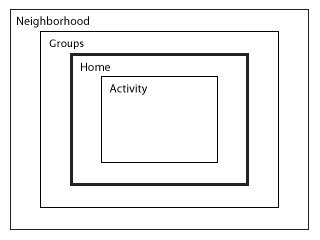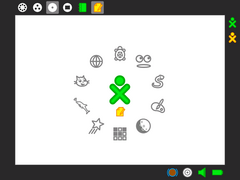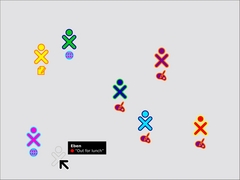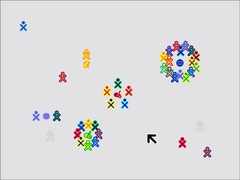OLPC Human Interface Guidelines/The Laptop Experience/Zoom Metaphor/lang-ko
| ← 소개 | 줌 메타포 (discussion) | 프레임 → |
줌 메타포
메쉬 네트워크는 노트북 환경의 항구적인 요소이며, 인터페이스 속에서 명시적으로 드러납니다. 네 가지 상이한 뷰들과 관련하여 줌이 사용되며, 각각의 줌은 일련의 목적들을 위해 사용됩니다: 홈, 그룹, 이웃 그리고 활동. 프레임 속의 단축키나 컨트롤을 이용하여, 어린이들은 메쉬 커뮤니티 안팎으로 드나들 수 있습니다.
The mesh network is a permanent fixture of the laptop environment and is represented explicitly in the interface. A zoom is used to relate four discrete views, each of which caters to a particular set of goals: Home, Groups, Neighborhood, and Activity. Using keyboard shortcuts or controls in the The Frame, children may zoom in and out on the mesh community.
홈
모든 줌 레벨 중에서, 홈 뷰가 전통적인 데스크탑 환경과 가장 비슷합니다. 컴퓨터를 켠 후 아이들이 마주하는 첫 화면으로, 메쉬 네트워나 개인적 활동 및 오브젝트들을 탐구하는 시작 지점입니다. 이 뷰에서, 어린이는 그들의 친구들 혹은 학급과 같은 그룹 에 참여하거나, 전체 메쉬 이웃를 보거나, 또는 특정한 활동에 참여할 수 있습니다.
Of all the zoom levels, the Home view relates most closely to the traditional desktop. As the first screen presented to the child at startup, it serves as a starting point for the exploration of both the mesh network and also of personal activities and objects. From this view, the child may either back up first to their Neighborhood — such as their Friends or their Class — and beyond that to a view of the entire mesh , or, instead, zoom in to focus on a particular Activity.
홈뷰 인터페이스는 간단합니다. 스크린 중앙에 XO 아이콘이 있는데, 어린이가 지정한 색깔로 표시되며, 그것은 해당 노트북이 속한 그룹 속에서 해당 어린이를 표현하게 됩니다. 나아가. 특정한 활동이 점유하는 링의 어느 한 섹션은 해당 활동이 요구하는 메모리 양을 나타내며, 메모리 제약에 관한 즉각적인 시각적 피드백을 제공하며, 기저의 아키텍처에 관한 지식이 없이므로 자원을 관리할 수 있는 수단이 됩니다. 대부분의 활동 관리는 여기서 진행됩니다: 개인 활동을 시작하거나, 기존 활동들을 마치거나, 활동들 사이를 이동하는 것 등.
The Home view interface is minimalistic. In the center of the screen, the XO icon—rendered in the child's user-specified colors—represents the child to whom the laptop belongs. The activity ring surrounds the character, indicating all of the currently open activities. Furthermore, the section of the ring that a given activity occupies directly represents the amount of memory that the particular activity requires to run, providing immediate visual feedback about memory constraints and exposing a means for resource management that doesn't require knowledge of the underlying architecture. Most activity management happens here: starting new private activities, ending current activities, and switching between activities.
게시판과 함께 사용하면, 홈 뷰는 이것 저것을 관리하는 전형적인 데스크탑 환경과 유사한 것이 됩니다: 내일 숙제, 그림 그리기, 노래 만들기 등.
When used in conjunction with the Bulletin Board, the Home view becomes the most direct correlate to a typical PC desktop as a place for keeping things handy: tomorrow's homework, a drawing one is working on, a favorite song, a reminder to oneself to do one's chores, etc.
Grupos
그룹 뷰는 어린이의 홈 스페이스에서 약간 물러선 모습이며, 친구들과 급우, 또는 해당 어린이가 속한 어떤 그룹들이 보이도록 원을 확장합니다. 친구 그룹은 본질적으로 공간적으로 관찰 가능하며, 편집 가능한 친구 리스트를 표현합니다. 여기서, 어린이는 주위에 있는 사람들을 더하거나 뺄 수 있으며, 논리적으로 정렬시킬 수도 있습니다. 학우 그룹은 동적으로 정의되며, 같은 반의 모든 친구들과 교사들을 포함합니다. 이 그룹은 학우들과의 공동 작업과 공유를 위한 완전한 공간을 제공하며, 학급에 프로젝트를 게시하거나, 교사가 학급 게시판에 올린 숙제를 내려받기도 합니다.
The Groups view takes a small step back from the child's Home space, opening up to include their circle of friends, their classmates, and any other groups to which a child belongs. The Friends group essentially represents a spatially viewable and editable buddy list. From here the child can add or remove friends and move individuals around, perhaps arranging them logically. The Class group is defined dynamically, and includes all others in the same class, and their teachers as well. This group provides the perfect space for working and sharing with classmates, posting projects for class critique, or for picking up the homework assignment the teacher posted to the class Bulletin Board.
여러 종류의 특별한 클래스 그룹 외에도, 어린이들은 또한 그들 자신의 그룹을 생성할 수 있습니다. 이 것은 서로의 활동을 파악하기 위한 닫힌 그룹 또는 사진들을 공유하기 위한 사진사 그룹을 만드는 방법이 될 수도 있습니다. 교실 설정 내에서, 이 것은 아이들이 학급 공부를 위한 일시적 그룹을 형성하거나, 장기적인 프로젝트를 위한 그룹을 만들 수도 있습니다. 그룹을 만들기 위해서는, 어린이가 메쉬 내의 어떤 개인들도 검색 또는 선택할 수 있어야 합니다. 이들 개인들 각각은 해당 그룹에 참여할 것을 요청하는 초대장을 받고, 초대를 수락함으로써, 자신의 이름을 그룹 멤버 리스트에 올리게 되고, 거기서 그들은 서로를 보고 얘기를 나누며, 그룹 게시판에 글을 올릴 수 있습니다. 비록 한 사람이 어느 한 그룹을 만들 수 있지만, 그룹들은 관리되지 않습니다. 대신, 사람들은 어떤 그룹을 스스로 떠날 수도 있으며, 그룹 내의 누구라도 다른 사람들을 초대할 수 있습니다. 이 경우, 모든 현재의 그룹 멤버들은 소개 고지를 받고, 새로운 멤버를 알게 됩니다. 이러한 개방 모델은 소통을 단순화하고, 규칙이나 제한을 강제하기보다 자연스런 사회적 다이내맥을 배우도록 고무합니다.
In additional to several special classes of groups, children may also generate groups on their own. This might provide a way for a close group of friends to keep up with each other's activities, or for a group of aspiring photographers to share photos. In a classroom setting, this provides a way for the children to create temporary groups for working on classroom exercises, or long term groups for extended projects. To create a group, a child can search for or select any number of individuals on the mesh. Each of these individuals will receive an invitation to join the group, and upon accepting the invitation will have the its name added to their list of Groups, where they can see and chat with members, and post to the group Bulletin Board. Although one person initially creates a group, groups are not managed. Instead, people may choose to leave a group on their own, and anyone in the group may invite other members into it. When this happens, all current group members receive introduction notification, making them aware of the new member. This open model simplifies the interaction and encourages the learning of natural social dynamics instead of attempting to enforce them via rules and restrictions.
그룹들은 여러 가지 이점이 있습니다. 먼저, 어린이들이 친구나 학우 또는 다른 그룹들을 볼 수 있고, 그들과 자유롭게 대화할 수 있게 합니다. 또한, 각 그룹은 그들 자신의 게시판을 가지고, 멤버들은 노트를 올리거나 오브젝트를 공유할 수 있습니다. 마지막으로, 선택된 그룹 - 가령, 한 어린이의 친구들-의 모든 멤버들은 그 어린이가 그룹 뷰에서 어느 한 활동을 시작할 때마다 초대장을 받게 되며, 이로써 협동이 자연스레 발생합니다. 더우기,
Groups have several advantages. First, it allows the children to view their friends, classmates, and other groups, and allows them to freely chat with them as well. Additionally, each group will have its own private Bulletin Board where members can post notes and share Objects. Finally, all of the members of the selected group — a child's friends, for instance —receive invitations whenever the child starts an activity from the Groups view, making collaboration implicit. Moreover, this view allows the child to see what activities their class, friends, and other groups are presently engaged in, providing the opportunity to join any non-private activities. Already, you can see how this view changes the usual method of application launch, allowing one to start new networked activities or join existing ones directly.
이웃
한 차례 더 주밍 아웃을 통해, 우리는 이웃 뷰에 이르게 됩니다. 여기서, 아이들은 그들의 지역 메쉬에 있는 모든 사람들을 볼 수 있습니다. 이 레벨에서, 우리는 다양한 뷰들을 지원할 생각이며, 각각은 상이한 초점을 갖습니다: 개인들; 그들이 현재 참여하고 있는 활동들; 등. 이 화면에서는 개인들이 각기 그룹 별로 그들이 참여하는 활동 주위에 모여 있으며, 그룹 사이즈가 바로 보이므로, 특정 활동의 인기도를 즉시 시각적으로 확인할 수 있습니다.
Zooming out one more step we reach the Neighborhood view. Here children can see everyone on their local mesh. At this level we intend to support a variety of views, each with a different focus: the individuals; the activities in which they are presently engaged; etc. In the figure, individuals are shown clustered around their currently active activities, providing a direct visual representation of the popularity of an activity, since group size is immediately perceptible.
이웃 뷰가 현재로서는 어떤 실제적인 공간 혹은 지리적 데이터를 제공하지 않지만, 해당 메쉬와 참여자들의 사회적 지리를 한 눈에 볼 수 있도록 할 것입니다. 그룹 뷰와 마찬가지로, 여기서 하나의 활동을 시작하는 것은 암묵적으로 해당 활동이 모든 이웃들에게 참여의 문을 열어둔 것을 의미합니다. 이 경우, 아무도 명시적인 초대장을 받지는 않지만, 새로 시작된 활동은 해당 활동에 참여하는 사람들과 더불어 표시되므로, 관심있는 누구라도 참여할 수 있습니다. 여기서, 개인은 강력하고 쉬운 검색 기술을 이용해, 자신이 관심 있는 곳을 검색하거나, 위치를 찾거나, 활동에 참여할 수 있고, 그들이 만난 적이 없는 이웃 속의 어린이들과 소통하고 친구가 될 수 있습니다.
While the Neighborhood view doesn't currently provide any true spatial or geographical data, it does provide an at-a-glance social geography of the mesh and its participants. Similar to the Groups view, launching an activity here implicitly opens that activity up for anyone in the Neighborhood to join. While no one receives an explicit invitation in this case, the newly started activity will appear in the view, with its participants clustered about it, so that anyone who wishes to may join. Of course, this also means that the Neighborhood provides an excellent space for exploration. Here, one can both search for, locate and join activities of interest using a powerful and adaptable search technology, and also interact with and make friends with other children in their neighborhood they haven't yet met.
활동
홈 뷰에서 주밍 인하면, 활동 뷰에 이릅니다. 이 뷰는 모든 창조, 탐구 그리고 협동이 발생하는 활동들을 보여줍니다. 이 것은 개발자인 귀하가 참여하여, 새롭고 흥미로운 툴들을 제공하거나, 기능을 확장하거나, 새로운 형태의 창조적인 탐구를 고무하는 곳입니다.
Zooming in from the Home view, a child finds the Activity view. This view contains the activities where all of the actual creation, exploration, and collaboration takes place. This is where you, the developer, come into play, providing new and engaging tools, extending the functionality and encouraging new types of creative exploration.
오늘 날의 컴퓨팅 세계에서 멀티테스킹이 일반적이긴 하지만, 우리는 이 것을 제거하고, 그 대신 어린이가 한 번에 하나씩의 특정한 과제에 집중할 수 있도록, 하나의 활동이 화면 전체를 채우는 활동을 도입하였습니다. 어느 한 순간 활동 링 속에 여러 개의 활동들을 열어둘 수는 있지만, 액티브 활동은 하나 뿐입니다 (윈도우 시스템의 포커스와 비슷함). 이러한 결정의 이유는 여러 가지가 있습니다: 먼저, 이 노트북이 매우 고해상도 디스플레이 - 200dpi-를 갖지만, 실제 가시 화면은 7.5인치로 매우 작아, 한 화면에서 여러 활동을 보여주기에는 너무 협소합니다; 둘째, 언급한 바와 같이, 이 것은 특정한 과제에 노력을 집중합니다. 아래 자세히 기술된 프레임은 활동들 간의 interstitial 티슈 역할을 합니다. 저널의 시각적 확장으로, 이 것은 오브젝트들이 활동들 사이를 옮겨 다닐 수 있도록 합니다.
Though multitasking has become somewhat of a standard in today's desktop computing world, we've chosen to break away from this model, instead adopting a fullscreen activity view that focuses the children's energies on one specific task at a time. Although one may have several activities open in the activity ring at any given moment, only one can be denoted as the active activity (similar to focus in a window system). Several factors contributed to this decision: first, although the laptops have an extremely high-resolution display—200dpi—the actual viewing area remains quite small—a modest 7.5-inch diagonal—leaving little room for multiple activities on the screen; second, as noted, it naturally focuses efforts on a specific task. The Frame detailed below serves as the interstitial tissue between activities. As a visual extention of the Journal, it enables objects to move between activities.
활동 인터페이스와 그 디자인 가이드라인에 관한 여러가지 측면을 광범위하게 살펴보기 위해서는 활동 섹션을 참조하십시오.
For extensive detail on the various aspects of the activity interface and their design guidelines, see the Activities section.
| ← 소개 | 줌 메타포 (discussion) | 프레임 → |