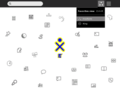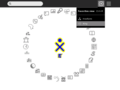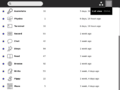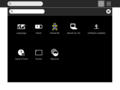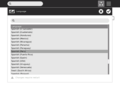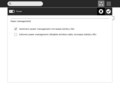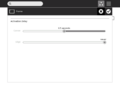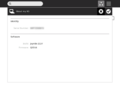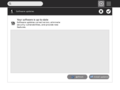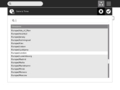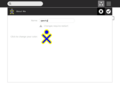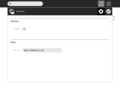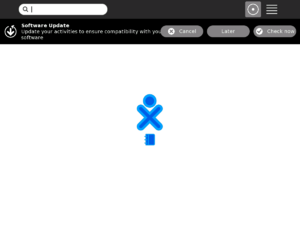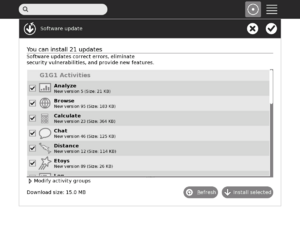Release notes/8.2.0
| NOTE: The contents of this page are not set in stone, and are subject to change! This page is a draft in active flux ... |
Before you update to this release
Before you update to this release, please:
- If you are in a school or other deployment, make sure you contact your technical support team before updating. Some deployments have special configurations which will need special steps taken before update. Your deployment may not yet support this release.
- Determine which release you are on and whether you plan to update over the Internet or via USB stick. The available upgrade options are listed below.
- Determine the version of your activities. Decide if you need to re-install or update them and make sure you have access to updated versions if required. See the list of activities you must update.
Full instructions are are in the upgrading from previous releases section of this document.
New features in 8.2.0
In addition to fixing bugs, we've added lots of new features to our 8.2 release, including
- GUI and usability improvements
- Activity update
- Backup and restore from a school server
- Longer battery life
- Improved cursor control
- Collaboration improvements
- Support for more keyboards
- An update to Fedora 9 for our base system
- Improvements to activities.
GUI and usability improvements
A number of aspects of the Sugar UI have been revamped to improve the user experience.
Home view
We've made a number of improvements to the home view to make it easier to manage and launch activities.
There are now three distinct view options:
- Freeform
This view shows only favorite activities. The activity icons can be positioned by dragging them around the screen.
- Ring
This view shows only favorite activities. The activities are kept neatly ordered within a ring surrounding the XO.
- List
This view shows every activity currently installed on the laptop, as well as other info about them such as their installation date and version number. The search field allows children to easily locate an activity in the list. Favorite activities can be specified here by starring them.
- Create your own...
Tech-savvy users can now create their own activity layouts! See Scott's example layouts.
Launching activities
In the new design, the Home view serves as a space for launching new activities. By contrast, the Frame now contains the running activities which used to appear in Home. This change solidifies the zoom levels as places for initiating new objects and interactions. Clicking on an activity icon will launch it, revealing a brand new launching behavior which provides strong and immediate feedback, with the familiar pulsing icon in the center. This feedback discourages children from launching many activities at once. (They can leave the launcher via the zoom buttons/keys to start others, if they wish.)
Removing activities
By hovering over the activity icon it's possible to take other actions as well. For instance, one may easily add or remove it as a favorite activity, or remove the activity completely, uninstalling it permanently. To prevent accidental deletion, a confirmation step is required when deleting activities.
Frame
The new frame provides more useful content relevant to the current state of a child's interaction with the laptop. The edges of the frame represent, clockwise from the top: places, people, devices, and objects. Each of these edges provides useful information and interactions, which can be accessed at any time via the frame key or the hot corners.
- 1. Places
The top edge of the Frame showcases the "places" within the UI a child can navigate to. First and foremost, the zoom level buttons appear here just as they always have. Additionally, the list of currently running activities also appear on the top edge of the frame; the active activity is highlighted. The Journal is always present here as a running activity. Having the active activities in the Frame allows one to easily switch among them with ease, without first returning to Home.
- 2. People
The right edge serves as an "active buddy list." People with whom a child is currently collaborating appear on the right edge of the Frame.
- 3. Devices
System status is now readily available in the bottom edge of the Frame. The battery level, network status (including the new mesh device, which allows one to switch channels), and speaker all appear here. Their palettes provide more details, and options such as the ability to adjust the volume.
- 4. Objects
The left edge of the Frame serves as a multi-item clipboard. Objects such as images and text can be dragged to and from the clipboard and activities, or permanently kept in the child's Journal. The currently selected item (which can be selected with a click) will be pasted when the paste button (or shortcut) is invoked within an activity.
Journal
The 8.2 release includes an updated Journal as well. The changes are subtle, but the look is cleaner and some additional features have been added to make object management easier.
List view
The list view looks a bit different, but hasn't changed too much from how it behaved before. It still contains a list of all of the objects created on the laptop, ordered by date. Resuming an activity is as simple as clicking on the activity icon itself. There are a few enhancements to the Journal list as well:
- In-line renaming
It's now possible to rename entries directly within the list view, by clicking on the title text. A text field will appear to receive changes, which can be confirmed or canceled with enter and esc, respectively.
- Object palettes
The objects represented within the entries (specifically, activity and people icons) now have palettes attached to them. By hovering over their icons, it's possible to find out more information about them, such as the name of the person, and take actions on them, such as copying or deleting an entry. These changes make it possible to do more from the list, without having to constantly enter the detail view.
- Better feedback
The Journal now provides better feedback in edge cases, for instance when there are no search results returned for a query, to prevent confusion.
Getting more details
By clicking on the details button (the little arrow) at the right of an entry, a child can view the details page for the entry. This includes a preview, editable description and tags, and other info about the entry. The toolbar at the top of the screen provides useful actions for launching, copying, or deleting the entry.
Graphical sugar control panel
Accessible from the pop-up menu of the XO icon in the home view, the control panel currently provides a graphical interface for setting language, power, UI, date and other options. More detailed instructions can be found here.
Activity updater
This release introduces an automatic updater to help you get the latest Activities. Activities are maintained separately from the core OS, and the updater will help ensure your Activities work well with your new 8.2 core OS. (It is especially important to update your Activities after upgrading from 7.1-series (650, 653, and 656) builds, since otherwise you will see no activities after boot.)
Ensure you are connected to a network, then use the Sugar Control Panel (described above) and click on 'Software Updates' to check for updates to your activities. Select the updates you are interested in (right click to select/unselect all) and click 'Install now'.
You can also subscribe to different "Activity Groups" with interesting collections of activities, by clicking on the "Edit Activity Groups" expander in the control panel. The activity groups page on our wiki lists some interesting activity groups you can try.
For activity authors and developers, technical details can be found at the Software update page on our wiki.
Backup and restore to school server
This feature will automatically backup an XO at least once a day to its registered school server.
To restore a previous backup from the XO, open the Browse activity, click on "Schoolserver", and choose the backup date to which you wish to restore. This is meant for disaster recovery only: all user data will be replaced.
- <trac>7392</trac> Disaster-recovery backup+restore w/ XS
- Ds-backup
- XS_Blueprints:Datastore_Simple_Backup_and_Restore#Test_plans_and_user_walkthrough
Longer battery life
This feature is implemented via the Sugar Control Panel. It is off by default so you must enable it in the Sugar Control Panel (click on the 'Power' module) to take advantage of it.
The feature offers two options:
- Automatic power management
This mode dims the screen and turns off the CPU when it switches the laptop to power saving mode. Power saving mode comes on automatically when the user does not interact with the touchpad or keyboard for more than a minute and when no activities are heavily using the CPU on the XO. For example, power saving mode would not be turned on if the video camera is recording or showing video on the screen, regardless of whether the user touches the keyboard or not. The laptop will wake up when a key (or the power button) is pressed or the touchpad is used.
- Extreme power management
This mode turns off the wireless radio. Once this mode is turned on the XO wireless network connection will disconnect. This is the most aggressive power saving mode available when combined with Automatic Power Management, and will give the longest battery life.
A third sleep mode is entered when the lid is closed or the power button is pressed momentarily (holding the power button for more than a few seconds will turn off the laptop completely). This mode differs from the automatic mode in that keypresses and touchpad usage will not wake up the laptop -- to leave this mode, open the lid or press the power button again. The "Extreme power management" mode will still control whether the wireless radio remains on or not when suspend is invoked manually.
Details on the software implementation at <trac>7384</trac>
Improved cursor control
TODO: rewrite or remove this section.
It is better but if you still experience problems where the cursor moves unexpectedly, the touchpad may be trying to recalibrate. It cannot recalibrate accurately while you are touching it. So taking your finger off the touchpad for 10 seconds may help solve problems of unexpected cursor movement.
Collaboration improvements
TODO: rewrite or remove this section.
<trac>7387</trac> Server-based Collaboration Scalability Improvements (Gadget)
- This didn't make the feature freeze and is still being developed. Perhaps release 9.1...--morgs 14:03, 17 July 2008 (UTC)
<trac>7389</trac> Collaboration and Presence Bug fixing
- There are newer versions of the telepathies in, but we don't have a specific list of fixes yet. Perhaps the changelogs for telepathy-gabble and telepathy-salut will help. --morgs 14:07, 17 July 2008 (UTC)
<trac>7390</trac> Alternate Collaboration Technology (Cerebro)
- This is in the build, but isn't integrated so existing activities can't use it. So its main benefit right now is network testing. --morgs 14:07, 17 July 2008 (UTC)
- Note -- this feature is not stable. It's API will change. However, you can probably use it to build collaborative activities that are much faster and more reliable than with other mechanisms, so we think it's worth playing with.
Languages and keyboards
Thanks to members of the worldwide OLPC Translation Project, who can be found on the localization mailing list, we have the more than 80% of the Sugar interface translated into the following languages:
- Dutch
- French
- German
- Greek
- Italian
- Japanese
- Kinyarwanda
- Kreyol
- Marathi
- Mongolian
- Nepali
- Sinhala
- Spanish
- Telugu
- Turkish
- Urdu
- English
Moreover, a number of languages have more than half of the user interface strings translated. Please note that these translations are not officially supported by OLPC. If you want to get involved in the volunteer driven translation efforts, visit the OLPC Translation Project
Keyboards supported in this release include:
- Spanish, OLPC_Argentina_Keyboard
- Portuguese, OLPC_Brasil_Keyboard
- Amharic, OLPC_Ethiopia_Keyboard
- Arabic, OLPC_Libya_Keyboard
- Thai, OLPC_Thailand_Keyboard
- Urdu, Urdu_Keyboard
- Cyrillic, Cyrillic_Keyboard
- Turkish, OLPC_Turkey_Keyboard
- Nepali, OLPC_Nepal_Keyboard
- Mongolian, OLPC_Mongolian_Keyboard
- Devanagari, Devanagari_Keyboard
- Dari, Dari_Keyboard
- Khmer, Khmer_Keyboard
- Italian, Italian_Keyboard
- French-Canadian, French_Canadian
- English, OLPC_English_Keyboard
Fedora 9
We've upgraded our base system to the Fedora 9 release from our partner, Red Hat. The release notes for Fedora 9 describe some of the improvements we've inherited, although builds for the XO do not include all the features of Fedora 9 by default.
More information: <trac>7383</trac>
Improved Flash compatibility
OLPC ships Gnash, an open source flash movie player integrated into the Browse activity. This release updates Gnash to version 0.8.3.
The newer version of Gnash increases compatibility with many sites. For example, Caillou animation rendering was incorrect in previous releases, but now appears to work correctly.
- As of build 2301, the Caillou flash animation is mostly not working. I browsed to http://pbskids.org/caillou/immersivegames and it says "errorCode::Failed to load movie or jpeg". Jpritikin 04:03, 22 August 2008 (UTC)
Recent Software
Fedora provides many exciting programs including office software, artistic/creative software, development tools, games, and more. Fedora 9 provides recent versions of this software which can be installed or removed with yum.
Improvements to activities
Activities start faster than in previous builds.
<trac>7382</trac> Browser Improvements Auto-complete now available!
<trac>6036</trac> Chat enhancement
Upgrading from previous releases
Be sure to read and carefully follow these instructions before you begin the upgrade process, and allocate enough time to do the full process before you begin.
During pre-release development, you will need a developer key in order to install an 8.2 OS image. This key should be copied in the /security directory BEFORE the upgrading process.
Important Note: Please check with your deployment technical contacts before upgrading. Countries using the XO may have custom configurations which may require special actions to be taken before new releases can be installed.
The process described below is to upgrade the XO while it is connected to Internet, for other ways to upgrade, see the Upgrading the XO.
Here are the steps to upgrade:
- Plug the XO into AC Power
- Connect XO to the internet
- Launch the update command
- Update activities
Step 1: Plug the XO into AC Power
Upgrading could be a long process. For this reason, ensure first that your XO is connected to reliable AC Power. Be sure to have enough time to do the full process (about 1 hour).
Step 2: Connect XO to the internet
During the upgrade process, your XO will download the new release. So you should ensure that the XO is connected to the internet before launching the upgrade. See Connecting Guide or Wifi Connectivity for instructions. Use Browse activity to test your connection.
Step 3: Launch the update command
Open the Terminal Activity ![]() or a console and type the following (press the Enter key after it):
or a console and type the following (press the Enter key after it):
sudo olpc-update 8.2-757
If the update program successfully connects to the update server, some messages should display similar to this:
Downloading contents of build 8.2-757
Updating to version hash xxxxxxxxxxxxxxxxxxxxxxxxxxxxxxxx
Making clean /versions/updates/xxxxxxxxxxxxxxxxxxxxxxxxxxxxxxxx
Trying irsync_pristine update from rsync://updates.laptop.org/build-8.2-757
- Cleaning tree.
- Fetching contents.
- Performing incremental rsync.
Verifying update.
Installing update in /versions/{pristine,run}/xxxx
This process may take more than thirty minutes. When the process is complete, you need to reboot.
Important Note: On the first reboot after upgrading, the XO will run slowly for about 1 minute. After that it will run normally. <trac>7356</trac>
Step 4: Update activities
After you reboot the first time, sugar should notify you that your activities should be updated. Your activity update process will differ depending on whether or not you have network access.
With the XO connected to the internet
First, connect to the internet, and then either click the "Check now" icon in the update notification dialog, or, if you've dismissed the dialog, open the sugar control panel and click the "Software update" module.
You should see a progress bar as your XO looks for the appropriate updated versions of the activities you have installed. When it is done, click "Install selected" to update your activities. You'll see another progress bar, as the activities are updated.
Some activities may not successfully update, either because the new version of the activity is improperly packaged or due to transient network errors. If this is the case, some activities will remain in the "available updates" list after the installation process has completed. If a network error was the cause, you may wish to immediately retry the installation; otherwise, you probably need to wait until the activity author uploads a corrected version of their bundle.
Without the XO connected to the internet
If you do not have a connection to the internet:
- 1. Download the G1G1 Activity Pack (from here) and unzip it in the base (root) directory of a BLANK USB flash drive. You should see two directories (boot and bundles), and a file called customization-2 in the base directory.
/boot /bundles customization-2
- 2. Insert the USB flash drive and reboot the XO. It will display text on a black screen as the activities are installed, after which it will power off.
- 3. Remove the USB flash drive.
Notes
- The USB flash drive should be formatted with a VFAT file system (FAT16 with long filename support); this is the common format for most USB sticks with capacity up to 2 GB.
- It is important that the USB flash drive have a partition table, and that the VFAT file system be in the first partition. Linux allows you to put a file system directly on the drive itself without a partition table (i.e. "mkfs.vfat /dev/sdi", rather than fdisk and "mkfs.vfat /dev/sdi1"), but then on boot, the XO will panic with an error from mount ("non-zero status code 255").
- You can perform steps 1 and 2 on another computer, or if you are familiar with the Linux command line, on the XO in a terminal using wget and unzip.
- Commands such as "extract here" in ubuntu / windows will sometimes create a directory with the same name as the zip file, placing the unzipped files within it. If this happens, you will have to move the files to the base directory in order for your XO to see them on boot.
- The "boot" directory will contain two zip files, actos.zip and runos.zip. This is normal; these files SHOULD NOT be unzipped.
- Warning: the USB flash drive should be empty before this operation to contain ONLY the G1G1 Activity Pack files at end.
- If your machine is not a secure XO (its firmware is unlocked), you must boot in secure mode. If you have a developer key on a removable media like an SD card or a USB key, remove the media. If the developer key is on the NAND FLASH or the machine is permanently unlocked, hold the X game key while booting.
In addition to the G1G1 activity pack, some commonly installed alternative activity packs include the:
(The Nepal activity pack contains some additional customizations made by OLE Nepal for their pilot).
To install these packs, use the same process that you just used to install the G1G1 activity pack.
Activity incompatibilities
Some activities need update to work correctly on 8.2.0. The following activities are known to be incompatible:
- Browse-91 (and older versions) will fail to download files and install .xo/.xol bundles. Upgrade to Browse-92 or later.
8242 browse unneeded error.
- Implode-3 (and older versions) will fail to launch, upgrade to Implode-4.
- Measure 17
- Pippy-21 (and older versions) will fail to launch, upgrade to Pippy-22.
- PlayGo
- Record-54 (and older versions) will fail to take photos and record videos, upgrade to Record-55.
- TamTam bugs <trac>6673</trac>, <trac>7466</trac>
- 7997 re: TuxPaint
- MaMaMedia Creative Center 8047
The "Software update" control panel will update some of these if you have internet access.
Resolved Bugs In This Release
http://dev.laptop.org/report/22
<trac>7532</trac> allow activity bundles install from USB (still awaiting QA confirmation)
5987 flash plays better (e.g. pbskids.org
6014 better but not complete. We recommend closing activities before shutting down.
4208 battery indicator works better
synch with browse section:
5156 google calendar works.
5613 - important for localization (check if its regression)
Notable Open Bugs In This Release
All known open bugs (defects) in this release are here
It is recommended to restart your XO at least once every 24 hours. If you leave your XO running for 24 hours continuously it may become unstable.
This is an open bug tracking system so anyone can enter bugs. Therefore, please use caution when interpreting the content of this list. If you have a question about the validity or status of any known bug you can e-mail the owner or send a note to devel@lists.laptop.org
- <trac>6253</trac> document workaround.
- <trac>6388</trac> don't put USB and SD card at the same time. It must be one or the other.
- <trac>6467</trac> mesh view takes a while to fill in after suspend.
- <trac>6944</trac> icon color off in some edge cases with APs
- <trac>7537</trac> olpc-configure marks all of /home/olpc as read/exec
- <trac>7158</trac> Upgrade from 656 to 703 leaves su unusable when you fallback to 656.
- <trac>7509</trac>journal fails to mount specific usb drive
- <trac>7511</trac>Transferring video files between laptops saturates bandwidth and kills running session
- <trac>7513</trac>Sharing is limited in time. Cannot share overnight
- <trac>7531</trac>shutdown sometimes appears to hang - need ctl-alt-F2 for it to complete
- <trac>7533</trac> clipboard issues are know. Only things tested in smoke test will work.(edit)
- <trac>7622</trac>
- <trac>7627</trac>
- <trac>7642</trac>
- <trac>7649</trac>
- <trac>7713</trac>
- <trac>7726</trac>
- <trac>7733</trac>
- <trac>7742</trac> don't double click on activities
- <trac>7754</trac>
- <trac>7775</trac>
- <trac>7785</trac>
- <trac>7426</trac>
- <trac>7812</trac> work around is holding down the power button.
- <trac>7825</trac> Some WPA APs will not work due to this bug. Only the ones we have tested should work properly. They include ...
- <trac>7870</trac> need to use new network reset GUI 7480 to work around this and other network issues
- <trac>7873</trac> and 7874 should be noted unless fixed
- <trac>7877</trac>
- <trac>7876</trac> Don't double click on activities to launch them!
- <trac>7888</trac> (note to self, also check sharing page to make sure it says Paint doesn't share)
- <trac>7890</trac>
- <trac>7990</trac>
- <trac>7993</trac>
- <trac>8011</trac>
- <trac>8021</trac>
- <trac>7922</trac>
- <trac>8088</trac>
- <trac>8099</trac>
- <trac>8111</trac>
- <trac>8117</trac>
- <trac>8121</trac>
- <trac>8132</trac>
- <trac>8160</trac>
- <trac>8161</trac>
- <trac>8168</trac>
- <trac>8181</trac> Save to journal now called Keep.
- <trac>8183</trac> No non-English languages in Qemu installs
- <trac>8189</trac> Maximum # of XOs in a mesh is 10
- <trac>8200</trac> confusing message in journal on some queries
- <trac>8220</trac> Don't show frame when using log viewer
- 8225 reboot every day or so.
- 8235 meshview loses data on screen rotate.
- 8254
- 8287
- 8301
clipboard not consistent (add details and bug ids)
Activity Issues
- <trac>6773</trac> TamTamJam: Recorded microphone slots don't playback. ?need to test
- Couldn't add feeds to news reader because clicking "+"/dropdown on the feeds tab didn't do anything. ?need to test
- <trac>6684</trac> <trac>6736</trac> <trac>7017</trac> <trac>6537</trac> <trac>6774</trac> Read will not reliably share a PDF document.
- <trac>6729</trac> Read doesn't save the PDFs it opens (when sharing)
- <trac>6223</trac> <trac>7166</trac> Read only works well as a PDF viewer. You can start other file formats in Read from the Journal but may have problems.
- <trac>1997</trac> Flashing upon selection in Write activity
- <trac>2008</trac> Rollover should appear at cursor in canvas views
- <trac>2169</trac> Canvas in Write doesn't extend to edges of screen
- <trac>7498</trac> if you have multiple Browse instances open, Browse dialogs appear in the wrong instance window
- 8079 browse video playing issue
- 8097 don't alt-esc from browse
- 8112 Chat invite doesn't do anything
- 8113 Acoustic measure doesn't allow 3rd person.
- 8228 no sharing with paint.
- 8279 Mime types not assigned right
<trac>6448</trac> must use mesh or AP but not both.
There are many open mesh and collaboration bugs. Work is being done in that area in this release but it is not confirmed yet.
After downloading a PDF, you can choose "Show in Journal" or "OK". To open the PDF in the Read activity, choose "Show in Journal" then click on the item in the Journal and it will open in the Read activity.
We have identified that the XO is incompatible with certain access points running WPA encryption. The workaround is to use another encryption scheme such as WPA2 (RSN) or WEP. See <trac>7825</trac> for technical diagnosis.
<trac>5501</trac> it takes some time for the link-local presence information to stabilise.
When switching an olpc between (mesh) networks, avahi doesn't get the time to announce it is leaving the network. So other XO's aren't immediately informed that someone has switched networks. This means that in XO's that have switched will stay present in the mesh view for some time.
Tips and Tricks
This is a list of short cuts and tricks for power users of the XO.
These are not all tested and confirmed working in all circumstances so please use with caution.
5571 copy to and from datastore (journal) at CLI
Right click in Browse allows some added capabilities.
Typing on the keyboard when in home view causes a switch to list view.
Right clicking icons and objects will immediately reveal their secondary palette (<trac>7250</trac>: except on the People, Devices and Clipboard edges of the Frame)
New Keyboard Shortcuts
Some keyboard shortcuts have changed; the list of all keyboard shortcuts is at:
Keyboard Shortcuts/8.2.0
Screen Grab
Alt-1 will capture a screenshot within Sugar; the resulting image will appear in the Journal.
Cursor Fine Tuning
e.g. an explanation of how to tweak cursor interaction at the CLI
Magnifying glass key
Zoom levels.