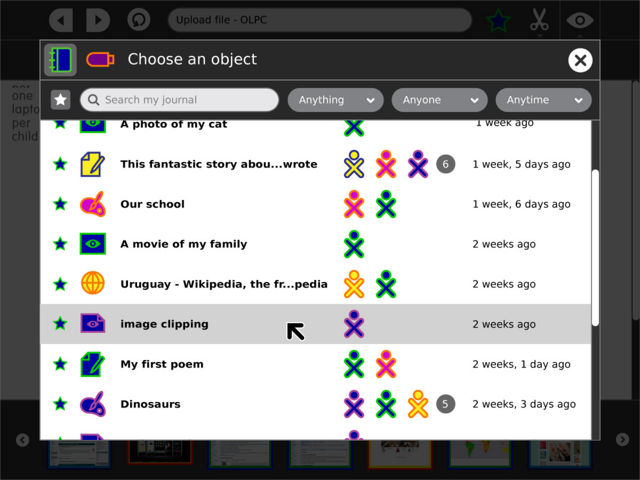Designs/Object Chooser
< Designs
Jump to navigation
Jump to search
| This page has been migrated to the Sugar Labs wiki. This is an archive (and likely, out-of-date) copy of material found on http://wiki.sugarlabs.org . Please edit and comment on it there. If you disagree with its migration, please explain why on its talk page. |
This page is monitored by the OLPC team.
| Please copy/paste "{{Translationlist | xx | origlang=en | translated={{{translated}}}}}" (where xx is ISO 639 language code for your translation) to Designs/Object Chooser/translations | HowTo [ID# 205823] +/- |
Note
The designs shown below are intended as a short term solution. A more detailed design specification for the object chooser is forthcoming, and will be implemented in conjunction with the new Journal.
01
back | next
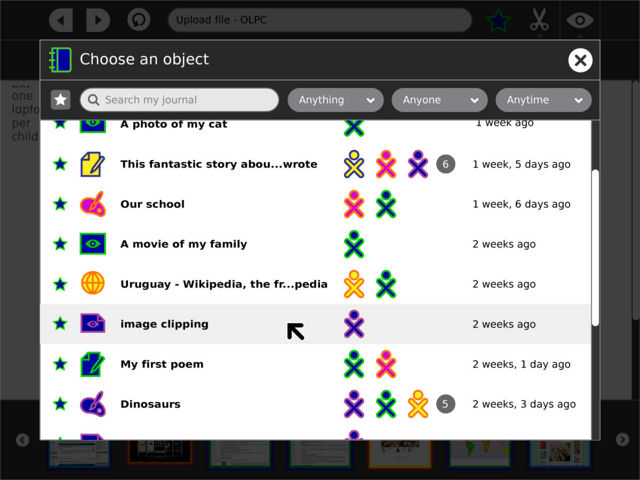
The object chooser appears as a modal alert, and looks very much like a view into the Journal, with similar search/filter functionality. Unlike the Journal, each entry has a light gray highlight on rollover, indicating that the entire entry is a single clickable object, which will be inserted upon click.
02
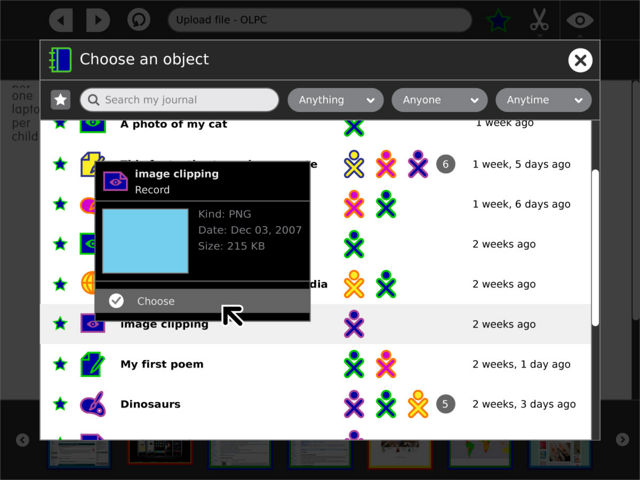
Though the entire entry is one clickable button, the object/people icons within retain their rollover palettes, offering more detailed information about the entry and its collaborators. Most importantly, this offers detailed info such as a preview, mime type, and file size. The future version of the object chooser will have a thumbnail view, allowing more natural visual browsing.
03
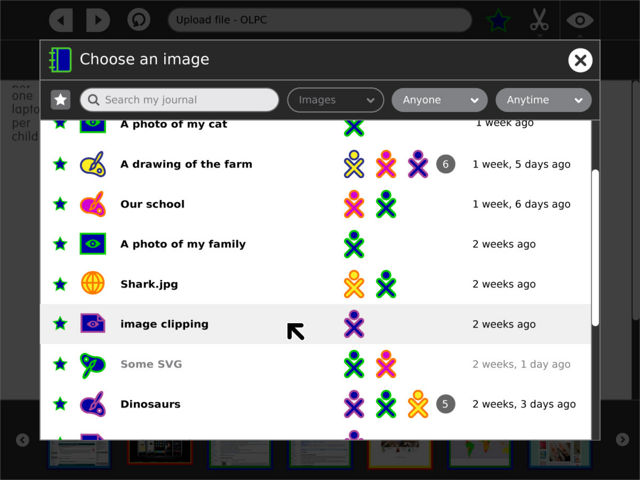
The object chooser supports some extra parameters from activities, including lists of filters and mime-types. The filter list specifies presets for the controls in the toolbar, for instance allowing an "insert image" button to automatically filter for all entries of type "image". A boolean for each specified filter determines whether or not the preset is locked, or remains adjustable by the child. The mime-type list specifies the formats which the activity can support. Items which do not match on this list and therefore cannot be selected are rendered with gray text, and do not receive a highlight on rollover.