Release notes/13.1.0
Purpose
OLPC OS 13.1.0 is a new software release focusing on providing support for the new XO-4 laptop and its optional touchscreen. As usual, we maintain support and consistency for older laptops models, with XO-1.75, XO-1.5 and XO-1 also included in the release.
This release includes a lot of under-the-hood work in order to add support for the new underlying hardware in the XO-4, while also enabling touch support throughout the system, also meeting strict production deadlines. As such, there are a handful of slightly rough edges in the user experience; read these release notes carefully and perform a good amount of testing before deploying, so that you are well aware of the state. As of the date of release of 13.1.0, we are already well underway in our 13.2.0 development cycle, dedicated almost exclusively to fixing these problems, likely to be released a small number of months after 13.1.0.
Features
XO-4 support
The focus of this release is to add support for our new laptop model, the XO-4. This is a refresh of the hardware included in the previous model (XO-1.75), providing higher performance and efficiency. A mini-HDMI port replaces one of the USB ports, and the laptop optionally comes with a touchscreen and 802.11a/802.11n wireless connectivity as purchase options. See XO-4 for more information.
Developers and testers who wish to upgrade their prototype XO-4 to this release are encouraged to refer to XO-4#Software_upgrade_considerations for some special considerations that must be made.
Sugar-0.98 and touch
The most notable feature in the latest version of Sugar is the addition of touchscreen support, pairing up with the new XO-4 Touch laptop. While a touchscreen can be seen as somewhat equivalent to a mouse, there are a number of subtle differences, such as the fact that it is not possible to hover without also triggering a "click", which called for a number of user interface modifications to make Sugar suitable for touchscreen input. We've tackled these challenges by making small adaptions to the UI where necessary. In some places where hovering was previously required, a click or touch will now show an informational palette (with menu) rather than immediately performing an action. In other places, a touch-and-hold operation will do the equivalent of what hovering or right-clicking does with the mouse. We've also made some small interface elements finger-sized, such as the activity icons on the home screen.
We've also sprinked some gestures throughout the interface. A quick vertical swipe from the top region of the screen downwards will cause the frame to open, and the same gesture can be used to close it. When working in the Image Viewer, you can use pinch-type gestures to zoom in and zoom out. Swiping your finger over any scrollable area will cause scrolling to happen, so you don't have to worry about trying to manipulate small scroll bars with your fingers.
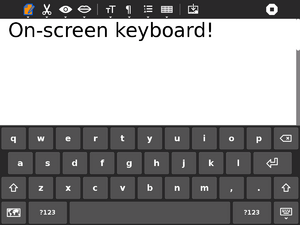
Tablet mode (where the laptop screen is rotated around and folded down, physically obscuring the keyboard and mouse) is very usable with a touchscreen - especially with the work we've put in. When in tablet mode, if you select a text input area, an on-screen keyboard will pop up: touch the keys to type away as normal. We've also taken some initial steps to make sure that the region of the screen where you are typing is made visible if it would otherwise be obscured by the on-screen keyboard.
While the amount of work undertaken by our Sugar developers in a short time has been incredible, there are still some imperfections in the touch experience, and missing features that we had hoped to add but didn't manage to implement in the limited time available. As such, this release should be treated as our initial touchscreen offering, but at the same time, you can expect significant improvements to the touchscreen experience in future releases.
Under the hood, this release also includes a huge amount of effort in our use of the underlying GTK platform: we have migrated Sugar itself, and many more activities, to GTK+ version 3. This invisible but invasive work, which we started for 12.1.0, is essential for the ongoing development and maintenance of Sugar, and was a solid requirement for the touchscreen work described above.
More information about Sugar-0.98 is available in the Sugar release notes.
Improved internationalization
Previous OLPC OS releases included a reduced-glyph version of the base system font, as a space-saving technique. With an increasingly international audience, we've revisited that decision and now ship the full-glyph version of the font, enabling the use of many more languages and dialects, with only a small decrease of available disk space.
Going hand in hand with the new glyph support, we've also added Armenian language support to the release, aimed at our active project in that country.
Improved USB-VGA support
Previous OLPC OS releases have added SiS and DisplayLink USB-VGA support, allowing the XO to be connected to a large screen or projector via an affordable external device. However, this functionality did not work on XO-1.75 until now. This release adds SiS and DisplayLink support for the XO-1.75 and XO-4, on par with the support offered for XO-1 and XO-1.5.
The XO-4 provides a superior solution here: it includes a mini-HDMI port. Connect this to a monitor, TV or projector with a standard cable, and the XO's display will be instantly mirrored to the external display. You don't even have to reboot.
Base system
We've moved the underlying system from Fedora 17 to Fedora 18 in this release, which was a necessary measure for touch support, and helps us keep up-to-date with the open source technologies that we rely upon. A minor update to GNOME to version 3.6 is included here.
Bug fixes
This release also includes a number of bug fixes. Notably:
- An issue where copying an item from an external device to the sugar journal resulted in a temporary misordering of journal entries is now fixed (<trac>10905</trac>).
- After having broken somewhat in the last release, the right-click menu in Browse is restored to its previous level of functionality (SL#3626).
- Collaboration in the Maze activity works again (SL#3747).
Installation
Installation is distinct from update. If you have user data on the laptop that you wish to preserve, you may want to follow the Update instructions, below.
XO-4
How to install signed build 36 of release 13.1.0 on XO-4.
The build is installed to the internal storage device. You will need a USB drive or Secure Digital card of at least 1 GB capacity, but only for the duration of the installation. We recommend the drive be FAT formatted, but other formats are supported, see how to prepare a drive for use by the firmware for more details.
ALL USER DATA WILL BE ERASED FROM THE LAPTOP!
- Prepare the USB or SD drive:
- Download 31036o4.zd, see How to Download,
- Save the file to the top directory of the drive,
- Download fs4.zip,
- Save the file to the top directory of the same drive,
- Check that the drive contains at least the two files fs4.zip and 31036o4.zd.
- Prepare the laptop:
- Make a copy of any data you wish to keep,
- Check that the battery is inserted and locked,
- Check that the power cord is in place and the battery indicator is green,
- Turn off the laptop, unless it is already off,
- Insert the USB drive into any USB port on the laptop,
- Start installing:
- Hold down all four game keys above the power button,
- Turn on the laptop,
- Wait for the message Release the game keys to continue,
- Release the game keys.
Installation progress will be displayed. Green colour will fill grey blocks. It will take about five minutes. Once finished, the laptop will reboot automatically. You may remove the USB or SD drive during or after the reboot.
The USB or SD drive can be used on other laptops. If installation progress is not displayed, you may be running an old firmware version which does not recognise the fs4.zip file. Please rename fs4.zip to fs.zip and try again. If you see a message Boot failed then either:
- the USB or SD drive has not been properly prepared, or;
- the firmware is out of date and should be updated (see Firmware).
XO-1.75
How to install signed build 36 of release 13.1.0 on XO-1.75.
The build is installed to the internal storage device. You will need a USB drive or Secure Digital card of at least 1 GB capacity, but only for the duration of the installation. We recommend the drive be FAT formatted, but other formats are supported, see how to prepare a drive for use by the firmware for more details.
ALL USER DATA WILL BE ERASED FROM THE LAPTOP!
- Prepare the USB or SD drive:
- Download 31036o2.zd, see How to Download,
- Save the file to the top directory of the drive,
- Download fs2.zip,
- Save the file to the top directory of the same drive,
- Check that the drive contains at least the two files fs2.zip and 31036o2.zd.
- Prepare the laptop:
- Make a copy of any data you wish to keep,
- Check that the battery is inserted and locked,
- Check that the power cord is in place and the battery indicator is green,
- Turn off the laptop, unless it is already off,
- Insert the USB drive into any USB port on the laptop,
- Start installing:
- Hold down all four game keys above the power button,
- Turn on the laptop,
- Wait for the message Release the game keys to continue,
- Release the game keys.
Installation progress will be displayed. Green colour will fill grey blocks. It will take about five minutes. Once finished, the laptop will reboot automatically. You may remove the USB or SD drive during or after the reboot.
The USB or SD drive can be used on other laptops. If installation progress is not displayed, you may be running an old firmware version which does not recognise the fs2.zip file. Please rename fs2.zip to fs.zip and try again. If you see a message Boot failed then either:
- the USB or SD drive has not been properly prepared, or;
- the firmware is out of date and should be updated (see Firmware).
XO-1.5
How to install signed build 36 of release 13.1.0 on XO-1.5.
The build is installed to the internal microSD device. You will need a USB drive or Secure Digital card of at least 1 GB capacity, but only for the duration of the installation. We recommend the drive be FAT formatted, but other formats are supported, see how to prepare a drive for use by the firmware for more details.
ALL USER DATA WILL BE ERASED FROM THE LAPTOP!
- Prepare the USB or SD drive:
- Download 31036o1.zd, see How to Download,
- Save the file to the top directory of the drive,
- Download fs1.zip,
- Save the file to the top directory of the same drive,
- Check that the drive contains at least the two files fs1.zip and 31036o1.zd.
- Prepare the laptop:
- Make a copy of any data you wish to keep,
- Check that the battery is inserted and locked,
- Check that the power cord is in place and the battery indicator is green,
- Turn off the laptop, unless it is already off,
- Insert the USB drive into any USB port on the laptop,
- Start installing:
- Hold down all four game keys above the power button,
- Turn on the laptop,
- Wait for the message Release the game keys to continue,
- Release the game keys.
Installation progress will be displayed. Green colour will fill grey blocks. It will take about ten minutes. Once finished, the laptop will reboot automatically. You may remove the USB or SD drive during or after the reboot.
The USB or SD drive can be used on other laptops. If installation progress is not displayed, you may be running an old firmware version which does not recognise the fs1.zip file. Please rename fs1.zip to fs.zip and try again. If you see a message Boot failed then either:
- the USB or SD drive has not been properly prepared, or;
- the firmware is out of date and should be updated (see Firmware).
XO-1
How to install signed build 36 of release 13.1.0 on XO-1.
The build is installed to the internal NAND flash device. You will need a USB drive or Secure Digital card of at least 1 GB capacity, but only for the duration of the installation. We recommend the drive be FAT formatted, but other formats are supported, see how to prepare a drive for use by the firmware for more details.
ALL USER DATA WILL BE ERASED FROM THE LAPTOP!
- Prepare the USB or SD drive:
- Download 31036o0.img, see How to Download,
- Save the file to the top directory of the drive,
- Download fs0.zip,
- Save the file to the top directory of the same drive,
- Check that the drive contains at least the two files fs0.zip and 31036o0.img.
- Prepare the laptop:
- Make a copy of any data you wish to keep,
- Check that the battery is inserted and locked,
- Check that the power cord is in place and the battery indicator is green,
- Turn off the laptop, unless it is already off,
- Insert the USB drive into any USB port on the laptop,
- Start installing:
- Hold down all four game keys above the power button,
- Turn on the laptop,
- Wait for the message Release the game keys to continue,
- Release the game keys.
Installation progress will be displayed. Green colour will fill yellow blocks. It will take about five minutes. Once finished, the laptop will reboot automatically. You may remove the USB or SD drive during or after the reboot.
The USB or SD drive can be used on other laptops. If installation progress is not displayed, you may be running an old firmware version which does not recognise the fs0.zip file. Please rename fs0.zip to fs.zip and try again. If you see a message Boot failed then either:
- the USB or SD drive has not been properly prepared, or;
- the firmware is out of date and should be updated (see Firmware).
Update
You may wish to update from a previous version of the operating system. This method preserves most user data, the Sugar Journal and installed Sugar Activities, but does not preserve certain operating system customizations such as additional packages.
(Update is distinct from install. If you have followed the install procedures above, then you need not follow this section.)
Preparation
To prepare for an operating system update:
- remove as much saved content as you no longer need,
- remove any large activities you no longer need (in the Home view, erase them),
- remove any large collections (library content) you no longer need, and;
- use Software update to ensure the Terminal activity is the latest available version.
Follow the instructions in one of the subsections below, according to which method and laptop model you are using.
Simple Online Update
See Simple Online Update for more detail about the method.
- establish an internet connection from the laptop (if you plan to do online update),
- start the laptop normally,
- start the Terminal Activity, and depending on the laptop model type:
XO-4
sudo olpc-update 13.1.0_xo4-36
XO-1.75
sudo olpc-update 13.1.0_xo1.75-36
XO-1.5
sudo olpc-update 13.1.0_xo1.5-36
XO-1
sudo olpc-update 13.1.0_xo1-36
Simple Offline Update
- Download a .usb and .toc file, see How to Download,
- for XO-4
- for XO-1.75
- for XO-1.5
- for XO-1
- Put them on a USB drive,
- If upgrading from a pre-2012 build, rename the files to os0.usb and os0.toc
- This is because the old OS releases do not recognise any filenames that don't start with "os"
- Boot the laptop normally,
- Plug the USB drive into the laptop,
- Start the Terminal Activity, and type:
sudo olpc-update --usb
See Simple Offline Update for more detail about the method.
After the Update
- Sugar will attempt to update its Activities -- you should be online for the Activity Updater to complete.
Known problems
This section lists significant known issues that we hope to solve in future releases.
If deployments have solid plans and schedules to deploy this release but feel blocked by some of these issues in particular, they are encouraged to get in contact with OLPC far in advance of the installation date. OLPC may be able to produce a limited scope point-release fixing highlighted issues.
Sugar
- When pressing the volume hotkeys (F11/F12), the volume levels are changed accordingly, but the icon in the Sugar frame does not show the change - <trac>9913</trac>.
- The option to disable wireless networking in the Sugar Settings dialog no longer results in removal of power from the wifi hardware (<trac>10913</trac>) and does not disable XO-1 mesh functionality.
- Etoys sound recording may freeze or record low-quality audio (<trac>9724</trac>, <trac>9527</trac>). When collaborating, items may fail to be transferred (<trac>10744</trac>), and chat messages may fail to display the sender icon (<trac>10745</trac>).
- Record does not correctly pause itself when it is left running but is no longer the active activity. Multiple instances of Record will not always work correctly when run simultaneously (SL#2570, SL#3027). Other A/V-capable activities are likely to be affected too.
- The Moon activity fails to launch if the system date is wildly incorrect (SL#3223).
- When upgrading activities using the Software Update functionality, activity icons may be duplicated in the home screen until reboot (<trac>11373</trac>).
- After running for extended periods of time (measured in days) in an environment with many Wireless Access Points, a memory leak in Sugar Shell may prevent opening activities and lead the system to an out-of-memory (OOM) condition (<trac>11708</trac>).
- After using the text-to-speech functionality included in the Write activity, the desktop-wide text-to-speech functionality included in Sugar will no longer produce audible output (SL#3694).
- In Browse, previous releases including a "click-to-play" banner on Flash content, to avoid Flash content loading automatically and draining system resources. This banner is not present in this release (SL#3613).
- Scratch cannot detect USB storage media like it could before (SL#3625).
- The school server backup service does not work (no backups are sent)
Sugar collaboration
The following issues are all believed to be regressions over OLPC OS 10.1.3.
- When the initiator of a shared activity leaves the activity, the icon of the shared activity will disappear from the neighborhood view of other participants (<trac>10674</trac>).
- When collaborating over a jabber server, names of other users may be displayed as their account hashes (e.g. c72019147aed6de8731769a126c2931a8a9ecfeb) rather than their name (<trac>10750</trac>).
- If a user changes his name, the new name is not reliably communicated to his peers (<trac>10749</trac>).
- The friends tray in the Sugar frame is incorrect for the initiator of a shared activity; it will not show other users who have joined (<trac>10801</trac>)
- When collaborating over a jabber server, information regarding who has joined and left an activity is not displayed reliably (<trac>11075</trac>)
- If a user is invited to an activity but does not have that activity installed, a confusing grey circle is displayed where the invitation would normally be (<trac>10821</trac>).
- Upon accepting a private invitation via the frame, if the frame is left open during activity launch then the invitation will not disappear as it should (<trac>11073</trac>).
- The olpc-xos diagnostic tool for developers no longer shows the users connected to the jabber server (<trac>10677</trac>).
- When inviting another learner to an activity the frame does only show ourself, this is true for both members of the session <trac>11074</trac>
GNOME
- Some GNOME applications now use Clutter, which we do not (yet) support because it requires 3D graphics. Such applications will crash on launch (<trac>11810</trac>).
- None of the applications shipped in the official release are affected; this will only affect those who decide to add additional software to the GNOME desktop.
- Affected applications include cheese and the GNOME control center.
Input
- F5 and F6 are bound to Search and Frame on all laptops, when these mappings should ideally only apply to XO High-School laptops where these icons are printed on the keys (<trac>10534</trac>)
- Some keyboard layouts (ie: Pt_BR) are missing the Linux console keyboard map -- can still be used correctly in Sugar's Terminal activity and in GNOME's Terminal (<trac>11557</trac>).
- The Spanish high-school keyboard layout does not work correctly (<trac>12645</trac>).
Power management
Automatic power management is enabled on XO-1.75 and XO-1.5 by default, and can be optionally enabled on XO-1 and XO-4 via the Sugar Settings dialog.
When enabled, the following bugs are present:
- On XO-1, wireless network connectivity may disappear while the system is sleeping (<trac>10232</trac>)
- On XO-1, touchpad may seem slow to respond as the system wakes (<trac>10233</trac>)
- XO-1.5 and XO-1.75 may fail to be woken up by network traffic directed at it (<trac>9960</trac>)
- XO-1.5 and XO-1.75 wireless may fail and be automatically reset during system resume. This will cause a momentary interruption of connectivity, and could result in the XO-1.5 connecting to a different network after the reset.
- On XO-1.75, suspending/resuming with a SD card inserted in the external slot will behave as if the card was removed and re-inserted, potentially losing data in any open files (<trac>11647</trac>)
- On XO-4, the system may only sleep momentarily before waking up (<trac>12605</trac>).
- The laptop may only sleep for short periods of time due to being woken up by unrelated/uninteresting multicast network traffic.
- The mouse will occasionally be excessively jumpy for a few seconds after system wakeup, before it gets automatically recalibrated (<trac>10967</trac>).
- If put into a state where the system is suspended and cannot be woken up with the power button, typing on the keyboard while in suspended state may result in a misbehaving keyboard when the system resumes (<trac>11223</trac>).
XO-4
- During shutdown, an all-white screen may be shown instead of the shutdown graphic (<trac>12543</trac>).
- vMeta accelerated video playback support is not available (<trac>12491</trac>).
- Audio recording in Scratch fails with an error message (<trac>12498</trac>).
- Audio recording in Etoys is broken, it only records silence (<trac>12549</trac>).
- Graphics corruption can be seen on the welcome screen and in other places (<trac>12536</trac>).
- The mouse cursor may appear as a square of garbage after sleeping (<trac>12556</trac>).
- With the new/optional 8787 wireless card, occasional hangs on wireless-driven wakeup may occur (<trac>12569</trac>, <trac>12573</trac>), rendering the wireless card unusable until reboot.
- Screenshots taken in Sugar are partially black (<trac>12572</trac>).
XO-1.75
- Sound quality may suffer when the system is busy (<trac>11187</trac>). Some clicks or scratches can be heard sometiems every 80ms (<trac>11334</trac>).
- Some activities misbehave after the screen has been rotated (<trac>11344</trac>).
XO-1.5
- The microphone recording level is believed to be too low in comparison to XO-1 (<trac>10903</trac>).
- Text is sometimes rendered badly in drop-down menus (<trac>12438</trac>)