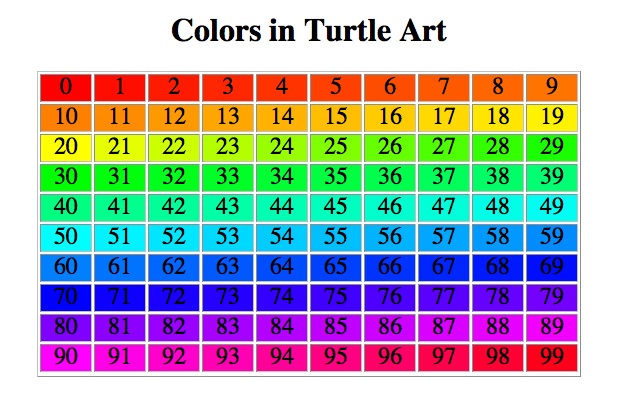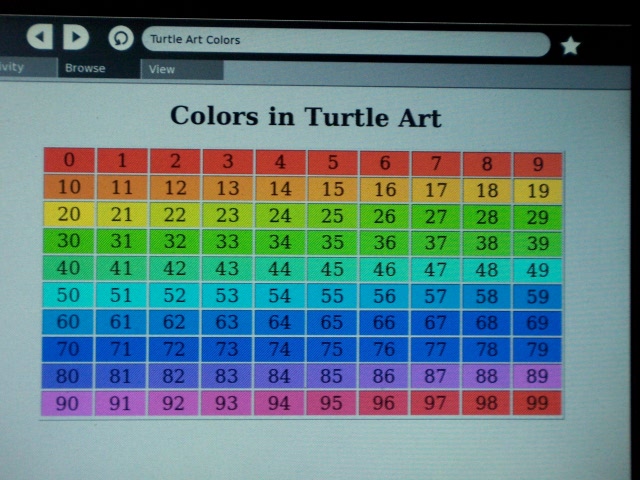Turtle Art/lang-es
| Traducción de Turtle_Art | original |
| english | español +/- | últimos cambios |
- This is an on-going translation
see more templates or propose new |
Turtle Art is an activity with a Logo-inspired graphical "turtle" that draws colorful art based on Scratch-like snap-together visual programming elements.
There are many restrictions compared to LOGO. The two allowed user-defined procedures can't have parameters. Only two numeric global variables are available, no lists or other data-structures. You can't make user defined functions which return a value. The conditionals and some of the functions only take constants or variables, not expressions. Limited screen real-estate makes building large programs unfeasible.
Help write the Turtle Art student guide!
Turtle Art es una actividad con un logo inspirado en una "tortuga" que dibuja diseños llenos de color basados en Scratch mediante elementos de programación visual.
Hay muchas restricciones en comparación con LOGO. Los dos procedimientos que Turtle Art permite para ser definidos por el usuario no pueden tener parámetros. Sólo dos variables globales numéricas están disponibles, no hay listas ni otras estructuras de datos. No se puede hacer funciones definidas por el usuario que devuelvan un valor. Los condicionales y algunas de las funciones sólo tienen constantes o variables, no expresiones. La limitación a la pantalla hacen que la construcción de grandes programas sea inviable.
Palettes
There are five palettes of program elements available for program construction. You add blocks to your program by dragging them from the palette to the main area. You can delete a block by dragging it back onto the palette. Click anywhere on an existing "stack" of blocks to start executing that stack.
Paletas
Hay cinco paletas de elementos de programa disponibles para el programa de construcción.Tu añades bloques a tu programa arrastrándolos desde la paleta hasta el área central. Tu puedes borrar un bloque arrastrándolo de nuevo a la paleta. Haz clic en cualquier parte de una "pila" de bloques para empezar a ejecutar esa pila.
Turtle (green)
- Clean - clear the screen and reset the turtle to center, pointed up (pen down, bright red)
- Forward(n)
- Back(n)
- Left(angle)
- Right(angle)
- Arc(angle,radius)
- SetYX(x,y)
- SetH(heading)
- Turtle state values (can plug into a parameter)
- X, Y, heading (Zeros for each are center screen, pointed up. Heading is degrees clockwise.)
- angles are degrees from 0 to 360 (for larger values and smaller values all multiples of 360 are substracted or added to get the value into the range 0..360).
- Example: 90 means a right angle clockwise, -30 means a 30 degree angle counterclockwise
Tortuga (verde)
- Limpiar - borra la pantalla y lleva la tortuga al centro, hacia arrina (lapiz bajado, rojo claro)
- Adelante(n)
- Atrás(n)
- Izquierda(ángulo)
- Derecha(ángulo)
- Arco(ángulo, radio)
- SetYX(x,y)
- SetH(heading)
- Turtle state values (can plug into a parameter)
- X, Y, heading (el valor cero para cada uno es el centro de la pantalla, hacia arriba. Heading en grados sentido horario.)
- ángulos se miden en grados desde 0 a 360 (los valores mayores o menores se suman o restan para obtener valores dentro del rango 0..360).
- Ejemplo: 90 significa un angulo recto en sentido horario, -30 significa un ángulo de 30 grados en sentido anti horario
Pen (cyan)
- Pen Up
- Pen Down
- Set Pen Size(n)
- Set Color(n)
- Set Shade(n)
- Fill Screen(color,shade)
- Pen state values (can plug into a parameter)
- Pen size, color, shade
- Colors and shades are represented by a number from 0 through 99. Using a number outside of this range is allowed, and will cause the value to be "wrapped around" (via a modulo, or "clock arithmetic" operation) to the 0 - 99 range.
Pen (cyan)
- Lápiz arriba (Pen Up)
- Lápiz abajo (Pen Down)
- Definir grosor del trazo (Set Pen Size)(n)
- Definir color (Set Color)(n)
- Definir sombra (Set Shade)(n)
- Fill Screen(color,shade)
- Pen state values (can plug into a parameter)
- Pen size, color, shade
- Colors and shades are represented by a number from 0 through 99. Using a number outside of this range is allowed, and will cause the value to be "wrapped around" (via a modulo, or "clock arithmetic" operation) to the 0 - 99 range.
This image shows the correspondence between the color's representative number and the actual color itself. NOTE: Some of these colors will appear differently on the XO screen than they do on a standard computer screen. This image is taken from a screenshot on a Macintosh Mini using Firefox to view this webpage.
Here is a photograph of the Browser Activity on the XO displaying the original website for the preceding image. It should be taken with a large grain of salt, since it is a photo of a laptop screen, and is thus a pretty poor way to reliably show colors. To see the colors available in Turtle Art, the original website should be viewed on an actual XO.
Numbers (violet)
- Values (can plug into a parameter)
- Number (constant)
- Infix operators(left,right)
- +, -, *, /, mod
- Random(min, max) (constants or boxes only)
- Conditions (oval, plugs into an If block)
- <, >, = (takes two constants or boxes)
- and, or, not (takes other conditions)
- Print(n) - Debugging output. When in full screen mode (Alt-Enter), show a numeric value at the bottom of the screen.
Flow (orange)
- Wait(n)
- Forever[stack] (no continuation)
- Repeat(n)[stack]
- If(condition)[then]
- If(condition)[then][else]
- Stop (no continuation)
- Connectors:
- jog right
- jog down
My blocks (yellow)
- Stack1,2 - a rhombus which tops a stack, equivalent to a procedure definition (but without parameters).
- "Stack1,2" - blocks for invoking a stack (no parameters)
- Store in "box" 1,2(n) - blocks for setting a variable
- "Box1,2" (plugs into a parameter)
- A glaring limitation: you cannot rename these objects. Thus, you are limited to two procedures and two global variables! Madness! --IanOsgood 13:59, 30 December 2007 (EST)
Program control icons
There are also some icons at the bottom right for user control:
- Show/Hide the current program
- Eraser - clear the screen and reset the turtle (same as the Clean block)
- Stop (for infinite loops)
Project tab
The Project tab at the top left gives access to sample programs shipped with the activity.
See also
- Etoys project TurtleGeometry
- Python projects PyoLogo and PyLogo
- Sensor input in Turtle Art
- Tutorial de TortugArte Spanish
Gallery
<gallery> Image:Turtle0.png|Turtle Art startup screen Image:Turtle1.png|Clicking on the Blocks menu brings the basic tool set into view Image:Turtle2.png|Drag blocks from the menu Image:Turtle3.png|Click on the top block of a stack to execute the stack Image:Turtle4.png|Other blocks can be found under the tabs Image:Turtle5.png| Image:Turtle6.png|Example projects are found on the Projects menu on the upper right of the screen Image:542-turtleart-2.png Image:Turtle-recursion-1.jpg|A recursive algorithm (difficult without parameters) Image:Screenshot.png|Simple fractal recursion example Image:TA-Sierpinski.png|Sierpinski Triangle recursion example Image:Turtle_art_full_spectrum.png|A screen dump of Turtle Art displaying all of the colors and shades that are available within Turtle Art. Image:Turtle_art_full_spectrum_code.png|The algorithm created by "catmoran" for displaying all of the colors and shades in Turtle Art.