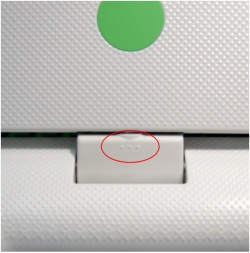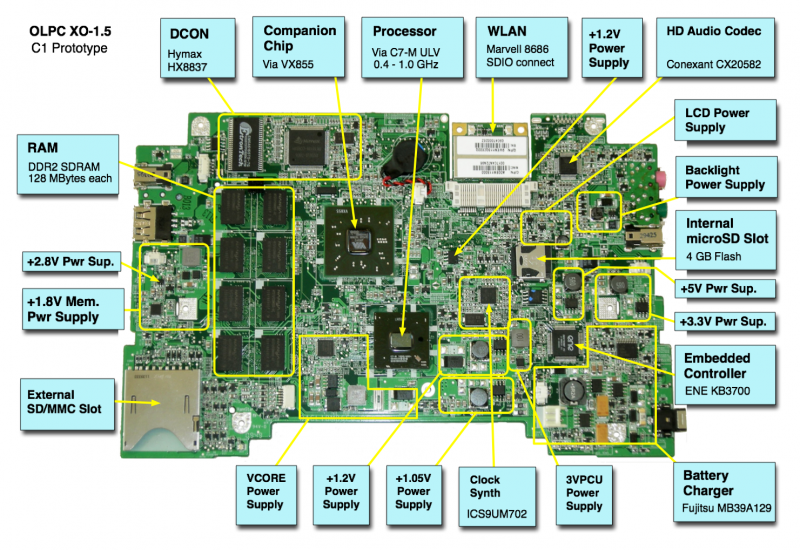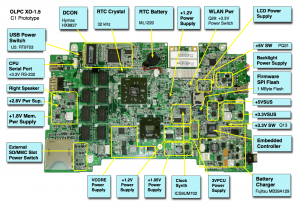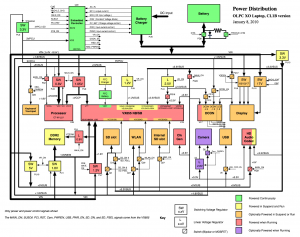XO 1.5 C3
XO-1.5 Laptop model C3.
Description
The C3 was one of the XO-1.5 (CL1B) versions in production.
Identification
Externally identical to XO-1 with capacitive (single) touchpad, except for three raised dots on each side of the hinge cover:
Internally:
- Motherboard revision G - MAX1907 VCore; and revision I - ISL6218 Vcore
- The WLAN is on a removable daughtercard
- Some XO-1.5 have all eight memory chips populated (1 GiB), and some have only four memory chips populated (512 MiB).
Open Firmware cpu-model OLPC D6.
Software Support
Firmware
XO-1.5 use Q3xxx firmware releases. These will not work on an XO-1.
If you upgrade the Linux distribution on a laptop, it contains a recent version of firmware which will be automatically installed on the next reboot when both DC power and a battery are present.
Obtaining Firmware
C2 motherboards require a release equal to or later than Q3A26. We currently suggest using the latest.
Installing Firmware
See upgrading firmware.
Linux
See release notes.
Hardware Limitations
The currently known hardware limitations are:
Serial Port
The processor serial port situation on XO-1.5 is not optimal, as it shares pins with the camera interface. There is a connector (J4) located on the upper left hand side of the motherboard for +3.3V RS-232 connection (see the pinout and the connector/jumper locations), but its use must be enabled using a jumper or properly wired serial adapter, present at boot.
The new serial adapters for XO-1.5 laptops automatically enable the serial port when connected at boot. They do this by tying pin 1 to GND (pin 4) through a 1K resistor.
Serial adapters used with XO-1 will work with XO-1.5, but you will have to manually enable the serial port. To do this, you will have to either short pins 1 and 3 on the SERIAL ENABLE jumper (JP1) or short PR148. JP1 is located right behind the processor serial port. Pins 1 and 3 are the two pins closest to the memory chips. PR148 is a large power resistor located near the processor serial port (see the XO-1.5 connector locations). You can use a pencil, rubbed repeatedly across PR148, to enable the serial port. An eraser can be used to disable the port.
There is no need to disconnect the camera in order to use the serial port. Any use of the camera while the serial port is enabled will generate constant spurious serial data. To fix this, the Linux camera driver will not load if the serial port is enabled --- thus disabling power to the camera.
If the SERIAL_ENABLE jumper is set, the camera in-use LED will remain lit. This will not be fixed (Trac ticket #9385).
Initial Powerup
If the power button (or any other button around the screen) is pressed when power is first applied to a laptop, it will fail to boot (or show any signs of life). This is not an issue if a battery with some charge is in the laptop. This only occurs when either the main battery is completely dead or missing, and a DC power source is plugged in.
If one of these buttons is held down as the EC comes out of reset (when it flashes the battery and power LEDs), the EC is placed into a test mode. ALL XO models (1 and 1.5, prototype and production) have this problem, which will not be fixed.
Documentation
Supporting documentation for these boards are (in PDF):
- Motherboard Schematics: Rev. G, Rev. I
- Pinouts
- Connector Locations
- GPIO Mappings
- EC Pinout
- EC Power On Sequence
- Power Distribution Diagram (PDF)
- Motherboard Photos