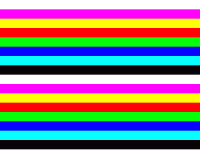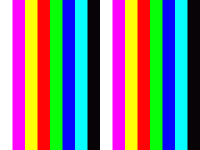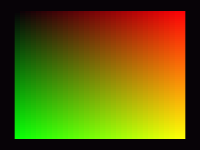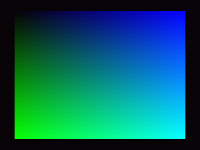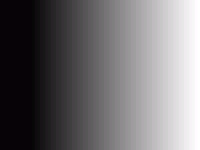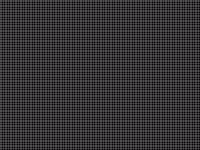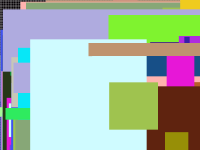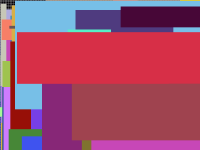XO Self Test/Display
Jump to navigation
Jump to search
The display test of the XO laptop goes through several steps. Each step pauses for a short time while the display is switched between frozen and live several times, as a test of the display controller and display memory.
The method column above can be used to lock a test on screen; for example to show the gvsr test image;
ok select /display gvsr key page unselect
Press a key and the test will end.