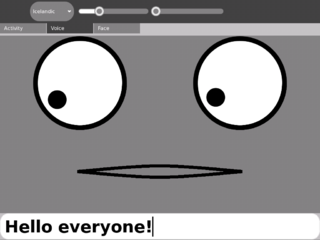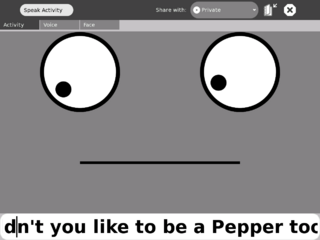Weekly zine/0/Speak: Difference between revisions
(Fix Speak link.) |
m (implemented the template.,) |
||
| (11 intermediate revisions by 3 users not shown) | |||
| Line 1: | Line 1: | ||
<onlyinclude> |
|||
* This week, we cover the clever Speak activity by Josh Minor. Warning: Googly eyes, Martians, and ridiculous pop-culture references inside!<includeonly>''[[Weekly zine/0/Speak|.. See Full Article]]''</includeonly> |
|||
</onlyinclude> |
|||
---- |
|||
Along with [[Browse|a]] [[Read|wide]] [[Write|variety]] [[Chat|of]] [[Draw|activities]] [[TamTam|installed]] [[Turtle Art|by]] [[Etoys|default]], the XO supports installing activities developed by the community at large. Many of them are listed on the [[Activities]] page of the OLPC Wiki; thanks to the open nature of the [[Hardware|hardware]] and [[Software|software]] used on the XO, the community of activity developers is large and vibrant and growing daily. |
Along with [[Browse|a]] [[Read|wide]] [[Write|variety]] [[Chat|of]] [[Draw|activities]] [[TamTam|installed]] [[Turtle Art|by]] [[Etoys|default]], the XO supports installing activities developed by the community at large. Many of them are listed on the [[Activities]] page of the OLPC Wiki; thanks to the open nature of the [[Hardware|hardware]] and [[Software|software]] used on the XO, the community of activity developers is large and vibrant and growing daily. |
||
Right now we're going to take a closer look at one of these community-developed activities: [[Speak]], written by [[User:Jminor|Josh Minor]]. (If you're on an XO right now, you can start playing with it immediately by [[Media:Speak-3.xo|clicking here]] and downloading the activity directly to your laptop.) |
Right now we're going to take a closer look at one of these community-developed activities: [[Speak]], written by [[User:Jminor|Josh Minor]]. (If you're on an XO right now and viewing this with the Browse activity, you can start playing with it immediately by [[Media:Speak-3.xo|clicking here]] and downloading the activity directly to your laptop. You can find more details [[Activities|at the top of the Activities page]].) |
||
[[Image:SpeakActivity.png|320px|thumb|center|Meet Speak!]] |
[[Image:SpeakActivity.png|320px|thumb|center|Meet Speak!]] |
||
| Line 11: | Line 15: | ||
[[Image:Speak-French.png|320px|thumb|center|The author shows off his rusty French skills.]] |
[[Image:Speak-French.png|320px|thumb|center|The author shows off his rusty French skills.]] |
||
On this screen you can also adjust the pitch and rate of the voice, making it sound like anything from Barry |
On this screen you can also adjust the pitch and rate of the voice, making it sound like anything from Barry White to one of the members of the Lollipop Guild, by moving around the two sliders at the top. Be prepared for silly accents if you move these sliders while the language is set to anything other than English. |
||
On the Face tab, you can tweak the style of the mouth, the types of eyes the Speak face has, and even the ''number'' of eyes it sports. The eyes themselves track the mouse pointer, reminiscent of [http://en.wikipedia.org/wiki/xeyes a rather classic application]. |
On the Face tab, you can tweak the style of the mouth, the types of eyes the Speak face has, and even the ''number'' of eyes it sports. The eyes themselves track the mouse pointer, reminiscent of [http://en.wikipedia.org/wiki/xeyes a rather classic application]. |
||
| Line 19: | Line 23: | ||
Speak could still use some polish; the text-entry box doesn't support recalling previous sentences, which can be a little annoying when you want your googly-eyed creation to repeat the first paragraph of ''Finnegan's Wake'' in Welsh for the third time. But I have no doubt that the application will continue to improve under the guidance of Josh Minor, and it is already one of the best ways to have some (dare I say it?) educational fun on the XO. |
Speak could still use some polish; the text-entry box doesn't support recalling previous sentences, which can be a little annoying when you want your googly-eyed creation to repeat the first paragraph of ''Finnegan's Wake'' in Welsh for the third time. But I have no doubt that the application will continue to improve under the guidance of Josh Minor, and it is already one of the best ways to have some (dare I say it?) educational fun on the XO. |
||
You can download Speak from its [[Speak|page on the OLPC Wiki]], or directly by [[Media:Speak-3.xo|clicking here]] in the Browse activity. |
You can download Speak from its [[Speak|page on the OLPC Wiki]], or directly by [[Media:Speak-3.xo|clicking here]] in the Browse activity; this will add it to your XO, and you can then launch it by clicking its icon (a cute little googly-eyed face) on the Home screen. More detailed launch instructions can be found at the top of the [[Activities]] Wiki page. |
||
Enjoy! |
Enjoy! |
||
[[Image:Speak-Pepper.png|320px|thumb|center| |
[[Image:Speak-Pepper.png|320px|thumb|center|My name is Johnny 5, and I approve of this message.]] |
||
Latest revision as of 04:38, 6 February 2008
- This week, we cover the clever Speak activity by Josh Minor. Warning: Googly eyes, Martians, and ridiculous pop-culture references inside!
Along with a wide variety of activities installed by default, the XO supports installing activities developed by the community at large. Many of them are listed on the Activities page of the OLPC Wiki; thanks to the open nature of the hardware and software used on the XO, the community of activity developers is large and vibrant and growing daily.
Right now we're going to take a closer look at one of these community-developed activities: Speak, written by Josh Minor. (If you're on an XO right now and viewing this with the Browse activity, you can start playing with it immediately by clicking here and downloading the activity directly to your laptop. You can find more details at the top of the Activities page.)
When Speak starts up, it greets you. "Hello, Phil Bordelon," it told me. "My name is XO. Type something." The voice of the XO comes from the eSpeak speech synthesizer; while it didn't quite get my last name right, neither do most people I know, so that's not much of a surprise. Speak provides you with a large friendly text box for you to enter words into; press Enter and the XO will say aloud what you've typed, with the mouth moving in time with the words.
There's more to it than just this, though; thanks to strong support for multiple languages, Speak can actually say text in a number of different languages. It's as simple as clicking 'Voice' at the top and then picking a different language from the list.
On this screen you can also adjust the pitch and rate of the voice, making it sound like anything from Barry White to one of the members of the Lollipop Guild, by moving around the two sliders at the top. Be prepared for silly accents if you move these sliders while the language is set to anything other than English.
On the Face tab, you can tweak the style of the mouth, the types of eyes the Speak face has, and even the number of eyes it sports. The eyes themselves track the mouse pointer, reminiscent of a rather classic application.
Speak could still use some polish; the text-entry box doesn't support recalling previous sentences, which can be a little annoying when you want your googly-eyed creation to repeat the first paragraph of Finnegan's Wake in Welsh for the third time. But I have no doubt that the application will continue to improve under the guidance of Josh Minor, and it is already one of the best ways to have some (dare I say it?) educational fun on the XO.
You can download Speak from its page on the OLPC Wiki, or directly by clicking here in the Browse activity; this will add it to your XO, and you can then launch it by clicking its icon (a cute little googly-eyed face) on the Home screen. More detailed launch instructions can be found at the top of the Activities Wiki page.
Enjoy!