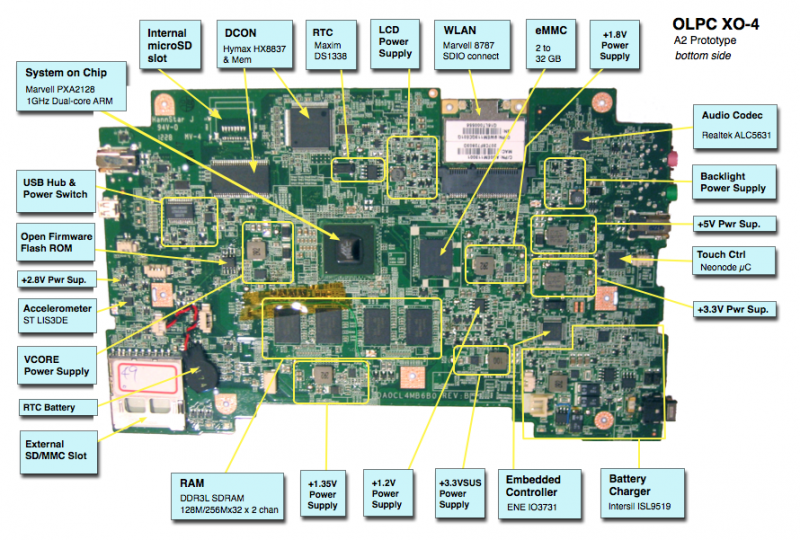XO 4 A2: Difference between revisions
(Proper name for Open Firmware) |
|||
| (10 intermediate revisions by 2 users not shown) | |||
| Line 16: | Line 16: | ||
Photographs: |
Photographs: |
||
[[Image:XO4_A2_mobo_annotated_bot.png| |
[[Image:XO4_A2_mobo_annotated_bot.png|800px|center]] |
||
== Software Support == |
== Software Support == |
||
| Line 22: | Line 22: | ||
*The current EC Firmware release is [http://dev.laptop.org/pub/ec/cl4-7_0_1_08.img 7.0.1.08]. |
*The current EC Firmware release is [http://dev.laptop.org/pub/ec/cl4-7_0_1_08.img 7.0.1.08]. |
||
*The current |
*The current Open Firmware release is [http://dev.laptop.org/pub/firmware/q7a09/ Q7A09]. This will not work on an XO-1, XO-1.5, or XO-1.75. As with XO-1.75, Open Firmware and the EC firmware are separate --- Open Firmware contains a recent version of the EC firmware and will automatically update an older version given two sources of power, but a more recent version may actually be programmed into the EC. |
||
* |
*The current Linux image is 15. |
||
'''It is strongly recommended that you have two sources of power (a charged battery and an external power source) when you upgrade your EC or |
'''It is strongly recommended that you have two sources of power (a charged battery and an external power source) when you upgrade your EC or Open Firmware.''' Failure to do so may require the use of an SPI programmer to recover your laptop. |
||
===Upgrading the EC code=== |
===Upgrading the EC code=== |
||
====Using |
====Using Open Firmware and WiFi==== |
||
*requires |
*requires Q7A08 or later |
||
ok wifi name |
ok wifi name |
||
| Line 49: | Line 49: | ||
Board powers down at this point due to EC restart. Power up manually. |
Board powers down at this point due to EC restart. Power up manually. |
||
====Using |
====Using Open Firmware==== |
||
*requires |
*requires Q7A08 or later |
||
Place the EC firmware on a USB key and type: |
Place the EC firmware on a USB key and type: |
||
| Line 67: | Line 67: | ||
===Upgrading OFW=== |
===Upgrading OFW=== |
||
Place a recent release of the |
Place a recent release of the Q7XYY firmware onto an SD device, and place it in the external SD slot. |
||
Interrupt the OFW boot process by pressing the ESC key. |
Interrupt the OFW boot process by pressing the ESC key. |
||
Type (assuming a |
Type (assuming a q7a08 release): |
||
flash ext:\ |
flash ext:\q7a08.rom |
||
'''Note:''' If upgrading from an unofficial Q4A04 release, the "int" and "ext" SD cards may be switched. |
|||
Reboot by holding down the power button once this is completed. |
Reboot by holding down the power button once this is completed. |
||
See [[SPI_FLASH_Recovery_for_XO-4_Using_JTAG|SPI Flash Recovery using JTAG]] if necessary. |
|||
====Using JTAG==== |
|||
If using JTAG to upgrade OFW, the CForth image begins at offset 0x2000 of the .rom file, and is of size 0x1e000. OFW is the rest of the .rom file, starting from offset 0x20000. |
|||
===Upgrading Linux=== |
===Upgrading Linux=== |
||
====Installing from |
====Installing from Open Firmware==== |
||
You will need the .zd version of the OS image. Download it, then: |
You will need the .zd version of the OS image. Download it, then: |
||
# Place the image on a USB stick, and insert it into the XO-4 laptop's external SD slot. |
# Place the image on a USB stick, and insert it into the XO-4 laptop's external SD slot. |
||
| Line 96: | Line 92: | ||
... and then power down, remove the SD card, and insert in the XO-4. |
... and then power down, remove the SD card, and insert in the XO-4. |
||
====Installing from |
====Installing from Open Firmware using an XO-1.75==== |
||
You will need the .zd version of the OS image. Download it, then: |
You will need the .zd version of the OS image. Download it, then: |
||
# Place the image on a USB stick, and insert it into the XO-1.75 laptop's USB port. |
# Place the image on a USB stick, and insert it into the XO-1.75 laptop's USB port. |
||
| Line 119: | Line 115: | ||
We aren't especially worried about overheating, but recommend the use of a heat spreader. |
We aren't especially worried about overheating, but recommend the use of a heat spreader. |
||
===Battery Charging=== |
|||
A transistor was mounted wrong, and as a result the battery is constantly being charged. |
|||
This hasn't caused any problems outside of runin testing, but we do recommend that you remove the battery if leaving an XO-4 A2 plugged into an external DC power source for extended periods of time. There is an ECO but most boards were distributed before it was discovered. This will also cause the battery component of runin to fail. |
|||
Laptops which have this problem corrected have PQ58 written on their tag. |
|||
===HDMI Port=== |
===HDMI Port=== |
||
| Line 126: | Line 129: | ||
Supporting documentation for these boards (all in PDF): |
Supporting documentation for these boards (all in PDF): |
||
* [[Media: |
* [[Media:XO_4_Pinouts.pdf|Pinouts]] |
||
* [[Media:XO_4_Connectors_A2.pdf|Connector Locations]] |
* [[Media:XO_4_Connectors_A2.pdf|Connector Locations]] |
||
* [[Media: |
* [[Media:XO_4_GPIOs.pdf|GPIO Mappings]] |
||
| ⚫ | |||
| ⚫ | |||
| ⚫ | |||
'''Please note that production boards will likely have different pin mappings and connector locations.''' |
'''Please note that production boards will likely have different pin mappings and connector locations.''' |
||
See also: |
|||
| ⚫ | |||
* [[XO_4_Memory_Test]] |
|||
== Followed by == |
== Followed by == |
||
Latest revision as of 02:09, 7 October 2012
XO-4 Laptop Alpha test model, also known as A-test or A2.
Description
The A2 was the first prototype of the XO-4 built using the Marvell PXA2128 SoC. (MMP3). The A2 bring up happened in late July and early August 2012.
The number of boards built was small, and distribution was limited to hardware testing and OFW and Linux kernel driver development.
Identification
- Bare circuit board, no case or display
- Bare die MMP3 packaging
- Rev. B motherboard
Photographs:
Software Support
- The current EC Firmware release is 7.0.1.08.
- The current Open Firmware release is Q7A09. This will not work on an XO-1, XO-1.5, or XO-1.75. As with XO-1.75, Open Firmware and the EC firmware are separate --- Open Firmware contains a recent version of the EC firmware and will automatically update an older version given two sources of power, but a more recent version may actually be programmed into the EC.
- The current Linux image is 15.
It is strongly recommended that you have two sources of power (a charged battery and an external power source) when you upgrade your EC or Open Firmware. Failure to do so may require the use of an SPI programmer to recover your laptop.
Upgrading the EC code
Using Open Firmware and WiFi
- requires Q7A08 or later
ok wifi name ok flash-ec http:\\dev.laptop.org\pub\ec\cl4-7_0_1_08.img Reading http:\\dev.laptop.org\pub\ec\cl4-7_0_1_08.img Scan for: name found Associate with: name DHCP got 10.0.0.170 EC firmware verison: XO-EC 7 0.1.08 Erasing ... Writing ... fff0 Verifying ... fff0
Board powers down at this point due to EC restart. Power up manually.
Using Open Firmware
- requires Q7A08 or later
Place the EC firmware on a USB key and type:
ok flash-ec u:firmware-name EC firmware verison: XO-EC 7 0.1.08 Erasing ... Writing ... fff0 Verifying ... fff0
Board powers down at this point due to EC restart. Power up manually.
Upgrading OFW
Place a recent release of the Q7XYY firmware onto an SD device, and place it in the external SD slot.
Interrupt the OFW boot process by pressing the ESC key.
Type (assuming a q7a08 release):
flash ext:\q7a08.rom
Reboot by holding down the power button once this is completed.
See SPI Flash Recovery using JTAG if necessary.
Upgrading Linux
Installing from Open Firmware
You will need the .zd version of the OS image. Download it, then:
- Place the image on a USB stick, and insert it into the XO-4 laptop's external SD slot.
- Get the Ok prompt,
- Install onto the internal SD card, type:
fs-update u:os1.zd
Installing from Linux using an XO-1.75
To install on an XO-1.75, boot an XO-1.75 to Linux, insert the SD card in the XO-1.75 external slot, then:
zcat os1.img.gz > /dev/mmcblk1
... and then power down, remove the SD card, and insert in the XO-4.
Installing from Open Firmware using an XO-1.75
You will need the .zd version of the OS image. Download it, then:
- Place the image on a USB stick, and insert it into the XO-1.75 laptop's USB port.
- Get the Ok prompt,
To install an image onto the external SD card, you need to type:
devalias fsdisk ext:0 fs-update u:\os1.zd
... and then power down, remove the SD card, and insert it in the XO-4.
Setting the Date
The simplest way to set the date after replacing/changing the RTC battery is boot into Open Firmware and type:
wifi <your_essid> ntp-set-clock
Restrictions
There is a list of recommended modifications (ECOs).
We aren't especially worried about overheating, but recommend the use of a heat spreader.
Battery Charging
A transistor was mounted wrong, and as a result the battery is constantly being charged.
This hasn't caused any problems outside of runin testing, but we do recommend that you remove the battery if leaving an XO-4 A2 plugged into an external DC power source for extended periods of time. There is an ECO but most boards were distributed before it was discovered. This will also cause the battery component of runin to fail.
Laptops which have this problem corrected have PQ58 written on their tag.
HDMI Port
The HDMI Port was mounted on the wrong side of the motherboard. You can cut the case to access it.
Documentation
Supporting documentation for these boards (all in PDF):
Please note that production boards will likely have different pin mappings and connector locations.
See also: