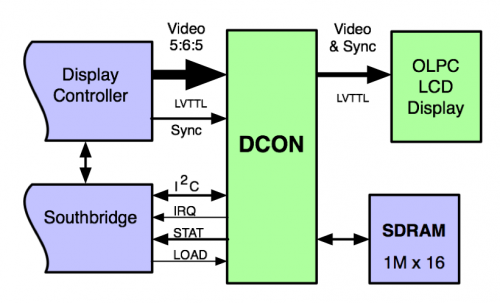DCON: Difference between revisions
JordanCrouse (talk | contribs) (Add new info and some beautification) |
|||
| (23 intermediate revisions by 13 users not shown) | |||
| Line 1: | Line 1: | ||
{{OLPC}} |
|||
== DCON overview == |
|||
<noinclude>{{Translations}}</noinclude> |
|||
== Overview == |
|||
DCON stands for Display CONtroller. As it says on the [[Hardware Specification]] page: The special "DCON" chip, that enables deswizzling and anti-aliasing in color mode, while enabling the display to remain live with the processor suspended. The following is a simple diagram detailing the various connections between the CPU and the DCON: |
|||
In order to support very low power operation, the [[Hardware#XO|XO laptop]] uses a secondary Display CONtroller, or DCON. This secondary controller is present in the video pipeline between the primary display controller (integrated into the processor or chipset) and the LCD panel. It allows the main processor/display controller to be completely powered off while still retaining an image on the display. |
|||
<center>[[Image:dcon.png]]</center> |
|||
== DCON Linux Driver == |
|||
The following is a simple diagram detailing the various connections between the CPU and the DCON: |
|||
This section describes the Linux kernel drivers for the DCON and associated hardware. |
|||
[[Image:DCON_system.png|center|500px]] |
|||
=== Requirements === |
|||
The processor initializes the DCON using the I2C interface. Typically, the DCON is in pass-through mode, where all video data is simply post-processed as needed for the LCD display and passed to the display. When the processor is about to enter suspend, it asserts the LOAD signal, and the DCON loads the post-processed image into its separate frame buffer and begins outputting that image instead of the video received from the primary frame buffer. Upon resume, the DCON is once again placed in pass-through mode. |
|||
The latest and greatest DCON code is in the 'dcon' branch of the geode GIT tree: <nowiki>git://git.infradead.net/users/jcrouse/geode.git</nowiki>. |
|||
The DCON ASIC provides several functions in addition to the secondary display controller functionality. These functions include anti-aliasing of the video and deswizzling in color mode, and luminance calculations in monochrome mode. |
|||
Make sure that you enable the following devices: |
|||
* The Geode GX frambuffer driver (CONFIG_FB_GEODE and CONFIG_FB_GEODE_GX). Make sure you build this into the kernel - its not useful as a module. |
|||
* The DCON driver (CONFIG_FB_GEODE_GX_DCON). You can either build this in to the kernel or use it as a module. Its much easier to debug as a module. This option automatically selects the I2C subsystem. |
|||
* The Geode ACB (smbus) driver (CONFIG_SCx200_ACB). |
|||
* The DCON backlight driver (CONFIG_BACKLIGHT_LCD_SUPPORT and CONFIG_BACKLIGHT_CLASS_DEVICE and CONFIG_BACKLIGHT_DCON). This module allows you to control the backlight through the existing kernel backlight mechanism. |
|||
=== Loading the DCON driver(s) === |
|||
* Load the I2C driver (if you didn't build it in) |
|||
$ modprobe scx200_acb |
|||
== Additional Information == |
|||
* Load the DCON driver |
|||
* The [[Media:DCON_Specification%2C_V0.8.odt|DCON Specification]]. |
|||
$ modprobe gxfb_dcon |
|||
* [[Media:DCON_datasheet_HX8837-A.pdf|DCON Data Sheet]] |
|||
* [[DCON Linux Driver]] |
|||
* XO-1.75 B1 prototype SKU198 does not have DCON RAM, but does have a DCON. |
|||
[[Category:Display]] |
|||
* Load the backlight driver |
|||
[[Category:Developers]] |
|||
$ modprobe dcon_bl |
|||
The driver is now loaded. There should be two new platform drivers in /sys/devices/platform: |
|||
'''dcon''' i2c-0 power uevent |
|||
'''dcon-bl''' pcspkr serial8250 |
|||
=== Using the DCON driver (/sys interface) === |
|||
The DCON driver functionality is accessable through the /sys interface. This may not always be the case, since it might be a bit of a security issue, but its good for debugging. Here |
|||
is what the /sys/devices/platform/dcon directory looks like: |
|||
bus '''mode''' power '''source''' uevent |
|||
modalias '''output''' '''sleep''' subsystem |
|||
==== /sys/devices/platform/dcon/mode ==== |
|||
This is a read only file that shows the current hex value of the DCON mode register (0x01). |
|||
==== /sys/devices/platform/dcon/output ==== |
|||
This file lets you change the output mode from color to mono. Write a number to the file to change the mode: |
|||
{| border="1" |
|||
! Output !! Value |
|||
|- |
|||
| Color || 0 |
|||
|- |
|||
| Mono || 1 |
|||
|} |
|||
Read the file to see what the current mode is. |
|||
==== /sys/devices/platform/dcon/source ==== |
|||
This file lets you change the source of the display from the CPU to the DCON. Write a number to the file to change the source: |
|||
{| border="1" |
|||
! Source !! Value |
|||
|- |
|||
| DCON || 0 |
|||
|- |
|||
| CPU || 1 |
|||
|} |
|||
Read the file to see what the current source is. |
|||
==== /sys/devices/platform/dcon/sleep ==== |
|||
This file isn't yet implemented, but it will alow you to put the DCON into sleep mode. |
|||
=== Using the DCON driver (ioctl) === |
|||
The DCON functionality can also be accessed with ioctl() calls through the /dev/fb0 device file. The following ioctls are defined: |
|||
#define DCONIOC_SOURCE _IOW('d', 0, int) |
|||
#define DCONIOC_OUTPUT _IOW('d', 1, int) |
|||
#define DCONIOC_SETREG _IOW('d', 2, int) |
|||
#define DCONIOC_DUMPREG _IOW('d', 3, int) |
|||
#define DCONIOC_GETREG _IOW('d', 4, int) |
|||
#define DCONIOC_SETBL _IOW('d', 5, int) |
|||
#define DCONIOC_GETBL _IOW('d', 6, int) |
|||
==== DCONIOC_SOURCE ==== |
|||
Change the source of the DCON data. The argument should either be 0 (DCON) or 1 (CPU). |
|||
==== DCONIOC_OUTPUT ==== |
|||
Change the output type of the display. The argument should either be 0 (color) or 1 (mono). |
|||
==== DCONIOC_SETREG ==== |
|||
Sets a register on the DCON. Upper 16 bits of the argument is the register, and the lower 16 bits is the value. |
|||
==== DCONIOC_DUMPREG ==== |
|||
Prompts the driver to prink() all of the registers in the DCON. |
|||
==== DCONIOC_GETREG ==== |
|||
Get a DCON register value. The argument is the desired register and it will contain the value on return. |
|||
==== DCONIOC_GETBL ==== |
|||
Get the current value of the backlight register. The argument will contain the backlight value on return. |
|||
==== DCONIOC_GETREG ==== |
|||
Set the current value of the backlight register. The argument should have the new value. Any value from 0 (off) to 15 (full on) is acceptable |
|||
=== Using the backlight driver === |
|||
/sys/class/backlight/dcon-dl looks like this: |
|||
actual_brightness max_brightness subsystem |
|||
'''brightness''' power uevent |
|||
Change the brightness by writing a new number to the ''brightness'' file. The value can range from 0 (off) to 15 (full on). |
|||
This example changes the backlight to about 50%: |
|||
$ echo "7" > /sys/class/backlight/dcon-dl/brightness |
|||
Latest revision as of 22:42, 18 April 2013
Overview
In order to support very low power operation, the XO laptop uses a secondary Display CONtroller, or DCON. This secondary controller is present in the video pipeline between the primary display controller (integrated into the processor or chipset) and the LCD panel. It allows the main processor/display controller to be completely powered off while still retaining an image on the display.
The following is a simple diagram detailing the various connections between the CPU and the DCON:
The processor initializes the DCON using the I2C interface. Typically, the DCON is in pass-through mode, where all video data is simply post-processed as needed for the LCD display and passed to the display. When the processor is about to enter suspend, it asserts the LOAD signal, and the DCON loads the post-processed image into its separate frame buffer and begins outputting that image instead of the video received from the primary frame buffer. Upon resume, the DCON is once again placed in pass-through mode.
The DCON ASIC provides several functions in addition to the secondary display controller functionality. These functions include anti-aliasing of the video and deswizzling in color mode, and luminance calculations in monochrome mode.
Additional Information
- The DCON Specification.
- DCON Data Sheet
- DCON Linux Driver
- XO-1.75 B1 prototype SKU198 does not have DCON RAM, but does have a DCON.