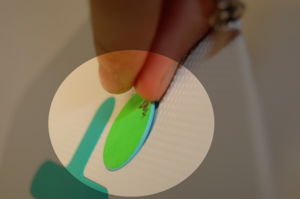Swapping XO Man Colors: Difference between revisions
m (→Step 1) |
No edit summary |
||
| (5 intermediate revisions by one other user not shown) | |||
| Line 1: | Line 1: | ||
{{TOCright}} |
{{TOCright}} |
||
First, find someone to swap XO man colors with! You will need a standard #1 Phillips head screwdriver and something to hold screws in. (In a pinch, parts taken off the XO can serve as temporary containers) This replacement can be done within 15 minutes, even with little experience. |
First, find someone to swap XO man colors with! You will need a standard #1 Phillips head screwdriver and something to hold screws in. (In a pinch, parts taken off the XO can serve as temporary containers) This replacement can be done within 15 minutes, even with little experience. You'll be removing the display; please do be careful of static, which can destroy parts of your XO. Do see the disassembly advice! [[http://wiki.laptop.org/go/Disassembly_draft]] |
||
<br> |
<br> |
||
<br> |
<br> |
||
| Line 14: | Line 14: | ||
Next, remove the screws from the bottom of the screen - there are two on each side (right/left) of the XO, so make sure to get all four. |
Next, remove the screws from the bottom of the screen - there are two on each side (right/left) of the XO, so make sure to get all four. |
||
[[image:Screen_1a.jpg|thumb|left|Flip screen up]] |
[[image:Screen_1a.jpg|thumb|left|Flip screen up]] |
||
[[image:Screen_1b.jpg|thumb|left|Rotate]] |
|||
| ⚫ | |||
[[image:Screen_1c.jpg|thumb|left|Unscrew - remember, there are 4.]] |
|||
<br style="clear:both" /> |
<br style="clear:both" /> |
||
| Line 21: | Line 24: | ||
Remove the two green panels from the side of the XO. Slide them upwards and lift them off as shown. |
Remove the two green panels from the side of the XO. Slide them upwards and lift them off as shown. |
||
[[image:Screen_2a.jpg|thumb|left]] |
[[image:Screen_2a.jpg|thumb|left]] |
||
[[image:Screen_2b.jpg|thumb|left|Slide up]] |
|||
<br style="clear:both" /> |
|||
[[image:Screen_2c.jpg|thumb|left|Lift off]] |
|||
<br style="clear:both" /> |
<br style="clear:both" /> |
||
| Line 28: | Line 34: | ||
Finally, pull off the front panel. It is tabbed, so it can simply be pulled out. Pull the bottom out (where the screws came out), and gently slide the piece downwards and out. |
Finally, pull off the front panel. It is tabbed, so it can simply be pulled out. Pull the bottom out (where the screws came out), and gently slide the piece downwards and out. |
||
[[image:Screen_3a |
[[image:Screen_3a.jpg|thumb|left]] |
||
[[image:Screen_3b.jpg|thumb|left]] |
|||
<br style="clear:both" /> |
<br style="clear:both" /> |
||
| Line 37: | Line 44: | ||
To get the screen out, remove the four screws highlighted. |
To get the screen out, remove the four screws highlighted. |
||
[[image:Screen_4a.jpg|thumb|left|Unscrew]] |
[[image:Screen_4a.jpg|thumb|left|Unscrew]] |
||
<br style="clear:both" /> |
|||
=== Step 2 === |
=== Step 2 === |
||
| Line 43: | Line 51: | ||
Next, carefully slide the screen out, pulling the bottom out. '''Do not''' tug it or let go, as it will still be connected to the motherboard by two cables. |
Next, carefully slide the screen out, pulling the bottom out. '''Do not''' tug it or let go, as it will still be connected to the motherboard by two cables. |
||
[[image:Screen_4b.jpg|thumb|left|Slide out gently |
[[image:Screen_4b.jpg|thumb|left|Slide out gently]] |
||
[[image:Screen_4c.jpg|thumb|left]] |
|||
<br style="clear:both" /> |
<br style="clear:both" /> |
||
[[image: |
[[image:Screen_4d.jpg|thumb|left| Watch out for cables!]] |
||
[[image:Screen_4e.jpg|thumb|left| Unhook the cable]] |
|||
<br style="clear:both" /> |
|||
[[image:Screen_4f.jpg|thumb|left| Watch out for this little cable, too.]] |
|||
[[image:Screen_4g.jpg|thumb|left| Good to go!]] |
|||
<br style="clear:both" /> |
<br style="clear:both" /> |
||
| Line 53: | Line 66: | ||
== Swapping the XO Man == |
== Swapping the XO Man == |
||
=== Step 1 === |
=== Step 1 === |
||
[[image:antenna1a.JPG|thumb|left|Take out 4 screws]] |
[[image:antenna1a.JPG|thumb|left|Take out 4 screws]] |
||
[[image:antenna1b.JPG|thumb|left|Turn over. Pull up and remove the back plate]] |
|||
<br style="clear:both" /> |
<br style="clear:both" /> |
||
=== Step 2 === |
=== Step 2 === |
||
[[image:Xoman1.JPG|thumb|left|Turn the back plate over. Note where the colored plastic fits in. |
[[image:Xoman1.JPG|thumb|left|Turn the back plate over. Note where the colored plastic fits in.]] |
||
[[image:Xoman2.JPG|thumb|left|Use a screwdriver to pop these out]] |
|||
<br style="clear:both" /> |
<br style="clear:both" /> |
||
[[image:Xoman3.JPG|thumb|left|Turn plate over so the XO man faces you. Pull the plastic part out.]] |
[[image:Xoman3.JPG|thumb|left|Turn plate over so the XO man faces you. Pull the plastic part out.]] |
||
[[image:Xoman4.JPG|thumb|left|Note how the tabs fit in with the back plate.]] |
|||
<br style="clear:both" /> |
|||
[[image:Xoman5.JPG|thumb|left|Fit the new piece in the back plate and snap it back in place.]] |
|||
<br style="clear:both" /> |
<br style="clear:both" /> |
||
=== Step 3 === |
=== Step 3 === |
||
[[image:Antenna3e.JPG|thumb|left|Turn over. Replace the back plate.]] |
[[image:Antenna3e.JPG|thumb|left|Turn over. Replace the back plate.]] |
||
[[image:Antenna3fi.JPG|thumb|left|Pick the right screw! (Try magnetizing your screwdriver.)]] |
|||
<br style="clear:both" /> |
|||
[[image:Antenna3fii.JPG|thumb|left|Turn over. Secure the back plate by putting in the four screws where indicated.]] |
|||
<br style="clear:both" /> |
<br style="clear:both" /> |
||
| Line 72: | Line 93: | ||
Replace the screen by sliding the connection cables into place and clipping them back down (it is generally easier to clip the thinner one that has a longer tether first). Reseat the screen, making sure that it sits flat and that none of the spacers are gone. |
Replace the screen by sliding the connection cables into place and clipping them back down (it is generally easier to clip the thinner one that has a longer tether first). Reseat the screen, making sure that it sits flat and that none of the spacers are gone. |
||
[[image:Screen_5a.jpg|thumb|left| Clip little cable in]] |
[[image:Screen_5a.jpg|thumb|left| Clip little cable in]] |
||
[[image:Screen_5b.jpg|thumb|left| Clip big cable in]] |
|||
<br style="clear:both" /> |
<br style="clear:both" /> |
||
[[image:Screen_5c.jpg|thumb|left| Gently slide screen back in]] |
[[image:Screen_5c.jpg|thumb|left| Gently slide screen back in]] |
||
[[image:Screen_5d.jpg|thumb|left| The screws with the large heads (4) go back in]] |
|||
<br style="clear:both" /> |
<br style="clear:both" /> |
||
| Line 81: | Line 104: | ||
Slide the front panel back on, making sure that it sits flat. Note that there are hooks on the side of the panel (highlighted in blue) that need to slide into place; pushing the top of the screen flat and sliding it upwards works well. |
Slide the front panel back on, making sure that it sits flat. Note that there are hooks on the side of the panel (highlighted in blue) that need to slide into place; pushing the top of the screen flat and sliding it upwards works well. |
||
[[image:Screen_6a.jpg|thumb|left| Watch out for these hooks]] |
[[image:Screen_6a.jpg|thumb|left| Watch out for these hooks]] |
||
[[image:Screen_6b.jpg|thumb|left| The rest of the panel slides into place]] |
|||
<br style="clear:both" /> |
<br style="clear:both" /> |
||
=== Step 3 === |
=== Step 3 === |
||
Slide the green side pieces back into place. Then, rotate the XO |
Slide the green side pieces back into place. Then, rotate the XO a quarter turn and put the remaining screws back. Don't forget that the screws go in on both sides (right/left). |
||
[[image:Screen_7a.jpg|thumb|left]] |
[[image:Screen_7a.jpg|thumb|left]] |
||
[[image:Screen_7b.jpg|thumb|left| Side panels slide back in place]] |
|||
| ⚫ | |||
<br style="clear:both" /> |
|||
| ⚫ | |||
[[image:Screen_7c.jpg|thumb|left| Almost there!]] |
|||
[[image:Screen_7d.jpg|thumb|left| Rotate]] |
|||
<br style="clear:both" /> |
|||
| ⚫ | |||
<br style="clear:both" /> |
<br style="clear:both" /> |
||
Latest revision as of 18:56, 2 June 2008
First, find someone to swap XO man colors with! You will need a standard #1 Phillips head screwdriver and something to hold screws in. (In a pinch, parts taken off the XO can serve as temporary containers) This replacement can be done within 15 minutes, even with little experience. You'll be removing the display; please do be careful of static, which can destroy parts of your XO. Do see the disassembly advice! [[1]]
Taking off the front panel
Step 1
Open the laptop and flip the screen up. Rotate it a quarter turn as shown in the sequence below. Next, remove the screws from the bottom of the screen - there are two on each side (right/left) of the XO, so make sure to get all four.
Step 2
Remove the two green panels from the side of the XO. Slide them upwards and lift them off as shown.
Step 3
Finally, pull off the front panel. It is tabbed, so it can simply be pulled out. Pull the bottom out (where the screws came out), and gently slide the piece downwards and out.
Taking out the screen
Step 1
To get the screen out, remove the four screws highlighted.
Step 2
Next, carefully slide the screen out, pulling the bottom out. Do not tug it or let go, as it will still be connected to the motherboard by two cables.
Swapping the XO Man
Step 1
Step 2
Step 3
Replacing the screen
Step 1
Replace the screen by sliding the connection cables into place and clipping them back down (it is generally easier to clip the thinner one that has a longer tether first). Reseat the screen, making sure that it sits flat and that none of the spacers are gone.
Step 2
Slide the front panel back on, making sure that it sits flat. Note that there are hooks on the side of the panel (highlighted in blue) that need to slide into place; pushing the top of the screen flat and sliding it upwards works well.
Step 3
Slide the green side pieces back into place. Then, rotate the XO a quarter turn and put the remaining screws back. Don't forget that the screws go in on both sides (right/left).
And you're done! Yay! :D