Nano: Difference between revisions
Jump to navigation
Jump to search
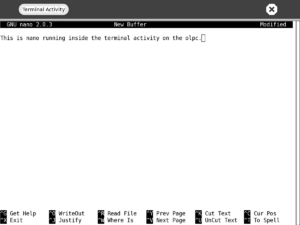
(basic description of what Nano is, and what it does..) |
OtherMichael (talk | contribs) m (link to text editor page) |
||
| (12 intermediate revisions by 6 users not shown) | |||
| Line 1: | Line 1: | ||
{{Linux software}} |
|||
Nano is a text editor built into recent builds of the OLPC. It runs from the shell, not from within the Sugar desktop, so is mainly of use to developers. It is an alternative to the vi text editor. Nano is based on Pico, an older text editor. |
|||
{{G1G1 Support FAQ}} |
|||
[[Image:Nano_Screenshot.png|thumb|right|Screenshot showing Nano inside the [[Terminal]] activity.]] |
|||
* Nano is a [[TextEditor|text editor]] included in recent builds of the OLPC (such as builds 650 and 653). |
|||
* It runs from the [[terminal]], not from within the Sugar desktop, so is mainly of use to developers. |
|||
* It is an alternative to the vi text editor. |
|||
* Nano is based on Pico, an older text editor familiar to users of the Pine e-mail program. |
|||
==Usage Tips== |
|||
* Although ctrl-key combinations are listed for all commands, you can use the Escape key (black circled x) as a substitute for combinations that Sugar reserves for other purposes, such as CTRL-O for WriteOut (file save, represented as ^O on the nano menu). Instead, press Escape twice, then the letter O. The usual WriteOut "File Name to Write:" prompt will appear. |
|||
CTRL-Shift-O will also work. |
|||
==[[Copy_to_journal|Copying to Journal]]== |
|||
Once you have saved your text file within the linux file system, you may need to copy it into the [[Journal]] so that it can be viewed within Sugar. [[Copy_to_journal|This page]] shows how to do this. |
|||
==For Developers== |
|||
* To have [[Python]] syntax coloring within Nano, copy [[Image:Nanorc.txt|this file]] to the home directory, and rename it to '''.nanorc''' . |
|||
==External Links== |
==External Links== |
||
* |
* [http://en.wikipedia.org/wiki/Nano_%28text_editor%29 Wikipedia page about the Nano text editor] |
||
* |
* [http://www.nano-editor.org Official home page for Nano] |
||
* |
* [http://www.nano-editor.org/dist/v2.0/nano.html Online HTML documentation] |
||
Latest revision as of 13:42, 12 June 2008
| This command is run in the standard Linux environment via the Terminal Activity. The GUI will probably not integrate comfortably with the XO Laptop's Sugar environment. Your user experience may vary considerably depending on the established environment and the other programs running on the laptop, may need re-installation after an OS Update. See the Linux software category for other commands. |
This page is part of the XO Support FAQ. Support Index | Print This Page
<imagemap>
Image:Support-banner-square.png|173px|community support pages rect 0 0 135 204 [1] rect 135 0 345 204 Support FAQ rect 0 205 135 408 [2]
- Comment : there's some whitespace here:
rect 135 205 345 408 Other support
- maybe desc none is better. testing.
desc none
</imagemap>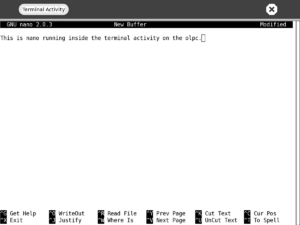
Screenshot showing Nano inside the Terminal activity.
- Nano is a text editor included in recent builds of the OLPC (such as builds 650 and 653).
- It runs from the terminal, not from within the Sugar desktop, so is mainly of use to developers.
- It is an alternative to the vi text editor.
- Nano is based on Pico, an older text editor familiar to users of the Pine e-mail program.
Usage Tips
- Although ctrl-key combinations are listed for all commands, you can use the Escape key (black circled x) as a substitute for combinations that Sugar reserves for other purposes, such as CTRL-O for WriteOut (file save, represented as ^O on the nano menu). Instead, press Escape twice, then the letter O. The usual WriteOut "File Name to Write:" prompt will appear.
CTRL-Shift-O will also work.
Copying to Journal
Once you have saved your text file within the linux file system, you may need to copy it into the Journal so that it can be viewed within Sugar. This page shows how to do this.
For Developers
- To have Python syntax coloring within Nano, copy File:Nanorc.txt to the home directory, and rename it to .nanorc .