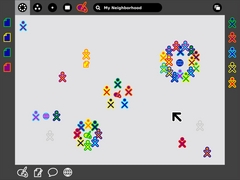The Frame: Difference between revisions
No edit summary |
No edit summary |
||
| Line 26: | Line 26: | ||
* [[OLPC_Human_Interface_Guidelines/The_Laptop_Experience/The_Frame]] Human Interface Guidelines on the frame. |
* [[OLPC_Human_Interface_Guidelines/The_Laptop_Experience/The_Frame]] Human Interface Guidelines on the frame. |
||
[[Category:Graphics]] |
|||
[[Category:Graphic Design]] |
[[Category:Graphic Design]] |
||
Latest revision as of 23:39, 2 September 2008
The frame is the graphic border that pops up around the edge of Sugar when you move the pointer to the edge of the screen.
It can also be made to appear by pressing the "frame" key in the top right hand corner of the OLPC keyboard.
Preventing the pointer from making the frame appear
Some people have expressed irritation with the frame appearing whenever the pointer is moved to the edge of the screen.
If you are comfortable with using the Terminal and a text editor, such as Nano, you can disable it, by opening this file:
nano /usr/share/sugar/shell/view/frame/eventarea.py
And placing a hash # symbol in front of these two lines (lines 56 and 57):
invisible.connect('enter-notify-event', self._enter_notify_cb)
invisible.connect('leave-notify-event', self._leave_notify_cb)
The # mark makes the line a 'comment' which means it is not executed when the file is run. This is the preferred method of tweaking system files because it is easily undone (by deleting the hash marks). The frame can still be activated using the frame button on the upper right of the keyboard.
Credit
This tip was found by User:Phil_Bordelon
See Also
- [[1]] Forum page on this issue.
- OLPC_Human_Interface_Guidelines/The_Laptop_Experience/The_Frame Human Interface Guidelines on the frame.