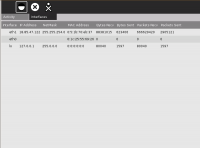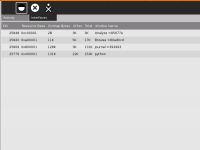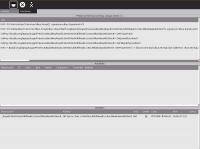Analyze: Difference between revisions
mNo edit summary |
mNo edit summary |
||
| Line 1: | Line 1: | ||
[[Image:Activity-analyze.svg]] |
[[Image:Activity-analyze.svg]] |
||
== What is Analyze? == |
|||
[[Image:Analyze-activity-screenshot-network.png|right|200px|Networking interface screenshot]] |
[[Image:Analyze-activity-screenshot-network.png|right|200px|Networking interface screenshot]] |
||
[[Image:Analyze-activity-screenshot-x.png|right|200px|X Window interface screenshot]] |
[[Image:Analyze-activity-screenshot-x.png|right|200px|X Window interface screenshot]] |
||
[[Image:Analyze-activity-screenshot-ps.png|right|200px|Presence Service interface screenshot]] |
[[Image:Analyze-activity-screenshot-ps.png|right|200px|Presence Service interface screenshot]] |
||
Analyze is an Activity that displays your XO's networking, X (graphical) display, and presence service status. It is useful to developers and end-users as an easy way for users to monitor and submit data for monitoring/debugging networking/X issues. |
|||
=== Installing Analyze === |
|||
See the section on [[Activities#Installing_one_activity|installing Activities]]. |
|||
== Using Analyze == |
|||
Analyze is a very simple Activity. The only interaction you can have with it is to tell it what interface you want it to display information from. |
|||
To select an interface, click on the "Interfaces" tab at top, and then on the appropriate Interface icon (by default, Analyze will start in the Network Status screen). The image below shows, srom left to right, the Network Status, X Server, and Presence Service interface icons. |
|||
[[Image:Analyze-activity-interface-icons.png|From left to right: Network Status, X Server, and Presence Service interface icons.]] |
|||
Note that the Presence Service screen has 3 windows. You can drag the window boundaries to resize the area of each sub-display. [[Image:Analyze-activity-screenshot-resize.png|200px]] |
|||
== What can Analyze tell me? == |
|||
* '''Network status''' - displays network interface data from /proc/net/dev. |
|||
** interface name |
|||
** IP address |
|||
** netmask |
|||
** MAC address |
|||
** bytes received |
|||
** bytes sent |
|||
** packets received |
|||
** packets sent |
|||
* '''X server''' - Displays X window information from the libXres extension. |
|||
** X window names |
|||
** PIDs |
|||
** resource base |
|||
** pixmap bytes |
|||
** memory usage (other/total) |
|||
* '''Presence service''' - displays the following, getting information directly from dbus. |
|||
** a log of presence service activities |
|||
** shared Activities visible in Neighborhood view, with the following information for each: |
|||
*** object path |
|||
*** ID |
|||
*** color |
|||
*** type |
|||
*** name |
|||
*** connection |
|||
*** channels |
|||
*** buddies |
|||
** buddies visible in Neighborhood view, with the following information for each: |
|||
*** object path |
|||
*** pubkey |
|||
*** nick |
|||
*** owner |
|||
*** color |
|||
*** IPv4 |
|||
*** current activity |
|||
*** Activities |
|||
*** handles |
|||
{{Activity page |
{{Activity page |
||
|icon=Image:Activity-analyze.svg |
|icon=Image:Activity-analyze.svg |
||
Revision as of 19:10, 22 October 2008
What is Analyze?
Analyze is an Activity that displays your XO's networking, X (graphical) display, and presence service status. It is useful to developers and end-users as an easy way for users to monitor and submit data for monitoring/debugging networking/X issues.
Installing Analyze
See the section on installing Activities.
Using Analyze
Analyze is a very simple Activity. The only interaction you can have with it is to tell it what interface you want it to display information from.
To select an interface, click on the "Interfaces" tab at top, and then on the appropriate Interface icon (by default, Analyze will start in the Network Status screen). The image below shows, srom left to right, the Network Status, X Server, and Presence Service interface icons.
![]()
Note that the Presence Service screen has 3 windows. You can drag the window boundaries to resize the area of each sub-display. 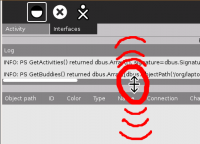
What can Analyze tell me?
- Network status - displays network interface data from /proc/net/dev.
- interface name
- IP address
- netmask
- MAC address
- bytes received
- bytes sent
- packets received
- packets sent
- X server - Displays X window information from the libXres extension.
- X window names
- PIDs
- resource base
- pixmap bytes
- memory usage (other/total)
- Presence service - displays the following, getting information directly from dbus.
- a log of presence service activities
- shared Activities visible in Neighborhood view, with the following information for each:
- object path
- ID
- color
- type
- name
- connection
- channels
- buddies
- buddies visible in Neighborhood view, with the following information for each:
- object path
- pubkey
- nick
- owner
- color
- IPv4
- current activity
- Activities
- handles
Activity Summary
| Icon: | Sugar icon::Image:Activity-analyze.svg |
| Genre: | Activity genre::Other |
| Activity group: | ,|x|Activity group::x}} |
| Short description: | [[Short description::Analyze is an Activity that displays your XO's networking, X (graphical) display, and presence service status. It is useful to developers and end-users as an easy way for users to monitor and submit data for monitoring/debugging networking/X issues.]] |
| Description: | [[Description::Analyze displays the following information in an easy-to-read format:
|
| Maintainers: | ,|x|Contact person::x}} |
| Repository URL: | Source code::http://dev.laptop.org/git?p=projects/analyze-activity |
| Available languages: | ,|x|Available languages::x}} |
| Available languages (codes): | ,|x|Language code::x}} |
| Pootle URL: | |
| Related projects: | Related projects,|x|Related projects::x}} |
| Contributors: | ,|x|Team member::x}} |
| URL from which to download the latest .xo bundle | Activity bundle::http://dev.laptop.org/~cscott/bundles/Analyze-7.xo |
| Last tested version number: | Activity version::7 |
| The releases with which this version of the activity has been tested. | ,|x|Software release::x}} |
| Development status: | Devel status::6. Mature |
| Ready for testing (development has progressed to the point where testers should try it out): | ,|x|Ready for testing::x}} |
| smoke tested : | |
| test plan available : | |
| test plan executed : | |
| developer response to testing : |