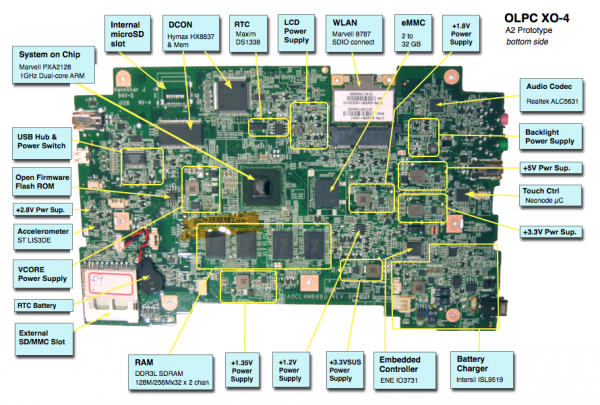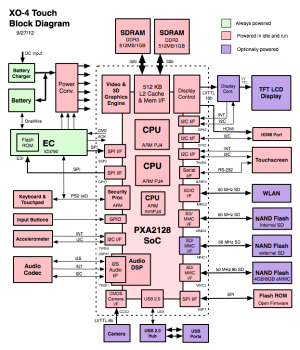XO 4 B1: Difference between revisions
mNo edit summary |
|||
| Line 22: | Line 22: | ||
== Software Support == |
== Software Support == |
||
[[Image:XO_4_Block_Diagram.png|thumb|right|XO-4 Block Diagram]] |
|||
*The current Linux image is called F17 build 22 (it is between 12.1.0 and 13.1.0, the target OS for production). Look for it at [http://build.laptop.org/F17-arm/ http://build.laptop.org/F17-arm/] |
*The current Linux image is called F17 build 22 (it is between 12.1.0 and 13.1.0, the target OS for production). Look for it at [http://build.laptop.org/F17-arm/ http://build.laptop.org/F17-arm/] |
||
Revision as of 10:23, 28 September 2012
XO-4 Laptop Beta test model, also known as B-test or B1.
Description
The B1 was the first complete prototype of the XO-4. The B1 bring up happened in the middle of September, 2012. XO-4 B1 units all have prototype multi-touch touchscreens using touchscreen technology from Neonode.
Identification
- Seven bumps (arranged in two rows) on the Hinge Cover, identical to the XO-1.75 . This will change for production.
- The display has a bezel which doesn't have any texture (it is slick), and it is 1mm deeper than earlier XO laptops.
- The touchscreen light guide is clear. In production units, this will be tinted and appear deep purple/black.
- Rev. C motherboard
B1 laptops were produced with a variety of keyboards. They are identified in the battery compartment as SKUs 291, 292, 293, or 294.
Photographs:
Actually an A2 motherboard. Changes are minor, however. To be updated soon
Software Support
- The current Linux image is called F17 build 22 (it is between 12.1.0 and 13.1.0, the target OS for production). Look for it at http://build.laptop.org/F17-arm/
- The current Open Firmware release is Q7B01.
- The Q7Bxx series of Open Firmware cannot be used with XO-4 A2 motherboards. Starting with B1, the size of OFW is 2MBytes.
- This will not work on an XO-1, XO-1.5, or XO-1.75. As with XO-1.75, Open Firmware and the EC firmware are separate --- Open Firmware contains a recent version of the EC firmware and will automatically update an older version given two sources of power, but a more recent version may actually be programmed into the EC.
- The current EC Firmware release is 7.0.2.01.
It is strongly recommended that you have two sources of power (a charged battery and an external power source) when you upgrade your EC or OpenFirmware. Failure to do so may require the use of an SPI programmer to recover your laptop.
Upgrading the EC code
Using OpenFirmware and WiFi
- requires Q7B01 or later
ok wifi name ok flash-ec http:\\dev.laptop.org\pub\ec\cl4-7_0_2_01.img Reading http:\\dev.laptop.org\pub\ec\cl4-7_0_2_01.img Scan for: name found Associate with: name DHCP got 10.0.0.170 EC firmware verison: XO-EC 7 0.2.01 Erasing ... Writing ... fff0 Verifying ... fff0
Board powers down at this point due to EC restart. Power up manually.
Using OpenFirmware
- requires Q7B01 or later
Place the EC firmware on a USB key and type:
ok flash-ec u:firmware-name EC firmware verison: XO-EC 7 0.2.01 Erasing ... Writing ... fff0 Verifying ... fff0
Board powers down at this point due to EC restart. Power up manually.
Upgrading OFW
Place a recent release of the Q7XYY firmware onto an SD device, and place it in the external SD slot.
Interrupt the OFW boot process by pressing the ESC key.
Type (assuming a q7b02 release):
flash ext:\q7b02.rom
Reboot by holding down the power button once this is completed.
See SPI Flash Recovery using JTAG if necessary.
Upgrading Linux
Installing from OpenFirmware
You will need the .zd version of the OS image. Download it, then:
- Place the image on a USB stick, and insert it into the XO-4 laptop's external SD slot.
- Get the Ok prompt,
- Install onto the internal SD card, type:
fs-update u:os1.zd
Installing from Linux using an XO-1.75
To install on an XO-1.75, boot an XO-1.75 to Linux, insert the SD card in the XO-1.75 external slot, then:
zcat os1.img.gz > /dev/mmcblk1
... and then power down, remove the SD card, and insert in the XO-4.
Installing from OpenFirmware using an XO-1.75
You will need the .zd version of the OS image. Download it, then:
- Place the image on a USB stick, and insert it into the XO-1.75 laptop's USB port.
- Get the Ok prompt,
To install an image onto the external SD card, you need to type:
devalias fsdisk ext:0 fs-update u:\os1.zd
... and then power down, remove the SD card, and insert it in the XO-4.
Setting the Date
The simplest way to set the date after replacing/changing the RTC battery is boot into Open Firmware and type:
wifi <your_essid> ntp-set-clock
Restrictions
There is a list of recommended modifications (ECOs).
We recommend that B1 motherboards use a heat spreader.
Disassembly
When disassembling the XO-4 B1, please be careful with the flex cable connecting the touchscreen to the motherboard. In particular, the connector used to connect the flex cable to the IR PCB on the bezel is relatively fragile. Instead of disconnecting the flex cable from the IR PCB, we recommend laying the bezel/touchscreen assembly on the keyboard, removing the display, then disconnecting the flex cable from the motherboard. This will be improved in the C1 version.
When reassembling the laptop, please be aware that proper operation of the touchscreen requires that it be flat. Don't expect it to work well if the bezel isn't properly attached to the laptop using the four screws underneath the bezel.
Display Screws
The display is attached to the mainframe using screws which are shorter than the ones used on previous XOs. If you use one of the "normal" length, you will damage the motherboard. This is being fixed.
Speaker Rattle
The speakers are not properly attached, and are prone to rattle, especially after shipping. If yours rattles, remove the bezel and press it down. This will be fixed.
Second serial port
As with XO-1.75, there is a second serial port provided for deep debugging of kernel issues. Unlike XO-1.75, this serial port is not populated by default. If you need to use this serial port, you will have to populate CN23, and make sure that Q38, Q44, R408, R373, and R98 are also populated. Like the main serial port, this one operates at +3.3V (using a voltage translator on the motherboard, as the actual SoC pins only tolerate +1.8V).
Documentation
Supporting documentation for these boards (all in PDF):
Please note that production boards will likely have different pin mappings and connector locations.
See also:
- XO-4 Parts -- what SKU has what memory and eMMC chip
- XO-4 Touchscreen Testing
- XO-4 Memory Testing -- from CForth
- XO-1.75 JTAG -- XO-1.75 used the same JTAG connector