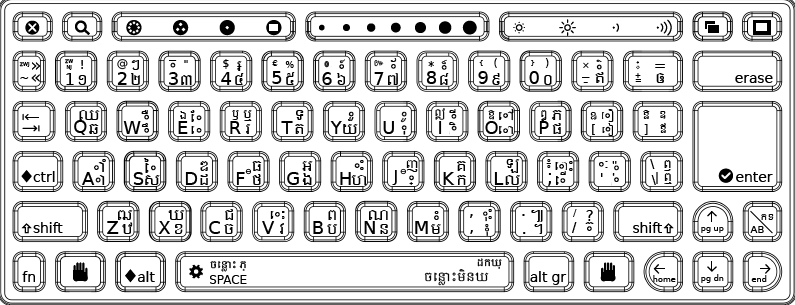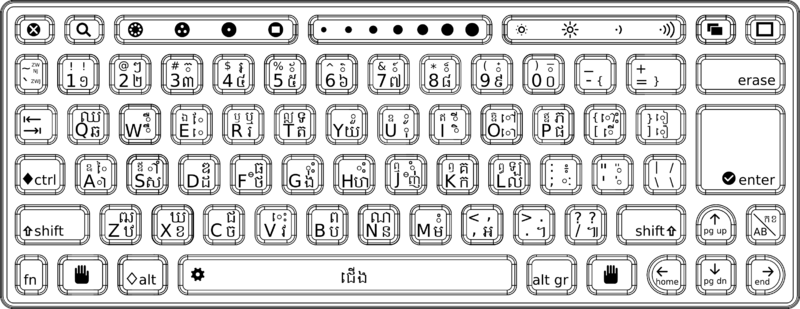OLPC Khmer Keyboard: Difference between revisions
TerryGillett (talk | contribs) (Added text on editing /etc/sysconfig/keyboard for later releases.) |
No edit summary |
||
| Line 18: | Line 18: | ||
==OLPC section of the XKB symbol file== |
==OLPC section of the XKB symbol file== |
||
To use the Khmer layout along with the standard US layout, edit the <tt> /etc/sysconfig/keyboard </tt> file as follows: |
|||
The original contents of the file look like this: |
The original contents of the file look like this: |
||
| Line 26: | Line 26: | ||
XKBVARIANT="olpc" |
XKBVARIANT="olpc" |
||
Edit the file (eg with sudo gedit ...) so that it looks like this: |
|||
XKBMODEL="olpc" |
XKBMODEL="olpc" |
||
| Line 32: | Line 32: | ||
XKBVARIANT="olpc2,olpc" |
XKBVARIANT="olpc2,olpc" |
||
Once you have edited and saved the file |
Once you have edited and saved the file, restart the XO. Then, when using Sugar, to change the keyboard from US to Kh, press the "Multiply/Divide" key (far right, second row from bottom). |
||
So if you are using the Write |
So if you are using the Write activity in Sugar, you can switch between the keyboard sets by pressing the "Multiply/Divide" key as you enter characters in the document. |
||
===Limitations=== |
===Limitations=== |
||
* this only works in the Sugar applications, not in Gnome applications, and we don't know why yet, |
|||
* on XO laptops with mechanical keyboard, there is no "Multiply/Divide" key. |
|||
- On XO-1.75 and XO-4 the keyboard layout is different (non-membrane keyboard) and there is no "Multiply/Divide" key. |
|||
==Earlier Releases== |
|||
For earlier XO software releases try the following: |
|||
To use the XKB Khmer layout along with US layout, you may need to edit <tt>/etc/X11/xorg.conf</tt>. This will make "us" the first and "kh" a second layout: |
|||
XkbLayout "us,kh" |
|||
XkbVariant "olpc2,olpc" |
|||
<pre> |
|||
partial default alphanumeric_keys |
|||
xkb_symbols "olpc" { |
|||
include "kh(basic)" |
|||
// Contact Walter@laptop.org |
|||
key <AE01> { [ 0x10017e1, 0x100200c, exclam, 0x10017f1 ] }; |
|||
key <AE03> { [ 0x10017e3, 0x10017d1, quotedbl, 0x10017f3 ] }; |
|||
key <AE05> { [ 0x10017e5, EuroSign, percent, 0x10017f5 ] }; |
|||
key <AE12> { [ 0x10017b2, 0x10017ce, equal, voidsymbol ] }; |
|||
key <AC10> { [ 0x10017be, 0x10017c8, 0x10017d6, 0x10019f5 ] }; |
|||
//language key |
|||
include "group(olpc)" |
|||
}; |
|||
</pre> |
|||
[[Category: OLPC Cambodia]] |
[[Category: OLPC Cambodia]] |
||
Revision as of 01:09, 24 December 2015
OLPC keyboard layouts
Instructions for setting up keyboard switching in Terminal are on the Customizing NAND images page. On bilingual XOs, the multiplication/division key is replaced with a keyboard switching key.
Changing the language of the keyboard is independent of changing the language currently displayed. The language currently displayed can be changed by using the Language section of the Sugar Control Panel.
Membrane keyboard layouts
English (US international); Spanish (Latin America); Portuguese (Brazilian); Amharic (Ethiopic); Arabic; Nigerian (Igbo, Hausa, Yoruba); French; Thai; Urdu; Cyrillic (Russian); Turkish; Nepali; Mongolian; Kazakh; Devanagari; Uzbek; Pashto; Dari; Armenian; Khmer; Pulaar; Italian; Kreyòl; German; Chinese (Simplified); OLPC AZERTY
Non-membrane keyboard layouts
Starting with the XO-1.5 HS ("High School") edition, the XO laptop has a traditional (non-membrane) keyboard available as an option: English (US International); Spanish (Latin America);
Blank Keyboard Artwork
Artwork defining the inner dimensions of the membrane keyboard is available here: keyboard-blank.svg
- NB: Please be aware that changes to this keyboard are in discussion. See this localization list thread. cjl 04:15, 16 October 2008 (UTC). The proposed new keyboard is shown as well as the current keyboard. Kimquirk 01:46, 3 November 2008 (UTC)
Khmer keyboard layout proposal (new)
Khmer keyboard layout (current)
OLPC section of the XKB symbol file
To use the Khmer layout along with the standard US layout, edit the /etc/sysconfig/keyboard file as follows:
The original contents of the file look like this:
XKBMODEL="olpc" XKBLAYOUT="us" XKBVARIANT="olpc"
Edit the file (eg with sudo gedit ...) so that it looks like this:
XKBMODEL="olpc" XKBLAYOUT="us,kh" XKBVARIANT="olpc2,olpc"
Once you have edited and saved the file, restart the XO. Then, when using Sugar, to change the keyboard from US to Kh, press the "Multiply/Divide" key (far right, second row from bottom).
So if you are using the Write activity in Sugar, you can switch between the keyboard sets by pressing the "Multiply/Divide" key as you enter characters in the document.
Limitations
- this only works in the Sugar applications, not in Gnome applications, and we don't know why yet,
- on XO laptops with mechanical keyboard, there is no "Multiply/Divide" key.