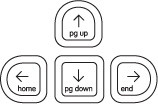Recalibrating Touchpad: Difference between revisions
Jump to navigation
Jump to search
m (categorization) |
No edit summary |
||
| Line 15: | Line 15: | ||
To force a recalibration of the touchpad, you perform what we call the ''four finger salute''. Press all four keys at the corners of the keyboard at the same time, pressing the "fn" key last, while keeping your fingers off the touchpad. |
To force a recalibration of the touchpad, you perform what we call the ''four finger salute''. Press all four keys at the corners of the keyboard at the same time, pressing the "fn" key last, while keeping your fingers off the touchpad. |
||
That is, hold the right arrow "end" key, the frame key, the escape key, then momentarily press the function key, releasing in any order. |
|||
{|border=1 cellpadding=3 cellspacing=3 style="margin: 1em auto 1em auto; border: 1px #666666 solid; border-collapse: collapse; background: #f9f9f9;" |
|||
!style="background:#cccccc;"|Key |
|||
|- |
|||
|[[Image:Key_arrows.jpg|right]] |
|||
|- |
|||
|[[Image:Key_frame.jpg|right]] |
|||
|- |
|||
|[[Image:Key_esc.jpg|right]] |
|||
|- |
|||
|[[Image:Key_fn.jpg|right]] |
|||
|} |
|||
== References == |
== References == |
||
*[[BTest-2_Release_Notes]], incorrectly states that you touch all four corners of the touchpad, |
*[[BTest-2_Release_Notes]], incorrectly states that you touch all four corners of the touchpad, |
||
*[http://mailman.laptop.org/pipermail/devel/2007-April/004963.html post by Jim Gettys] |
*[http://mailman.laptop.org/pipermail/devel/2007-April/004963.html post by Jim Gettys], |
||
*[[OLPC_Human_Interface_Guidelines/The_Sugar_Interface/Input_Systems]] |
|||
[[Category:Hardware]] |
[[Category:Hardware]] |
||
Revision as of 03:20, 1 May 2007
Introduction
As a capacitive sensor, when the environment changes, the capacitive touchpad will need recalibration. The B2 and before touchpads do not auto-calibrate. B3 and beyond will auto-calibrate.
Indications
- if you have your finger on the touchpad during power-on, you can cause problems with the initial calibration,
- the calibration may shift when you go to or from battery power, or after resuming from suspend,
- the calibration may shift when you attach or detach external USB devices, earphones, or microphone,
- the calibration may shift if dust or dirt is added to or removed from the touchpad.
Recalibration
To force a recalibration of the touchpad, you perform what we call the four finger salute. Press all four keys at the corners of the keyboard at the same time, pressing the "fn" key last, while keeping your fingers off the touchpad.
That is, hold the right arrow "end" key, the frame key, the escape key, then momentarily press the function key, releasing in any order.
| Key |
|---|
References
- BTest-2_Release_Notes, incorrectly states that you touch all four corners of the touchpad,
- post by Jim Gettys,
- OLPC_Human_Interface_Guidelines/The_Sugar_Interface/Input_Systems